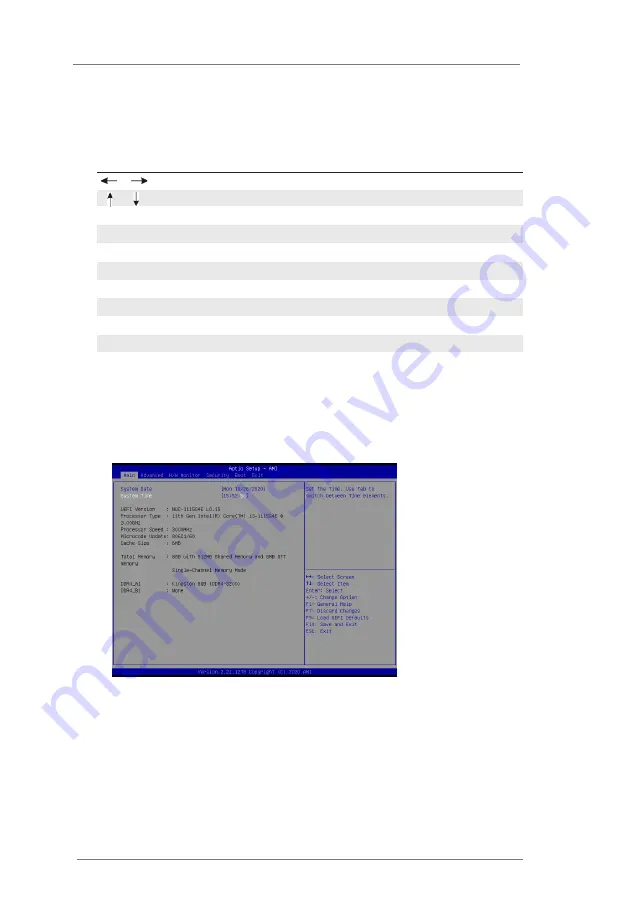
19
3.1.2 Navigation Keys
Please check the following table for the function description of each navigation
key.
Navigation Key(s)
Function Description
/
Moves cursor left or right to select Screens
/
Moves cursor up or down to select items
+ / -
To change option for the selected items
<Enter>
To bring up the selected screen
<F1>
To display the General Help Screen
<F7>
Discard changes
<F9>
To load optimal default values for all the settings
<F10>
To save changes and exit the UEFI SETUP UTILITY
<F12>
Print screen
<ESC>
To jump to the Exit Screen or exit the current screen
3.2 Main Screen
When you enter the UEFI SETUP UTILITY, the Main screen will appear and display
the system overview.














































