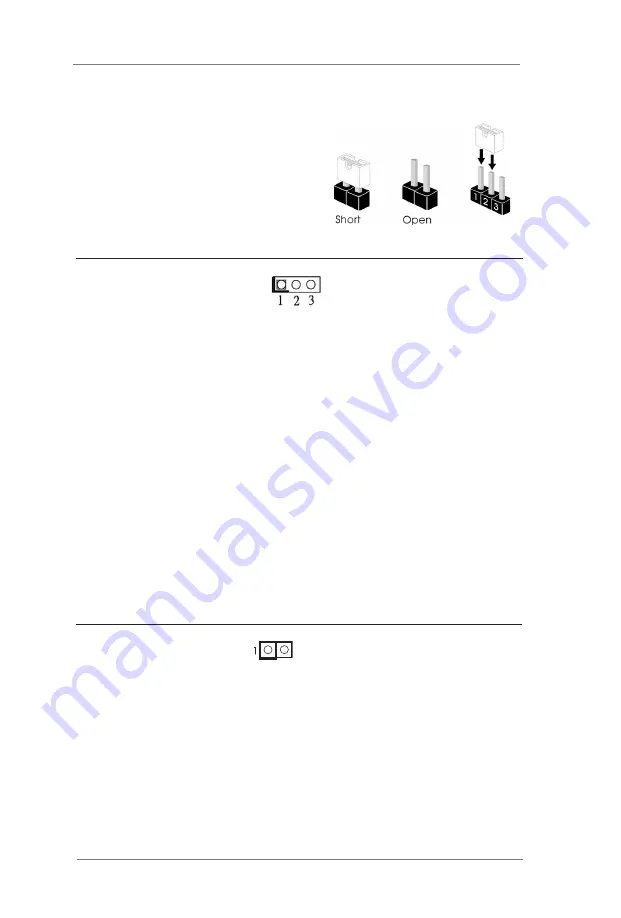
13
2.5 Jumpers Setup
The illustration shows how jumpers are
setup. When the jumper cap is placed on
pins, the jumper is “Short”. If no jumper cap
is placed on pins, the jumper is “Open”. The
illustration shows a 3-pin jumper whose
pin1 and pin2 are “Short” when jumper cap
is placed on these 2 pins.
Clear CMOS Jumper
1-2: Auto Clear (PWR OFF)
(3-pin CLRCMOS1)
2-3: Clear CMOS
(see p.8, No. 5)
Note: CLRCMOS1 allows you to clear the data in CMOS. To clear and reset the
system parameters to default setup, please turn off the computer and unplug
the power cord from the power supply. After waiting for 15 seconds, use a
jumper cap to short pin2 and pin3 on CLRCMOS1 for 5 seconds. However,
please do not clear the CMOS right after you update the BIOS. If you need
to clear the CMOS when you just finish updating the BIOS, you must boot up
the system first, and then shut it down before you do the clear-CMOS action.
Please be noted that the password, date, time, user default profile and MAC
address will be cleared only if the CMOS battery is removed.
CLRCMOS1 allows you to clear the data in CMOS automatically when AC
power on. The data in CMOS includes system setup information such as sys-
tem password, date, time, and system setup parameters. To clear and reset
the system parameters to default setup, please turn off the computer and
unplug the power cord, then use a jumper cap to short pin 1 and pin 2 on CL-
RCMOS1.
SIO_AT1
Open: ATX Mode
(2-pin SIO_AT1)
Short: AT Mode
(see p.8, No. 7)














































