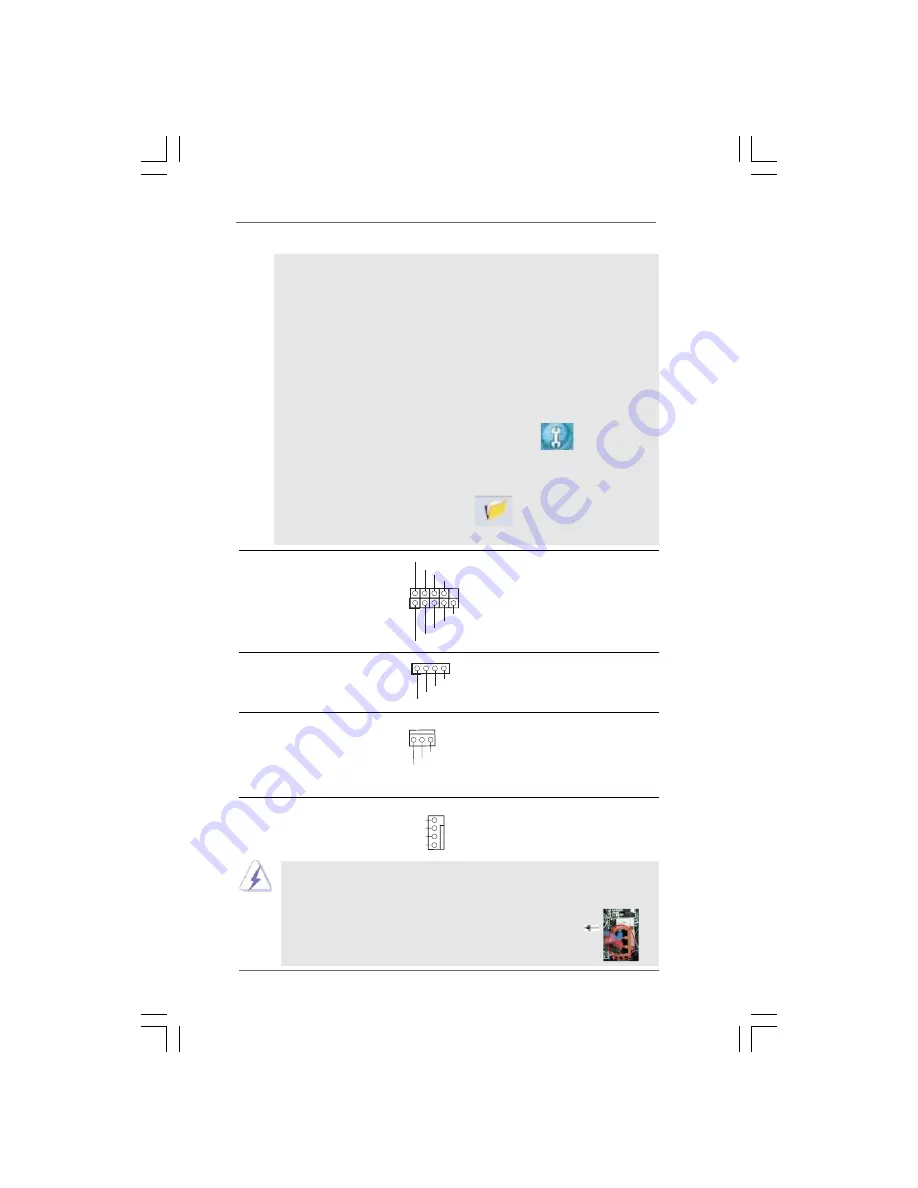
2 1
2 1
2 1
2 1
2 1
System Panel Header
This header accommodates
(9-pin PANEL1)
several system front panel
(see p.9 No. 14)
functions.
GND
PWRBTN#
PLED-
PLED+
DUMMY
RESET#
GND
HDLED+
HDLED-
1
+5V
DUMMY
DUMMY
SPEAKER
1
Chassis Speaker Header
Please connect the chassis
(4-pin SPEAKER 1)
speaker to this header.
(see p.9 No. 15)
A. Connect Mic_IN (MIC) to MIC2_L.
B. Connect Audio_R (RIN) to OUT2_R and Audio_L (LIN) to OUT2_L.
C. Connect Ground (GND) to Ground (GND).
D. MIC_RET and OUT_RET are for HD audio panel only. You don’t
need to connect them for AC’97 audio panel.
E. Enter BIOS Setup Utility. Enter Advanced Settings, and then select
Chipset Configuration. Set the Front Panel Control option from
[Auto] to [Enabled].
F. Enter Windows system. Click the icon on the lower right hand
taskbar to enter Realtek HD Audio Manager.
For Windows
®
XP / XP 64-bit OS:
Click “Audio I/O”, select “Connector Settings”
, choose
“Disable front panel jack detection”, and save the change by
clicking “OK”.
For Windows
®
Vista
TM
/ Vista
TM
64-bit OS:
Click the right-top “Folder” icon , choose “Disable front
panel jack detection”, and save the change by clicking “OK”.
Chassis Fan Connector
Please connect a chassis fan
(3-pin CHA_FAN1)
cable to this connector and
(see p.9 No. 9)
match the black wire to the
ground pin.
CPU Fan Connector
Please connect a CPU fan cable
(4-pin CPU_FAN1)
to this connector and match
(see p.9 No. 4)
the black wire to the ground pin.
4
3
2
1
GND
+12V
CPU_FAN_SPEED
FAN_SPEED_CONTROL
G
N
D
+1
2
V
C
HA_FAN_
SP
EE
D
Though this motherboard provides 4-Pin CPU fan (Quiet Fan) support, the 3-Pin
CPU fan still can work successfully even without the fan speed control function.
If you plan to connect the 3-Pin CPU fan to the CPU fan connector on this
motherboard, please connect it to Pin 1-3.
3-Pin Fan Installation
Pin 1-3 Connected















































