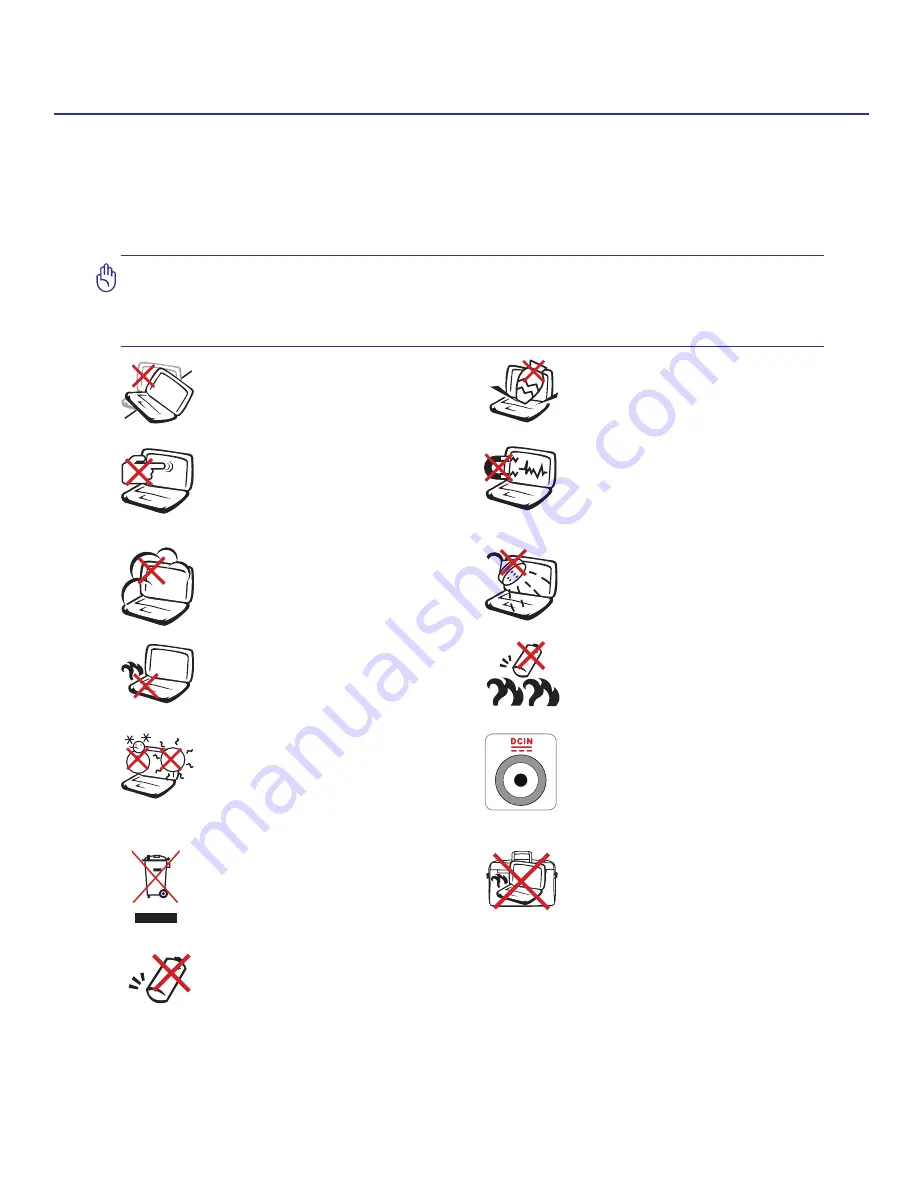
7
Introducing the Notebook PC
1
Safety Precautions
The following safety precautions will increase the life of the Notebook PC. Follow all precautions
and instructions. Except as described in this manual, refer all servicing to qualified personnel.
Do not use damaged power cords, accessories, or other peripherals. Do not use strong solvents
such as thinners, benzene, or other chemicals on or near the surface.
IMPORTANT! Disconnect the AC power and remove the battery pack(s) before cleaning.
Wipe the Notebook PC using a clean cellulose sponge or chamois cloth dampened
with a solution of nonabrasive detergent and a few drops of warm water and remove
any extra moisture with a dry cloth.
CAUTION! Danger of explosion
if battery is incorrectly replaced.
Replace only with the same or
equivalent type recommended by
the manufacturer.
Battery safety warnings:
DO NOT throw the battery in fire.
DO NOT disassemble the battery.
DO NOT short circuit the contacts.
DO NOT expose to dirty or dusty
environments. DO NOT operate
during a gas leak.
DO NOT expose to or use near
liquids, rain, or moisture. DO NOT
use the modem during an electri-
cal storm.
DO NOT leave the Notebook PC
on your lap or any part of the body
in order to prevent discomfort or
injury from heat exposure.
DO NOT place on uneven or unsta-
ble work surfaces. Seek servicing if
the casing has been damaged.
DO NOT expose to strong magnetic
or electrical fields.
DO NOT press or touch the display
panel. Do not place together with
small items that may scratch or
enter the Notebook PC.
DO NOT place or drop objects on
top and do not shove any foreign
objects into the Notebook PC.
DO NOT throw the Notebook
PC in municipal waste. Check
local regulations for disposal of
electronic products.
SAFE TEMP: This Notebook PC
should only be used in environ-
ments with ambient temperatures
between 5°C (41°F) and 35°C
(95°F).
DO NOT carry or cover a Notebook
PC that is powered ON with any
materials that will reduce air
circulation such as a carrying
bag.
INPUT RATING: Refer to the rating
label on the bottom of the Notebook
PC and be sure that your power
adapter complies with the rating.
Содержание MultiBook F24
Страница 1: ...MultiBook F24 User Manual MEGA 1 3...
Страница 4: ...4 Notes...
Страница 8: ...8 Notes...








































