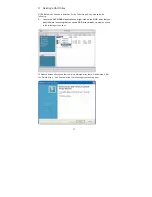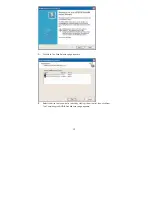Отзывы:
Нет отзывов
Похожие инструкции для M3N78D

PowerSoC CY3267
Бренд: Cypress Страницы: 12

M7VIZ-SATA
Бренд: Biostar Страницы: 27

BD7682FJ-LB-EVK-302
Бренд: Rohm Страницы: 5

Z270 Gaming Pro Carbon Motherboard
Бренд: MSI Страницы: 92

C1P9S01
Бренд: Raptor Страницы: 59

SE170
Бренд: Sleipner Страницы: 28

HIP4086
Бренд: Intersil Страницы: 26

ADS62PXXEVM
Бренд: Texas Instruments Страницы: 27

MIC24056
Бренд: Micrel Страницы: 10

TE430VX
Бренд: Intel Страницы: 62

AIMB-742 Socket 478
Бренд: Intel Страницы: 4

ADE-9040
Бренд: EPOX Страницы: 55
UM10563
Бренд: NXP Semiconductors Страницы: 19

ZillioX 6
Бренд: Quantum Design Страницы: 59

PlatiniX 1E
Бренд: Quantum Design Страницы: 75

WADE-8171
Бренд: Portwell Страницы: 93

D1170
Бренд: Fujitsu Страницы: 22

D1031
Бренд: Fujitsu Страницы: 23