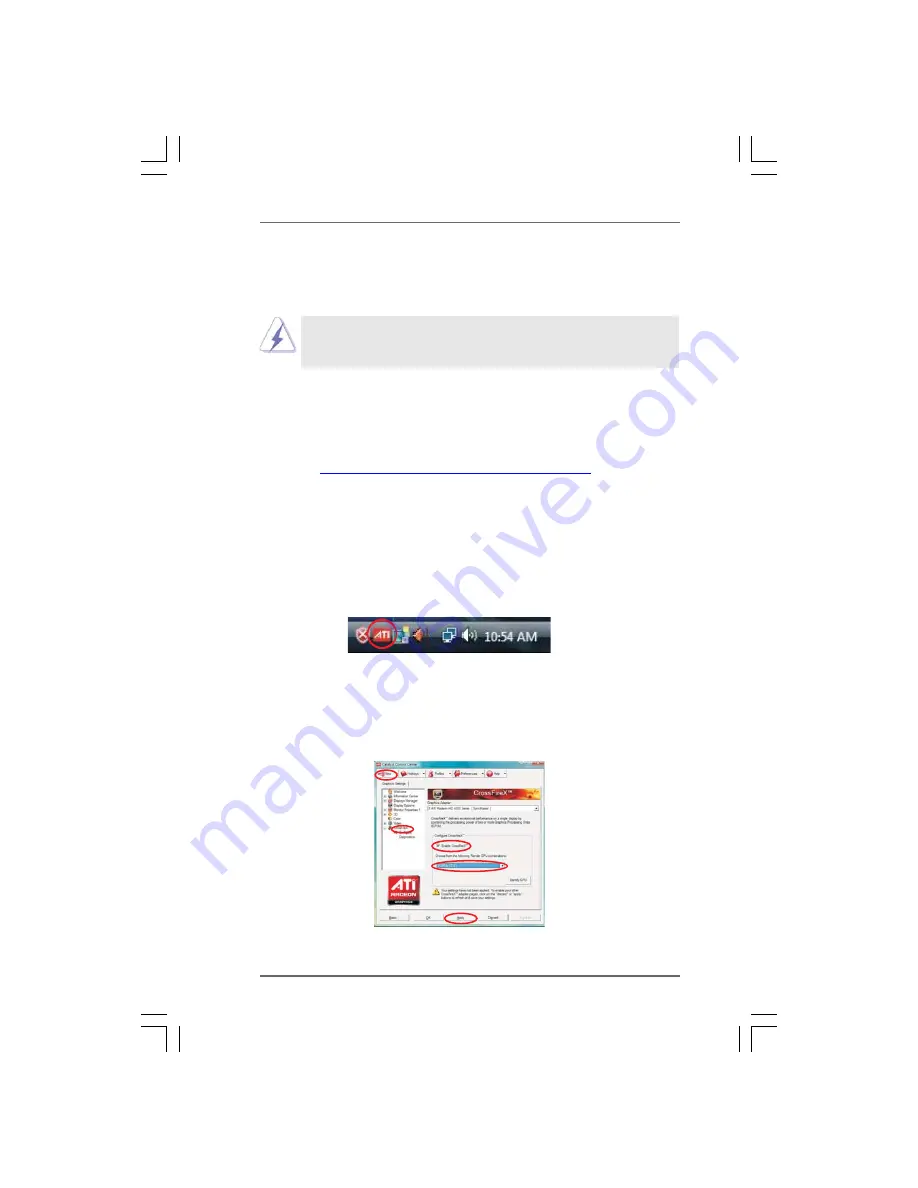
2 8
2 8
2 8
2 8
2 8
Step 6. Double-click “ATI Catalyst Control Center”. Click “View”, select “CrossFireX
TM
”,
and then check the item “Enable CrossFireX
TM
”. Select “2 GPUs” and click
“Apply” (if you install two Radeon graphics cards). Select “3 GPUs” and click
“OK” (if you install three Radeon graphics cards).
The Catalyst Uninstaller is an optional download. We recommend using this
utility to uninstall any previously installed Catalyst drivers prior to installation.
Please check AMD website for ATI
TM
driver updates.
Step 3. Install the required drivers to your system.
For Windows
®
XP OS:
A. ATI
TM
recommends Windows
®
XP Service Pack 2 or higher to be
installed (If you have Windows
®
XP Service Pack 2 or higher installed
in your system, there is no need to download it again):
http://www.microsoft.com/windowsxp/sp2/default.mspx
B. You must have Microsoft .NET Framework installed prior to
downloading and installing the CATALYST Control Center. Please
check Microsoft website for details.
For Windows
®
7 / Vista
TM
OS:
Install the CATALYST Control Center. Please check AMD website for details.
Step 4. Restart your computer.
Step 5. Install the VGA card drivers to your system, and restart your computer.
Then you will find “ATI Catalyst Control Center” on your Windows
®
taskbar.
ATI Catalyst Control Center
2.6.2 Driver Installation and Setup
2.6.2 Driver Installation and Setup
2.6.2 Driver Installation and Setup
2.6.2 Driver Installation and Setup
2.6.2 Driver Installation and Setup
Step 1. Power on your computer and boot into OS.
Step 2. Remove the ATI
TM
driver if you have any VGA driver installed in your system.















































