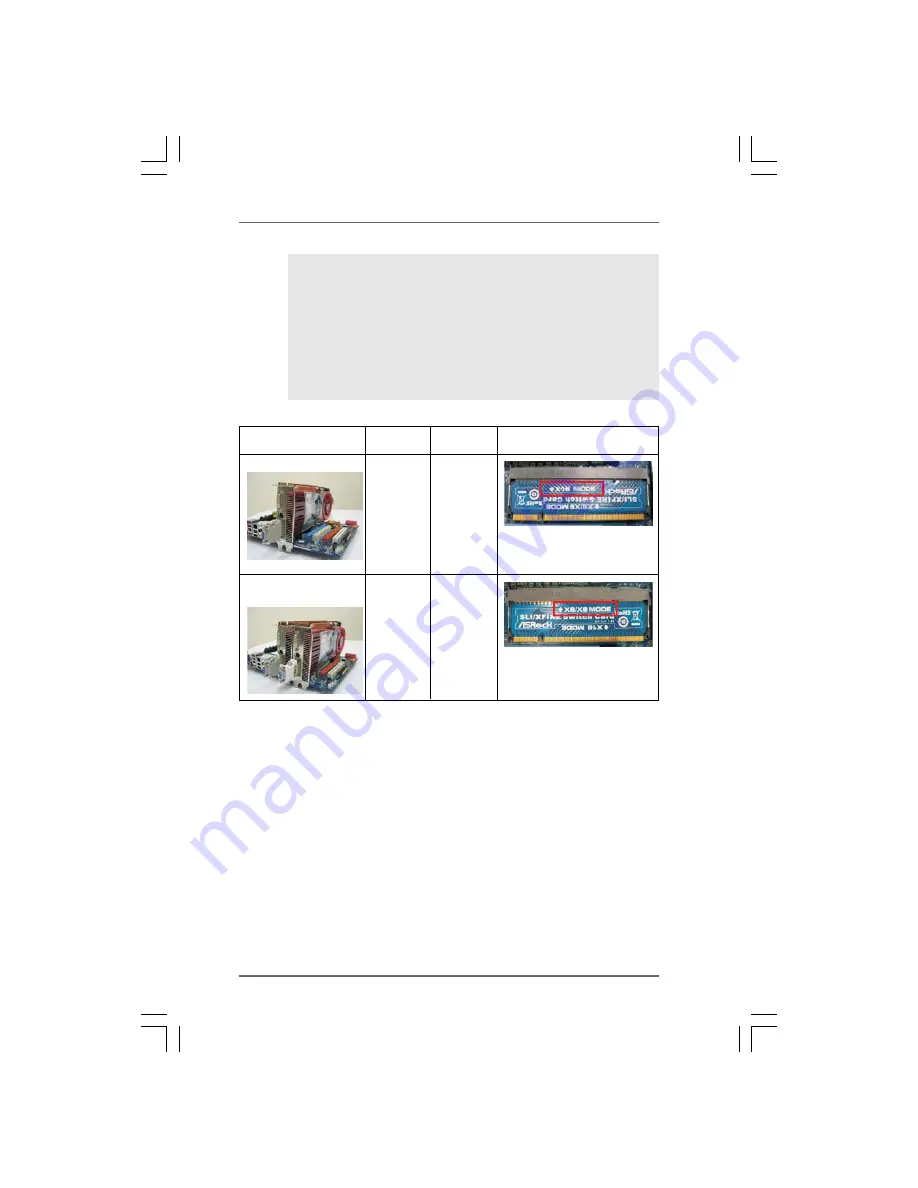
2 1
2 1
2 1
2 1
2 1
Installing an expansion card
Installing an expansion card
Installing an expansion card
Installing an expansion card
Installing an expansion card
Step 1.
Before installing the expansion card, please make sure that the power
supply is switched off or the power cord is unplugged. Please read the
documentation of the expansion card and make necessary hardware
settings for the card before you start the installation.
Step 2.
Remove the system unit cover (if your motherboard is already installed in a
chassis).
Step 3.
Remove the bracket facing the slot that you intend to use. Keep the screws
for later use.
Step 4.
Align the card connector with the slot and press firmly until the card is
completely seated on the slot.
Step 5.
Fasten the card to the chassis with screws.
Step 6.
Replace the system cover.
PCIE2 / PCIE3 / SLI/XFire Switch Card Retention Slot Configurations
PCIE2 Slot PCIE3 Slot SLI/XFire Switch Card
(Green) (Blue)
Retention Slot
Single Graphics Card
PCIE x16 N/A
Dual Graphics Cards
PCIE x8 PCIE x8
in CrossFireX
TM
Mode
(Default)
2. In CrossFireX
TM
mode, please reverse the direction of ASRock
SLI/XFire Switch Card, and install PCI Express x16 graphics cards
on PCIE2 and PCIE3 slots. Therefore, both these two slots will work
at x8 bandwidth.
3. In 3-Way CrossFireX
TM
mode, please reverse the direction of ASRock
SLI/XFire Switch Card, and install PCI Express x16 graphics cards
on PCIE2, PCIE3 and PCIE4 slots. Therefore, PCIE2 and PCIE3
slots will work at x8 bandwidth while PCIE4 slot will work at x4
bandwidth.






























