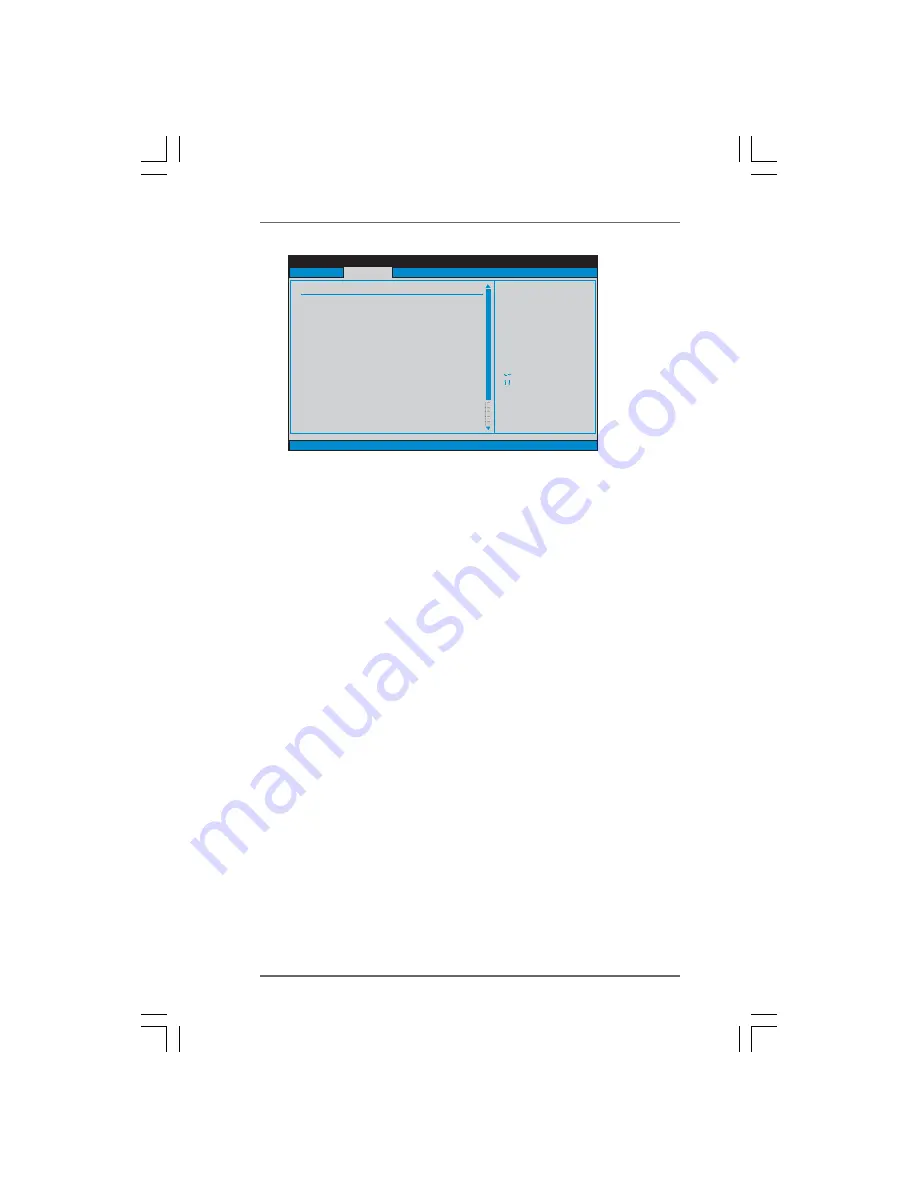
2 6
2 6
2 6
2 6
2 6
Processor Multiplier
This item will show when “Multiplier/Voltage Change” is set to [Manual];
otherwise, it will be hidden. You may set the value from [x8] up to [x25] but
no higher than the value of “Processor Maximum Multiplier”. For example, if
the value of “Processor Maximum Multiplier” is [x11], the actual value of
multiplier will be [x11] even if you set this item to a value higher than [x11].
However, for system stability, it is not recommended to adjust the value of
this item.
Processor Voltage
This item will show when “Multiplier/Voltage Change” is set to [Manual];
otherwise, it will be hidden. You may set the value from [1.550V] down to
[0.800V]. However, for safety and system stability, it is not recommended
to adjust the value of this item.
Memory Clock
This item can be set by the code using [Auto]. You can set one of the
standard values as listed: [133 MHz (DDR266)], [166 MHz (DDR333)],
[200 MHz (DDR400)].
Flexibility Option
The default value of this option is [Disabled]. It will allow better tolerance for
memory compatibility when it is set to [Enabled].
Burst Length
Burst length can be set to 8 or 4 beats. 64 Bit Dq must use the 4 beats.
CAS Latency (CL)
Use this item to adjust the means of memory accessing. Configuration
options: [Auto], [2.0], [3.0], and [2.5].
CPU Configuration
Select Screen
Select Item
+-
Change Option
F1
General Help
F9
Load Defaults
F10
Save and Exit
ESC
Exit
v02.54 (C) Copyright 1985-2003, American Megatrends, Inc.
Advanced
Select Screen
Select Item
+-
Change Option
F1
General Help
F9
Load Defaults
F10
Save and Exit
ESC
Exit
CPU Frequency (Mhz)
PCIE Frequency (MHz)
Overclock Mode
[200]
[100]
[Auto]
Spread Spectrum
Cool' n' Quiet
[Auto]
[Enabled]
Processor Maximum Multiplier
Processor Maximum Voltage
x11
1.550 V
Boot Failure Guard
[Enabled]
Multiplier/Voltage Change
[Manual]
If AUTO, multiplier and
voltage will be left at the
rated frequency/voltage. If
Manual,
will be set based
on User Selection in Setup.
multiplier and
voltage
Processor Multiplier
Processor Voltage
Memory Clock
Flexibility Option
Burst Length
CAS Latency (CL)
TRCD
[x8]
[1.500V]
[Auto]
[8 Beats]
[Auto]
[Auto]
[Disabled]













































