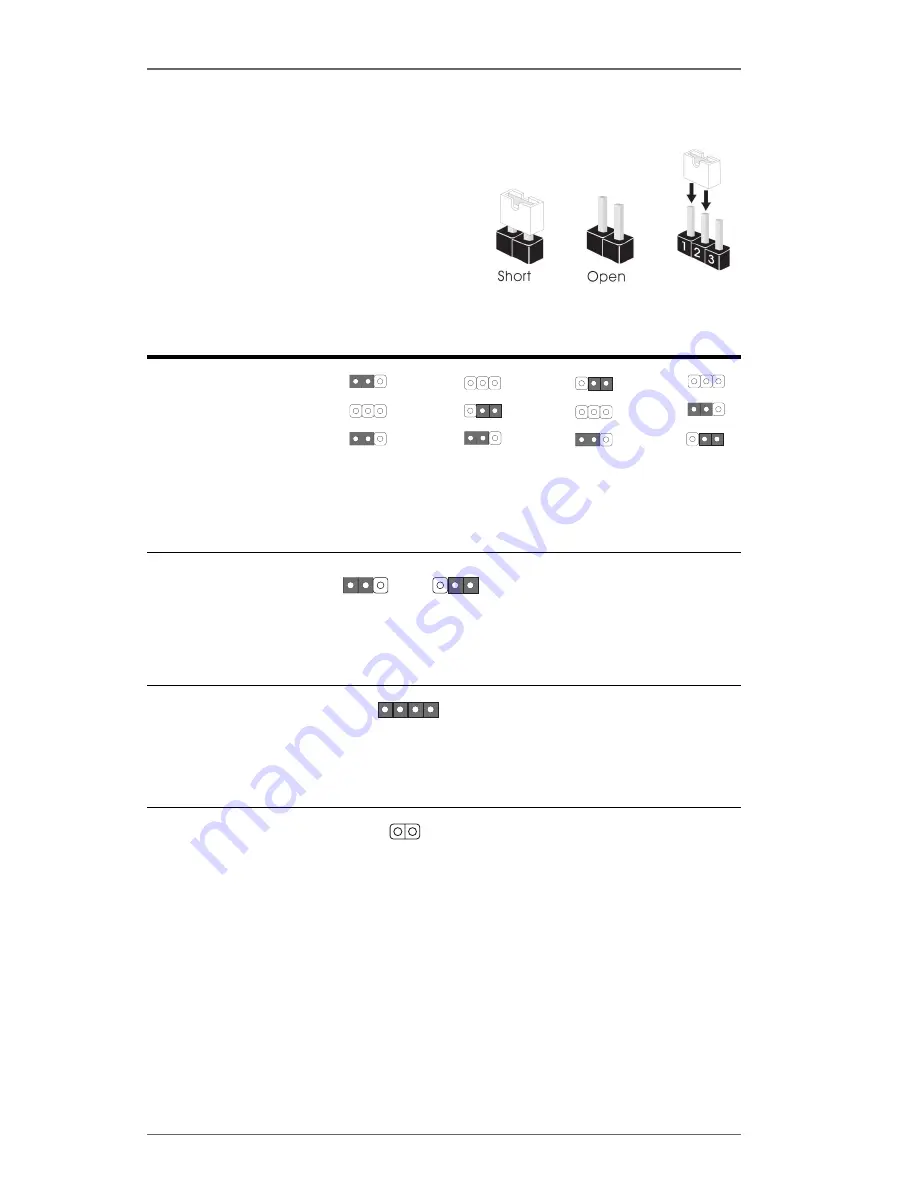
1 3
2.5
Jumpers Setup
The illustration shows how jumpers are
setup. When the jumper cap is placed on
pins, the jumper is “Short”. If no jumper cap
is placed on the pins, the jumper is “Open”.
The illustration shows a 3-pin jumper whose
pin1 and pin2 are “Short” when jumper cap
is placed on these 2 pins.
Jumper
Setting
FSB Select Jumpers
(FSB_SEL0,
FSB_SEL1,
FSB_SEL2)
(see p.7 item 10)
Note: The CPU FSB frequency of this motherboard is determined by jumper-setting. You must
adjust “FSB Select Jumpers” according to the FSB of your AMD CPU. Please follow the
figures above to set the CPU FSB frequency.
PS2_USB_PWR1
Short pin2, pin3 to enable
(see p.7 item 1)
+5VSB (standby) for PS/2 or
USB wake up events.
Note: To 5VSB, it requires 2 Amp and higher standby current provided by power
supply.
JR1 / JL1 Jumpers
(see p.7 item 23)
Note: If JR1 and JL1 Jumpers are short, both the front panel and the rear panel audio
connectors can work.
Clear CMOS Jumper
(CLRCMOS2)
(see p.7 item 22)
Note: CLRCMOS2 allows you to clear the data in CMOS. The data in CMOS includes system
setup information such as system password, date, time, and system setup parameters. To
clear and reset the system parameters to default setup, please turn off the computer and
unplug the power cord from the power supply. After waiting for 15 seconds, use a jumper
cap to short the Clear CMOS jumper for 5 seconds. After shorting the Clear CMOS jumper,
please remove the jumper cap. However, please do not clear the CMOS right after you
update the BIOS. If you need to clear the CMOS when you just finish updating the BIOS,
you must boot up the system first, and then shut it down before you do the clear-CMOS
action.
+5V
1_2
+5VSB
2_3
2-pin jumper
FSB 200MHz
1_2
FSB_SEL1
FSB_SEL2
1_2
FSB_SEL0
OPEN
FSB 266MHz
1_2
FSB_SEL1
FSB_SEL2
FSB_SEL0
OPEN
2_3
FSB 333MHz
FSB_SEL1
FSB_SEL2
2_3
FSB_SEL0
OPEN
1_2
FSB 400MHz
1_2
FSB_SEL0
FSB_SEL1
2_3
FSB_SEL2
OPEN
JR1
JL1














































