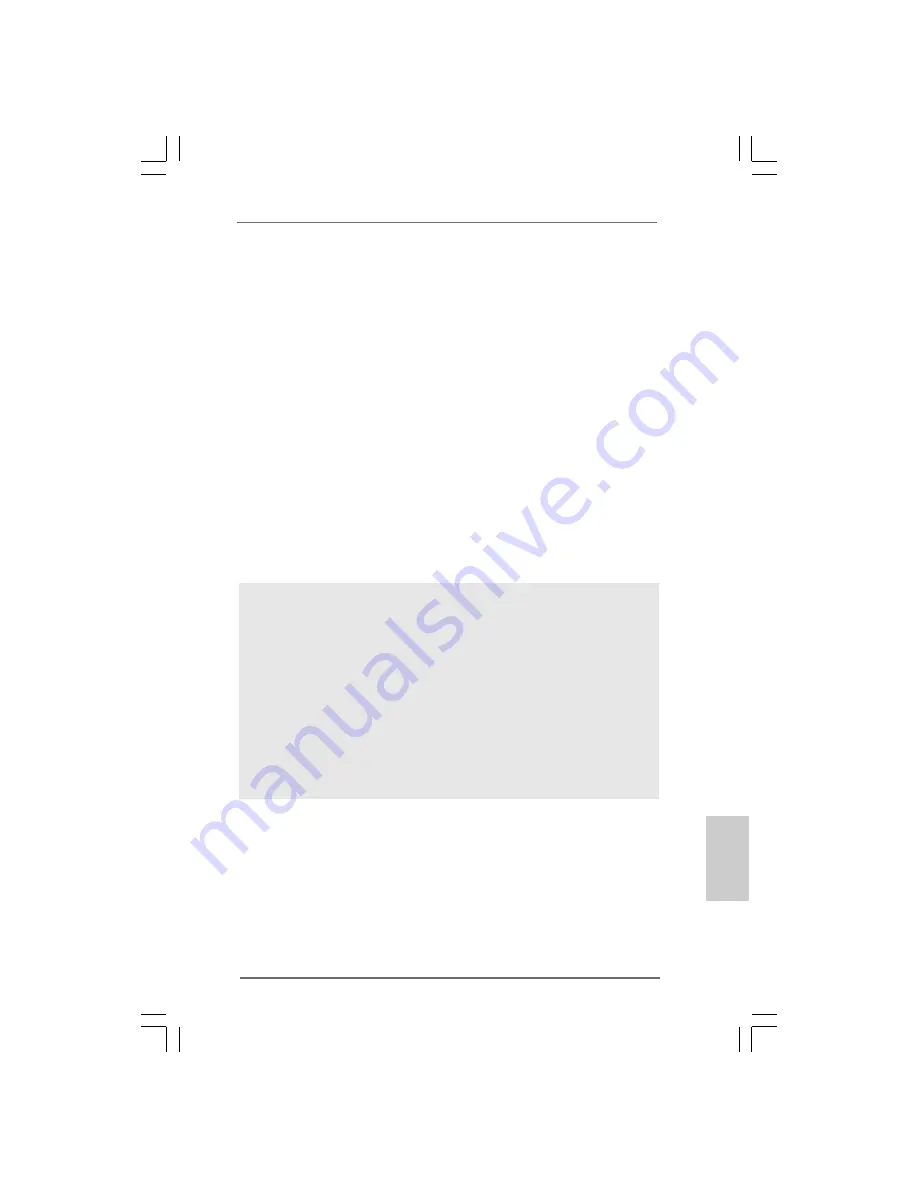
1 7
1 7
1 7
1 7
1 7
ASRock K7Upgrade-600 Motherboard
2.8
2.8
2.8
2.8
2.8 Making An SA
Making An SA
Making An SA
Making An SA
Making An SATTTTTA Driver Disk
A Driver Disk
A Driver Disk
A Driver Disk
A Driver Diskette
ette
ette
ette
ette
If you want to install Windows 2000 or Windows XP on your SATA HDDs, you will
need to make an SATA driver diskette before you start the OS installation.
STEP 1: Insert the ASRock Support CD into your optical drive to boot your system.
(Do NOT insert any floppy diskette into the floppy drive at this moment!)
STEP 2: During POST at the beginning of system boot-up, press <F11> key, and
then a window for boot devices selection appears. Please select CD-
ROM as the boot device.
STEP 3: When you see the message on the screen, “Do you want to generate
Serial ATA driver diskette [YN]?”, press <Y>.
STEP 4: Then you will see these messages,
Please insert a diskette into the floppy drive.
WARNING! Formatting the floppy diskette will
lose ALL data in it!
Start to format and copy files [YN]?
Please insert a floppy diskette into the floppy drive, and press <Y>.
STEP 5: The system will start to format the floppy diskette and copy SATA
drivers into the floppy diskette.
Once you have the SATA driver diskette ready, you may start to install Windows 2000 /
Windows XP on your system directly without setting the RAID configuration on your
system, or you may start to use “VT8237 SATA RAID BIOS” to set RAID 0 / RAID 1 / JBOD
configuration before you install the OS. Before you start to configure the RAID function,
you need to check the installation guide in the Support CD for proper configuration. Please
refer to the document in the Support CD, “Guide to SATA Hard Disks Installation and RAID
Configuration”, which is located in the folder at the following path:
.. \ SATA RAID BIOS
You may also set the RAID configuration by using “VIA RAID Tool” in Windows environment.
Please refer to the document in the Support CD, “Guide to VIA RAID Tool”, which is located
in the folder at the following path:
.. \ VIA RAID Tool
EnglishEnglishEnglishEnglishEnglish
Содержание K7UPGRADE -
Страница 19: ...1 9 1 9 1 9 1 9 1 9 ASRock K7Upgrade 600 Motherboard...
Страница 20: ...ASRock K7Upgrade 600 Motherboard 2 0 2 0 2 0 2 0 2 0...
Страница 21: ...2 1 2 1 2 1 2 1 2 1 ASRock K7Upgrade 600 Motherboard http www microsoft com whdc hwdev bus USB USB2support mspx...
Страница 22: ...ASRock K7Upgrade 600 Motherboard 2 2 2 2 2 2 2 2 2 2...
Страница 23: ...2 3 2 3 2 3 2 3 2 3 ASRock K7Upgrade 600 Motherboard...
Страница 25: ...2 5 2 5 2 5 2 5 2 5 ASRock K7Upgrade 600 Motherboard...
Страница 26: ...ASRock K7Upgrade 600 Motherboard 2 6 2 6 2 6 2 6 2 6...
Страница 27: ...2 7 2 7 2 7 2 7 2 7 ASRock K7Upgrade 600 Motherboard SATA1 SATA2...
Страница 28: ...ASRock K7Upgrade 600 Motherboard 2 8 2 8 2 8 2 8 2 8 CD1 AUX1...
Страница 29: ...2 9 2 9 2 9 2 9 2 9 ASRock K7Upgrade 600 Motherboard...
Страница 30: ...ASRock K7Upgrade 600 Motherboard 3 0 3 0 3 0 3 0 3 0 PC DIY Live Demo...






























