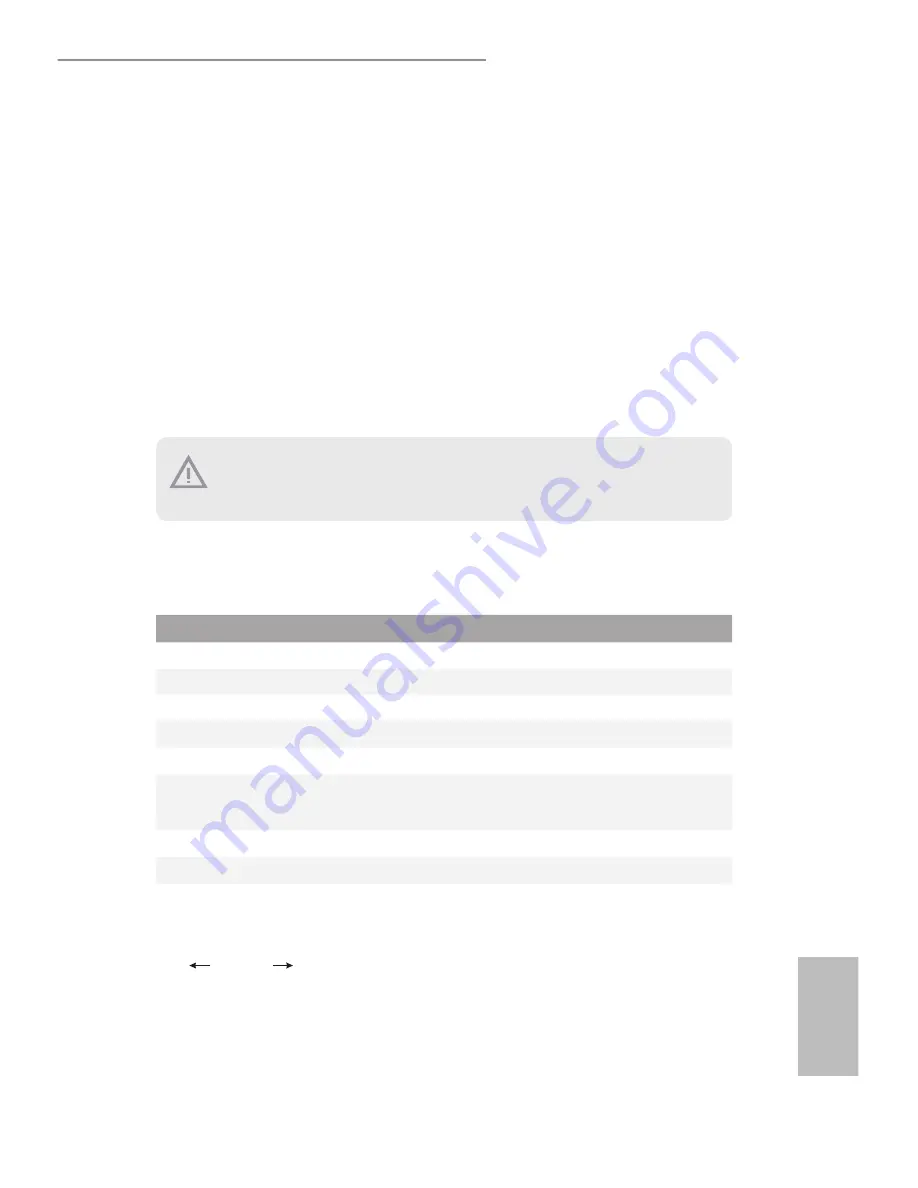
H97M WS / Z97M WS / C226M WS
33
English
Chapter 3 UEFI Setup Utility
3.1 Introduction
his section explains how to use the UEFI SETUP UTILITY to conigure your system. he
UEFI chip on the motherboard stores the UEFI SETUP UTILITY. You may run the UEFI
SETUP UTILITY when you start up the computer. Please press <F2> or <Del> during the
Power-On-Self-Test (POST) to enter the UEFI SETUP UTILITY; otherwise, POST will
continue with its test routines.
If you wish to enter the UEFI SETUP UTILITY ater POST, restart the system by pressing
<Ctrl> + <Alt> + <Delete>, or by pressing the reset button on the system chassis. You may
also restart by turning the system of and then back on.
3.1.1 UEFI Menu Bar
he top of the screen has a menu bar with the following selections:
Item
Description
Main
To set up the system time/date information
OC Tweaker
To set up overclocking features
(only supported for Z97M WS)
Tool
Useful tools
Advanced
To set up the advanced UEFI features
H/W Monitor
To display current hardware status
Boot
To set up the default system device to locate and load the
Operating System
Security
To set up the security features
Event Logs
For event log coniguration
Exit
To exit the current screen or the UEFI SETUP UTILITY
Use < > key or < > key to choose among the selections on the menu bar, and
then press <Enter> to get into the sub screen. You can also use the mouse to click
your required item.
Because the UEFI sotware is constantly being updated, the following UEFI setup screens
and descriptions are for reference purpose only, and they may not exactly match what you
see on your screen.
Содержание H97M WS
Страница 1: ......
Страница 23: ...H97M WS Z97M WS C226M WS 17 English 1 2 3...















































