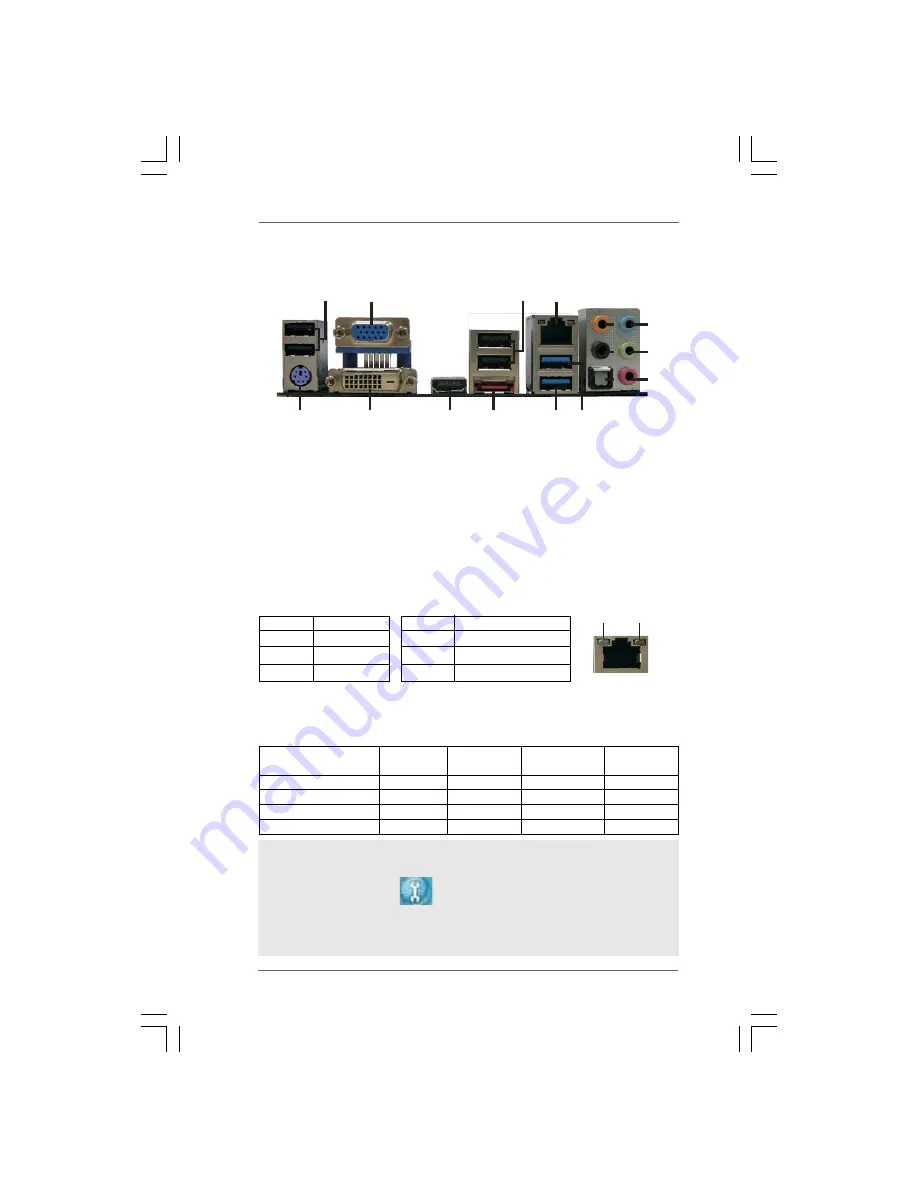
1 2
1 2
1 2
1 2
1 2
1
2
5
3
6
7
8
9
10
11
13
14
12
4
15
16
1.4
1.4
1.4
1.4
1.4
I/O Panel
I/O Panel
I/O Panel
I/O Panel
I/O Panel
**
If you use 2-channel speaker, please connect the speaker’s plug into “Front Speaker Jack”.
See the table below for connection details in accordance with the type of speaker you use.
TABLE for Audio Output Connection
Audio Output Channels Front Speaker Rear Speaker
Central / Bass
Line In
(No. 9)
(No. 6)
(No. 5)
(No. 8)
2
V
--
--
--
4
V
V
--
--
6
V
V
V
--
8
V
V
V
V
LAN Port
ACT/LINK
LED
SPEED
LED
* There are two LED next to the LAN port. Please refer to the table below for the LAN port LED
indications.
LAN Port LED Indications
Activity/Link LED
SPEED LED
Status Description Status Description
Off No Link
Off 10Mbps connection
Blinking Data Activity Orange 100Mbps connection
On Link
Green 1Gbps connection
1
USB 2.0 Ports (USB45) ** 9
Front Speaker (Lime)
2
VGA/D-Sub Port
10
Microphone (Pink)
3
USB 2.0 Ports (USB23)
11
USB 2.0 Port (USB1)
* 4
LAN RJ-45 Port
12
USB 3.0 Port (USB0)
5
Central / Bass (Orange)
13
eSATAII Port (eSATAII_1)
6
Rear Speaker (Black)
14
VGA/HDMI Port
7
Optical SPDIF Out Port
15
VGA/DVI-D Port
8
Line In (Light Blue)
16
PS/2 Keyboard Port (Purple)
To enable Multi-Streaming function, you need to connect a front panel audio cable to the front
panel audio header. After restarting your computer, you will find “Mixer” tool on your system.
Please select “Mixer ToolBox” , click “Enable playback multi-streaming”, and click
“ok”. Choose “2CH”, “4CH”, “6CH”, or “8CH” and then you are allowed to select “Realtek HDA
Primary output” to use Rear Speaker, Central/Bass, and Front Speaker, or select “Realtek
HDA Audio 2nd output” to use front panel audio.













































