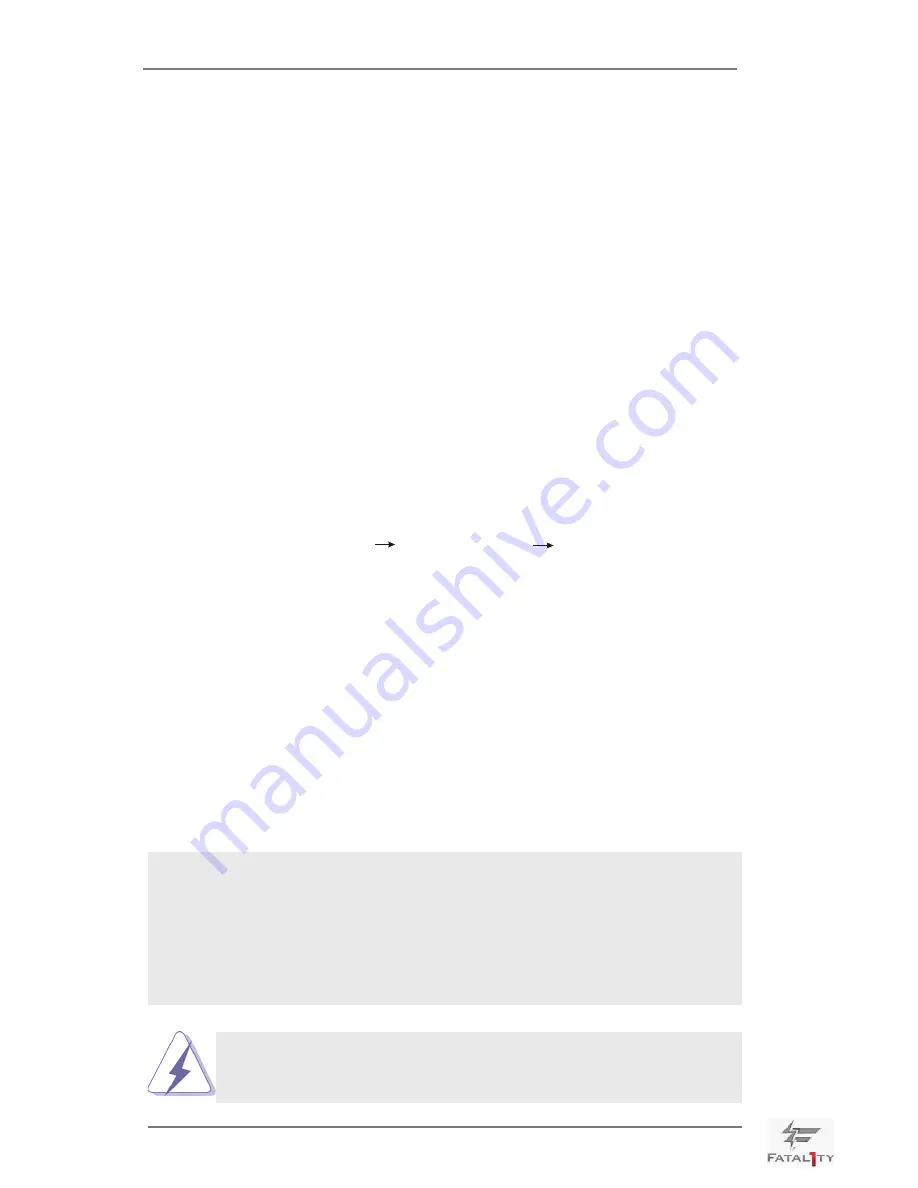
67
2.22 Driver Installation Guide
To install the drivers to your system, please insert the support CD to your optical
drive first. Then, the drivers compatible to your system can be auto-detected and
listed on the support CD driver page. Please follow the order from top to bottom to
install those required drivers. Therefore, the drivers you install can work properly.
2.23 Installing Windows
®
7 / 7 64-bit / Vista
TM
/ Vista
TM
64-bit With
RAID Functions
If you want to install Windows
®
7 / 7 64-bit / Vista
TM
/ Vista
TM
64-bit OS on your SATA
/ SATA2 / SATA3 HDDs with RAID functions, please follow the steps below.
STEP 1: Set up UEFI.
A. Enter UEFI SETUP UTILITY Advanced screen Storage Configuration.
B. Set the option “SATA Mode” to [RAID] for Intel
®
SATA2 / SATA3 ports.
Set the option “Bootable Marvell SATA3 Controller“ to [Yes] for Marvell SATA
ports.
STEP 2: Use “RAID Installation Guide” to set RAID configuration.
Before you start to configure the RAID function, you need to check the installation
guide in the Support CD for proper configuration. Please refer to the document in
the Support CD, “Guide to SATA Hard Disks Installation and RAID Configuration”,
which is located in the folder at the following path:
.. \ RAID Installation Guide
STEP 3: Install Windows
®
7 / 7 64-bit / Vista
TM
/ Vista
TM
64-bit OS on your
system.
After the installation of Windows
®
7 / 7 64-bit / Vista
TM
/ Vista
TM
64-bit OS, if you want to
manage RAID functions, you are allowed to use both “RAID Installation Guide” and “Intel
Rapid Storage Information” for RAID configuration. Please refer to the document in the
Support CD, “Guide to SATA Hard Disks Installation and RAID Configuration”, which is lo
-
cated in the folder at the following path:
.. \ RAID Installation Guide
and the document in
the support CD, “Guide to Intel Rapid Storage”, which is located in the folder at the follow-
ing path:
.. \ Intel Rapid Storage Information
If you want to make the USB flash driver disk, please copy above
Intel
®
RAID drivers from our Support CD to your USB flash, and
then load drivers from the USB flash disk.
Содержание Fatal1ty X79 Champion
Страница 33: ...33 2 7 9 PROFILE User Profiles You can save load or delete your user profiles The default is Custom ...
Страница 81: ...81 Core Current Limit Use this item to add voltage when CPU is in Turbo mode ...
Страница 84: ...84 Onboard Debug Port LED Use this item to enable or disable Onboard Debug Port LED ...
Страница 90: ...90 3 4 8 ME Subsystem Intel ME Subsystem Configuration ME Version ...






























