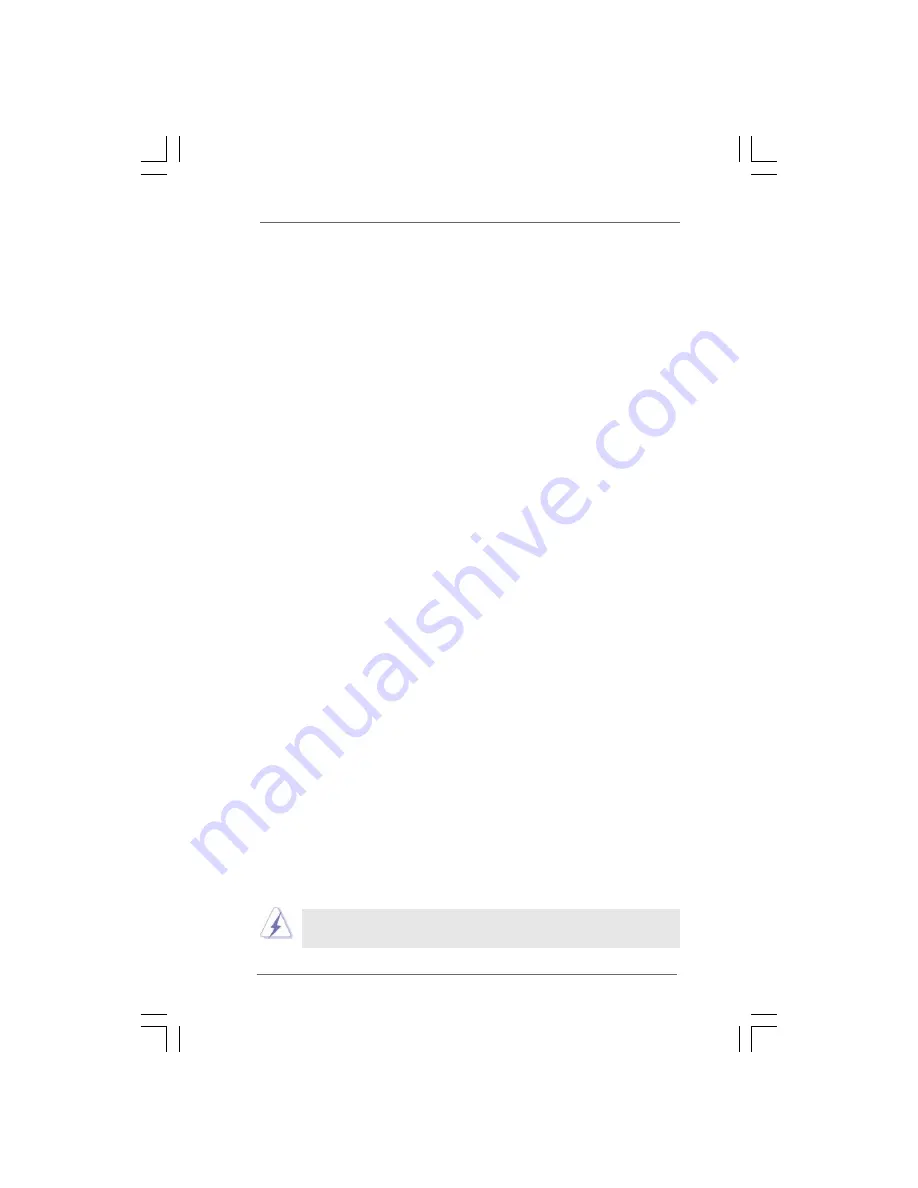
2 6
2 6
2 6
2 6
2 6
2.11
2.11
2.11
2.11
2.11 Serial A
Serial A
Serial A
Serial A
Serial ATTTTTA (SA
A (SA
A (SA
A (SA
A (SATTTTTA) / Serial A
A) / Serial A
A) / Serial A
A) / Serial A
A) / Serial ATTTTTAII (SA
AII (SA
AII (SA
AII (SA
AII (SATTTTTAII) Hard Disks
AII) Hard Disks
AII) Hard Disks
AII) Hard Disks
AII) Hard Disks
Installation
Installation
Installation
Installation
Installation
This motherboard adopts Intel
®
ICH7 south bridge chipset that supports Serial ATA
(SATA) / Serial ATAII (SATAII) hard disks. You may install SATA / SATAII hard disks
on this motherboard for internal storage devices. This section will guide you to
install the SATA / SATAII hard disks.
STEP 1: Install the SATA / SATAII hard disks into the drive bays of your chassis.
STEP 2: Connect the SATA power cable to the SATA / SATAII hard disk.
STEP 3: Connect one end of the SATA data cable to the motherboard’s SATAII
connector.
STEP 4: Connect the other end of the SATA data cable to the SATA / SATAII hard
disk.
2.12
2.12
2.12
2.12
2.12 Driver Installation Guide
Driver Installation Guide
Driver Installation Guide
Driver Installation Guide
Driver Installation Guide
To install the drivers to your system, please insert the support CD to your optical
drive first. Then, the drivers compatible to your system can be auto-detected and
listed on the support CD driver page. Please follow the order from up to bottom
side to install those required drivers. Therefore, the drivers you install can work
properly.
2.13
2.13
2.13
2.13
2.13 HDMR Card and Driver Installation
HDMR Card and Driver Installation
HDMR Card and Driver Installation
HDMR Card and Driver Installation
HDMR Card and Driver Installation
If you do not insert HDMR card to this motherboard, and you finish installing all
drivers to your system now, but in the future, you plan to use HDMR card function
on this motherboard, please follow the steps below then.
1. Insert HDMR card to HDMR slot on this motherboard. Please make sure that the
HDMR card is completely seated on the slot.
2. Install HDMR card driver from our support CD to your system.
3. Reboot your system.
2.14
2.14
2.14
2.14
2.14 Untied Overclocking T
Untied Overclocking T
Untied Overclocking T
Untied Overclocking T
Untied Overclocking Technology
echnology
echnology
echnology
echnology
This motherboard supports Untied Overclocking Technology, which means during
overclocking, FSB enjoys better margin due to fixed PCI / PCIE buses. Before you
enable Untied Overclocking function, please enter “Overclock Mode” option of
BIOS setup to set the selection from [Auto] to [CPU, PCIE, Async.]. Therefore, CPU
FSB is untied during overclocking, but PCI and PCIE buses are in the fixed mode so
that FSB can operate under a more stable overclocking environment.
Please refer to the warning on page 7 for the possible overclocking risk before
you apply Untied Overclocking Technology.
















































