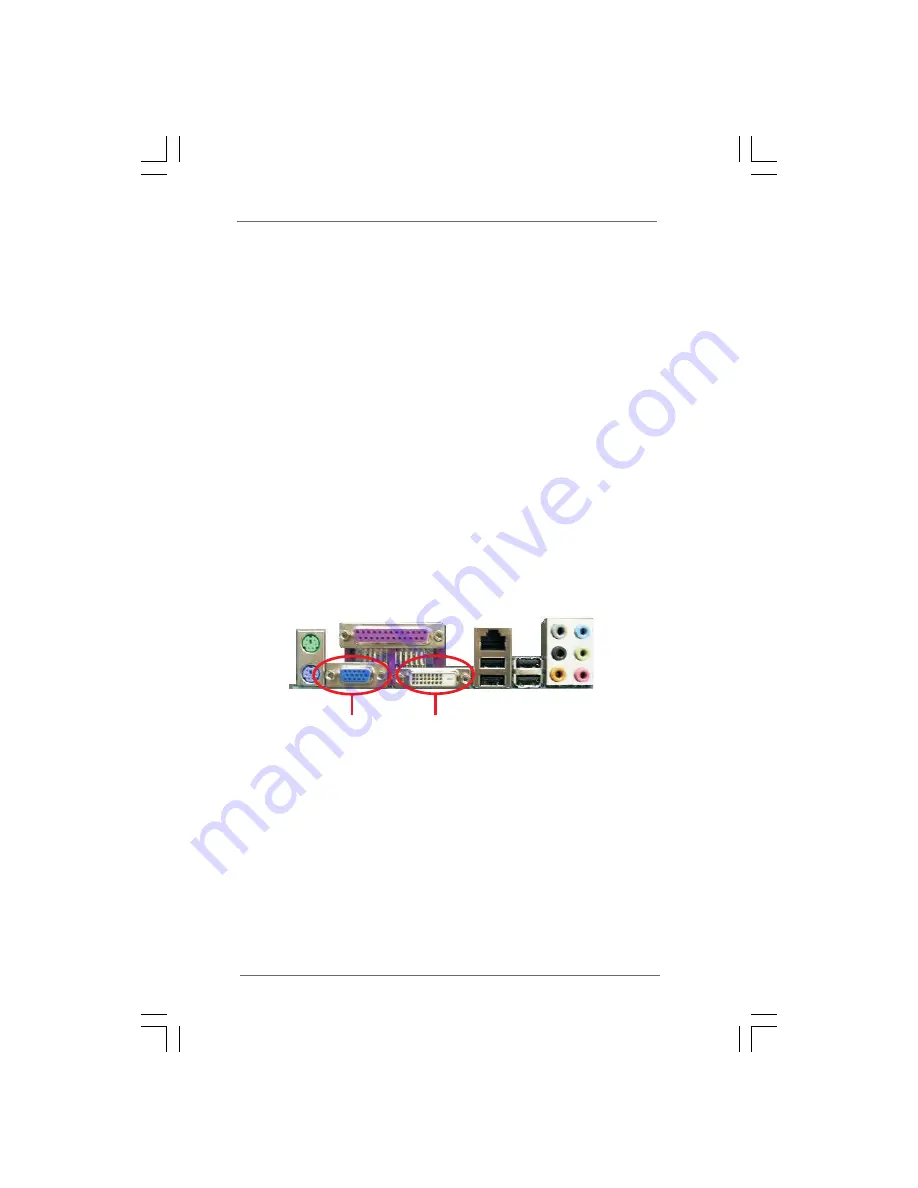
1 9
1 9
1 9
1 9
1 9
2.7 Multi Monitor Feature
2.7 Multi Monitor Feature
2.7 Multi Monitor Feature
2.7 Multi Monitor Feature
2.7 Multi Monitor Feature
This motherboard supports Multi Monitor upgrade. With the internal VGA output
support (DVI-D or D-Sub) and the external add-on PCI Express VGA card, you can
easily enjoy the benefits of Multi Monitor feature. Please refer to the following
steps to set up a Multi Monitor environment:
1. Boot your system. Press <F2> to enter BIOS setup. Enter “Onboard VGA
Selection” option to [Enabled] to enable the function of onboard VGA. If you do
not adjust the BIOS setup, the default value of “Onboard VGA Selection”, [Auto],
will disable onboard VGA function when the add-on VGA card is inserted to this
motherboard.
2. Install the PCI Express VGA card to AGI Express slot (PCI Express x4). Please
refer to page 18 for proper expansion card installation procedures for details.
3. Connect the monitor cable to the corresponding VGA connector of the add-on
VGA card.
4. Connect the monitor cable to the VGA port on the I/O panel of this motherboard.
There are two VGA ports on the I/O panel: VGA/DVI-D and VGA/D-Sub ports.
Either VGA/DVI-D or VGA/D-Sub port can be chosen for display at the same
time. In other words, you can only choose to connect either VGA/DVI-D or
VGA/D-Sub port at the same time.
VGA/DVI-D port
VGA/D-Sub port
5. Install the onboard VGA driver and the add-on PCI Express VGA card driver to
your system. If you have installed the onboard VGA driver and the add-on PCI
Express VGA card driver already, there is no need to install them again.
6. Set up a multi-monitor display. Right click the desktop, choose “Properties”, and
select the “Settings” tab so that you can adjust the parameters of the multi-
monitor according to the steps below. (The item names and operation
procedures described in this step are under Windows
®
XP environment. If you
install other Windows
®
OS, the item names and operation procedures may be
similar.)






























