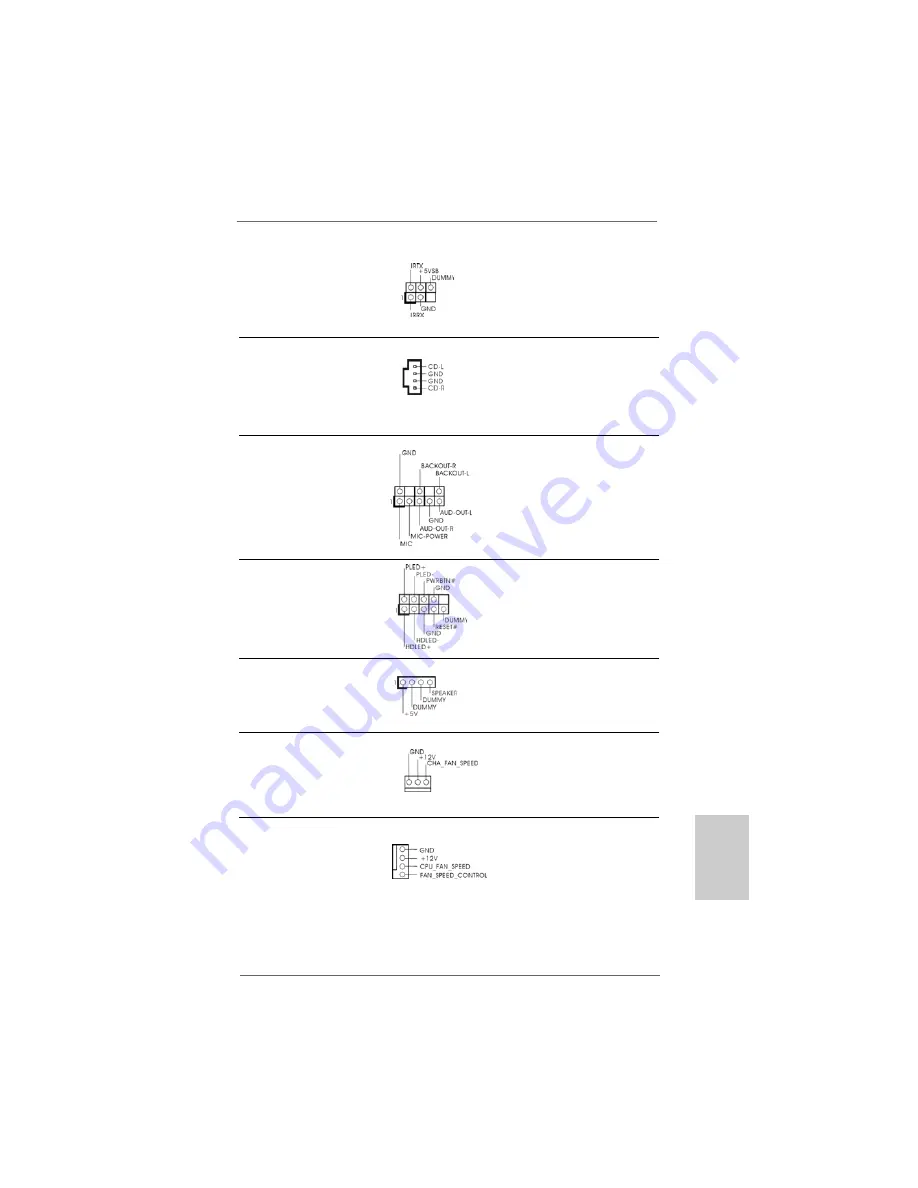
1 4 9
1 4 9
1 4 9
1 4 9
1 4 9
ASRock
ALiveNF5SLI-1394
Motherboard
ItalianoItalianoItalianoItalianoItaliano
o
d
r
r
o
Collettore modulo
Questo collettore supporta
infrarossi
una wireless opzionale che
(5-pin IR1)
trasmette e riceve moduli
(vedi p.2 item 23)
infrarossi.
Connettori audio interni
Permettono di ricevere input
(4-pin CD1)
stereo audio da fonti di
(CD1: vedi p.2 item 29)
suono come CD-ROM, DVD -
ROM,TV tuner, o schede
MPEG.
Connettore audio sul
È un’interfaccia per il cavo del
pannello frontale
pannello audio. Che consente
(8-pin AUDIO1)
connessione facile e controllo
(vedi p.2 item 27)
dei dispositivi audio.
CD1
Connettore del panello
Questo connettore accoglie
frontale
diverse funzioni del pannello
(9-pin PANEL1)
frontale.
(vedi p.2 item 22)
Collettore casse telaio
Collegare le casse del telaio a
(4-pin SPEAKER1)
questo collettore.
(vedi p.2 item 21)
Connettore ventolina telaio
Collegare il cavo della ventolina
(3-pin CHA_FAN1)
telaio a questo connettore e far
(vedi p.2 item 20)
combaciare il filo nero al pin
terra.
Connettore ventolina CPU
Collegare il cavo della ventolina
(4-pin CPU_FAN1)
CPU a questo connettore e far
(vedi p.2 item 36)
combaciare il filo nero al pin
terra.
1
2
3
4
Содержание ALIVENF5SLI-1394
Страница 36: ...3 6 3 6 3 6 3 6 3 6 ASRock ALiveNF5SLI 1394 Motherboard ...
Страница 37: ...3 7 3 7 3 7 3 7 3 7 ASRock ALiveNF5SLI 1394 Motherboard ...
Страница 38: ...3 8 3 8 3 8 3 8 3 8 ASRock ALiveNF5SLI 1394 Motherboard ...
Страница 39: ...3 9 3 9 3 9 3 9 3 9 ASRock ALiveNF5SLI 1394 Motherboard ...
Страница 40: ...4 0 4 0 4 0 4 0 4 0 ASRock ALiveNF5SLI 1394 Motherboard ...
Страница 41: ...4 1 4 1 4 1 4 1 4 1 ASRock ALiveNF5SLI 1394 Motherboard ...
Страница 42: ...4 2 4 2 4 2 4 2 4 2 ASRock ALiveNF5SLI 1394 Motherboard ...
Страница 43: ...4 3 4 3 4 3 4 3 4 3 ASRock ALiveNF5SLI 1394 Motherboard DDRII_1 DDRII_2 DDRII_3 DDRII_4 1 2 3 ...
Страница 44: ...4 4 4 4 4 4 4 4 4 4 ASRock ALiveNF5SLI 1394 Motherboard ...
Страница 45: ...4 5 4 5 4 5 4 5 4 5 ASRock ALiveNF5SLI 1394 Motherboard ...
Страница 46: ...4 6 4 6 4 6 4 6 4 6 ASRock ALiveNF5SLI 1394 Motherboard ...
Страница 47: ...4 7 4 7 4 7 4 7 4 7 ASRock ALiveNF5SLI 1394 Motherboard ...
Страница 48: ...4 8 4 8 4 8 4 8 4 8 ASRock ALiveNF5SLI 1394 Motherboard ...
Страница 49: ...4 9 4 9 4 9 4 9 4 9 ASRock ALiveNF5SLI 1394 Motherboard ...
Страница 50: ...5 0 5 0 5 0 5 0 5 0 ASRock ALiveNF5SLI 1394 Motherboard ...
Страница 52: ...5 2 5 2 5 2 5 2 5 2 ASRock ALiveNF5SLI 1394 Motherboard eSATAII_TOP ...
Страница 53: ...5 3 5 3 5 3 5 3 5 3 ASRock ALiveNF5SLI 1394 Motherboard CD1 1 2 3 4 ...
Страница 54: ...5 4 5 4 5 4 5 4 5 4 ASRock ALiveNF5SLI 1394 Motherboard SLI XFIRE_POWER1 ...
Страница 55: ...5 5 5 5 5 5 5 5 5 5 ASRock ALiveNF5SLI 1394 Motherboard C B A ...
Страница 56: ...5 6 5 6 5 6 5 6 5 6 ASRock ALiveNF5SLI 1394 Motherboard ...
Страница 57: ...5 7 5 7 5 7 5 7 5 7 ASRock ALiveNF5SLI 1394 Motherboard ...
Страница 58: ...5 8 5 8 5 8 5 8 5 8 ASRock ALiveNF5SLI 1394 Motherboard ...
Страница 60: ...6 0 6 0 6 0 6 0 6 0 ASRock ALiveNF5SLI 1394 Motherboard ...
Страница 61: ...6 1 6 1 6 1 6 1 6 1 ASRock ALiveNF5SLI 1394 Motherboard ...
Страница 62: ...6 2 6 2 6 2 6 2 6 2 ASRock ALiveNF5SLI 1394 Motherboard ...
Страница 63: ...6 3 6 3 6 3 6 3 6 3 ASRock ALiveNF5SLI 1394 Motherboard ...
Страница 64: ...6 4 6 4 6 4 6 4 6 4 ASRock ALiveNF5SLI 1394 Motherboard ...
Страница 65: ...6 5 6 5 6 5 6 5 6 5 ASRock ALiveNF5SLI 1394 Motherboard ...
Страница 66: ...6 6 6 6 6 6 6 6 6 6 ASRock ALiveNF5SLI 1394 Motherboard ...
Страница 67: ...6 7 6 7 6 7 6 7 6 7 ASRock ALiveNF5SLI 1394 Motherboard X O O O O O X O O O O O O X ...
Страница 195: ...195 195 195 195 195 ASRock ALiveNF5SLI 1394 Motherboard ...
Страница 196: ...196 196 196 196 196 ASRock ALiveNF5SLI 1394 Motherboard TM TM ...
Страница 197: ...197 197 197 197 197 ASRock ALiveNF5SLI 1394 Motherboard ...
Страница 198: ...198 198 198 198 198 ASRock ALiveNF5SLI 1394 Motherboard ...
Страница 199: ...199 199 199 199 199 ASRock ALiveNF5SLI 1394 Motherboard TM TM TM TM TM TM TM TM ...
Страница 200: ...200 200 200 200 200 ASRock ALiveNF5SLI 1394 Motherboard ...
Страница 201: ...201 201 201 201 201 ASRock ALiveNF5SLI 1394 Motherboard ...
Страница 202: ...202 202 202 202 202 ASRock ALiveNF5SLI 1394 Motherboard ...
Страница 203: ...203 203 203 203 203 ASRock ALiveNF5SLI 1394 Motherboard ...
Страница 204: ...204 204 204 204 204 ASRock ALiveNF5SLI 1394 Motherboard ...
Страница 205: ...205 205 205 205 205 ASRock ALiveNF5SLI 1394 Motherboard ...
Страница 206: ...206 206 206 206 206 ASRock ALiveNF5SLI 1394 Motherboard ...
Страница 207: ...207 207 207 207 207 ASRock ALiveNF5SLI 1394 Motherboard ...
Страница 208: ...208 208 208 208 208 ASRock ALiveNF5SLI 1394 Motherboard ...
Страница 209: ...209 209 209 209 209 ASRock ALiveNF5SLI 1394 Motherboard ...
Страница 210: ...210 210 210 210 210 ASRock ALiveNF5SLI 1394 Motherboard ...
Страница 212: ...212 212 212 212 212 ASRock ALiveNF5SLI 1394 Motherboard CD1 ...
Страница 213: ...213 213 213 213 213 ASRock ALiveNF5SLI 1394 Motherboard 1 2 3 4 SLI XFIRE_POWER1 ...
Страница 214: ...214 214 214 214 214 ASRock ALiveNF5SLI 1394 Motherboard C B A ...
Страница 215: ...215 215 215 215 215 ASRock ALiveNF5SLI 1394 Motherboard ...
Страница 216: ...216 216 216 216 216 ASRock ALiveNF5SLI 1394 Motherboard ...
Страница 217: ...217 217 217 217 217 ASRock ALiveNF5SLI 1394 Motherboard ...
Страница 218: ...218 218 218 218 218 ASRock ALiveNF5SLI 1394 Motherboard ...
Страница 219: ...219 219 219 219 219 ASRock ALiveNF5SLI 1394 Motherboard ...
Страница 220: ...220 220 220 220 220 ASRock ALiveNF5SLI 1394 Motherboard ...
Страница 221: ...221 221 221 221 221 ASRock ALiveNF5SLI 1394 Motherboard ...
Страница 222: ...222 222 222 222 222 ASRock ALiveNF5SLI 1394 Motherboard ...
Страница 223: ...223 223 223 223 223 ASRock ALiveNF5SLI 1394 Motherboard ...
Страница 224: ...224 224 224 224 224 ASRock ALiveNF5SLI 1394 Motherboard ...
Страница 225: ...225 225 225 225 225 ASRock ALiveNF5SLI 1394 Motherboard TM TM ...
Страница 226: ......
Страница 227: ......
Страница 228: ......
















































