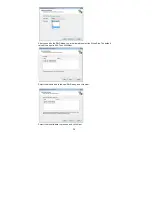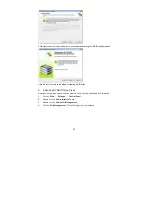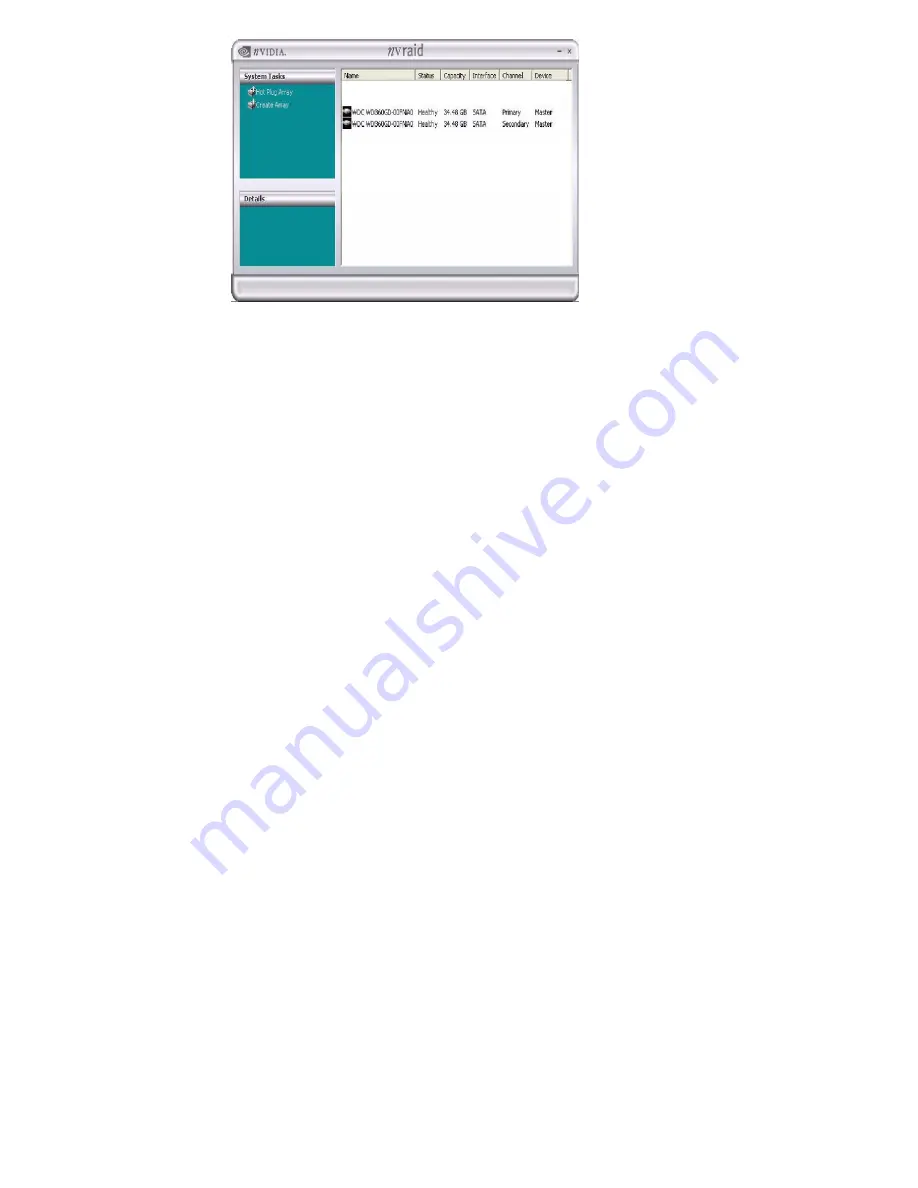
12
B. Creating
RAID
Arrays
This section includes examples of using NVRAIDMAN for creating RAID arrays. If your
motherboard is equipped with two SATA / SATAII ports, you may choose to use RAID
0, RAID 1, or JBOD function with your motherboard. If your motherboard is equipped
with four SATA / SATAII ports, you may choose to use RAID 0, RAID 1, RAID 0+1,
JBOD, or RAID 5 function with your motherboard according to the SATA / SATAII
HDDs amount you install. Please refer to the RAID functions your motherboard
provides in advance and follow the instruction in this section to create RAID arrays.
The RAID items which may be mentioned in this section are as below:
-
RAID 0: Striping
-
RAID 1: Mirroring
-
RAID 0+1: Stripe Mirroring
- JBOD:
Spanning
- RAID
5
NOTE:
Under Windows XP OS, the connector naming on our motherboard is different from NVIDIA utility naming. Please
refer to below table for detailed information.
SATAII_BLACK (PORT 1.0) --> Means SATA Primary Master.
SATAII_ORANGE (PORT 1.1) --> Means SATA Secondary Master.
SATAII_BLUE (PORT 2.0) --> Means SATA Primary Master.
SATAII_RED (PORT 2.1) --> Means SATA Secondary Master.
In this section, we take RAID 0 for example to show you how to use NVRAIDMAN to
create RAID 0 (Striping). If you plan to use NVRAIDMAN to create other RAID arrays,