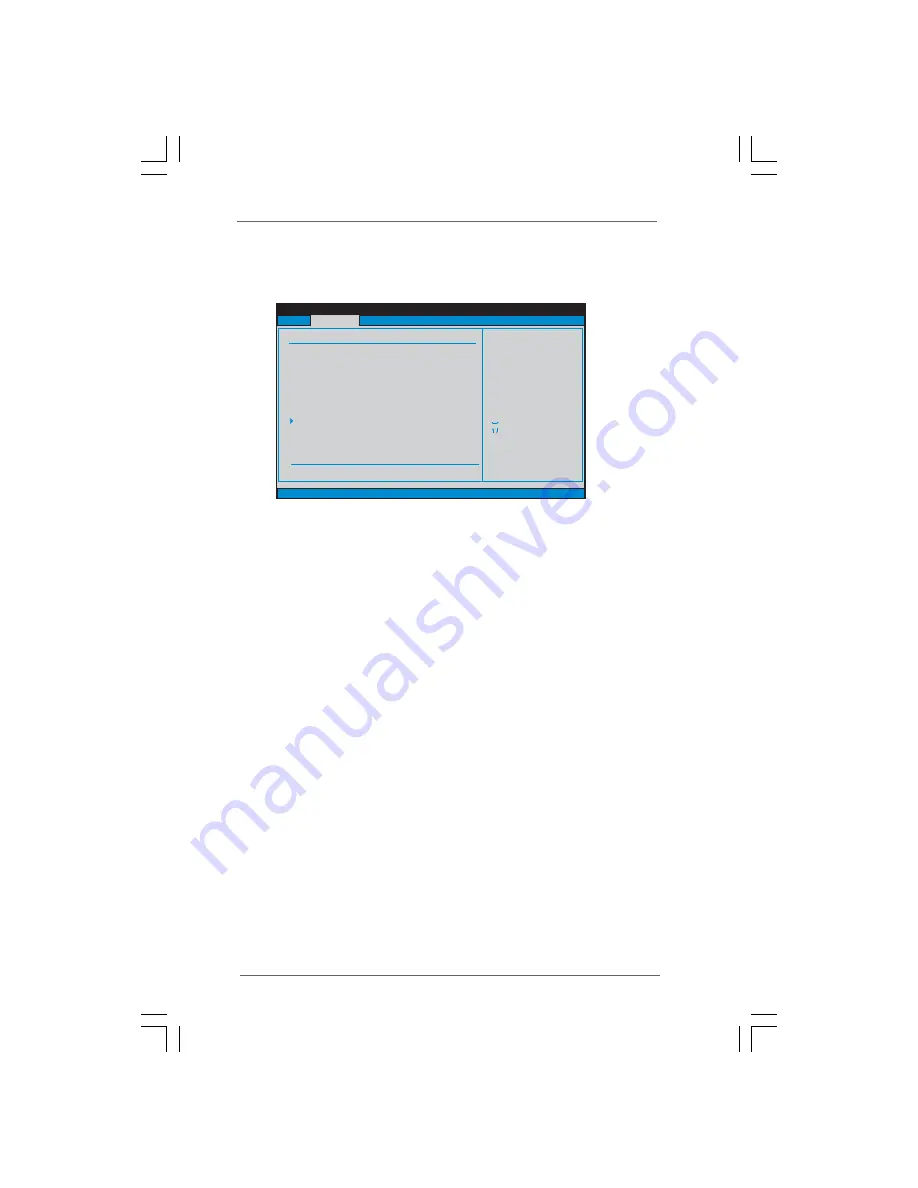
2 9
2 9
2 9
2 9
2 9
BIOS SETUP UTILITY
Main
Advanced
H/W Monitor
Boot
Security
Exit
Overclocking may cause
damage to your CPU and
motherboard.
It should be done at
your own risk and
expense.
Select Screen
Select Item
Enter Go to Sub Screen
F1
General Help
F9
Load Defaults
F10
Save and Exit
ESC
Exit
v02.54 (C) Copyright 1985-2005, American Megatrends, Inc.
OC Tweaker
OC Tweaker Settings
Load CPU EZ OC Setting
[Press Enter]
CPU Frequency (MHz)
PCIE Frequency (MHz)
Overclock Mode
[166]
[100]
[Auto]
Boot Failure Guard
Spread Spectrum
[Enabled]
[Auto]
DRAM Timing Control
DRAM Frequency
[Auto]
VCORE Voltage
VCCM(DRAM) Voltage
+1.05V Voltage
+1.5V Voltage
[Auto]
[Auto]
[Auto]
[Auto]
Would you like to save current setting as
3.3
3.3
3.3
3.3
3.3 OC T
OC T
OC T
OC T
OC Tweak
weak
weak
weak
weaker Screen
er Screen
er Screen
er Screen
er Screen
In the OC Tweaker screen, you can set up overclocking features.
Load CPU EZ OC Setting
You can use this option to load CPU EZ overclocking setting. Configuration
options: [Press Enter], [1.80 GHz], [1.90 GHz] and [2.00 GHz]. Please note
that overclocing may cause damage to your CPU and motherboard. It
should be done at your own risk and expense.
Overclock Mode
Use this to select Overclock Mode. The default value is [Auto]. Configura-
tion options: [Auto], [CPU, PCIE, Sync.], [CPU, PCIE, Async.] and [Optimized].
CPU Frequency (MHz)
Use this option to adjust CPU frequency.
PCIE Frequency (MHz)
Use this option to adjust PCIE frequency.
Boot Failure Guard
Enable or disable the feature of Boot Failure Guard.
Spread Spectrum
This item should always be [Auto] for better system stability.
DRAM Frequency
If [Auto]
is selected, the motherboard will detect the memory module(s)
inserted and assigns appropriate frequency automatically. You may select
[Auto], [333MHz DDR2_667] and [400MHz DDR2_800].














































