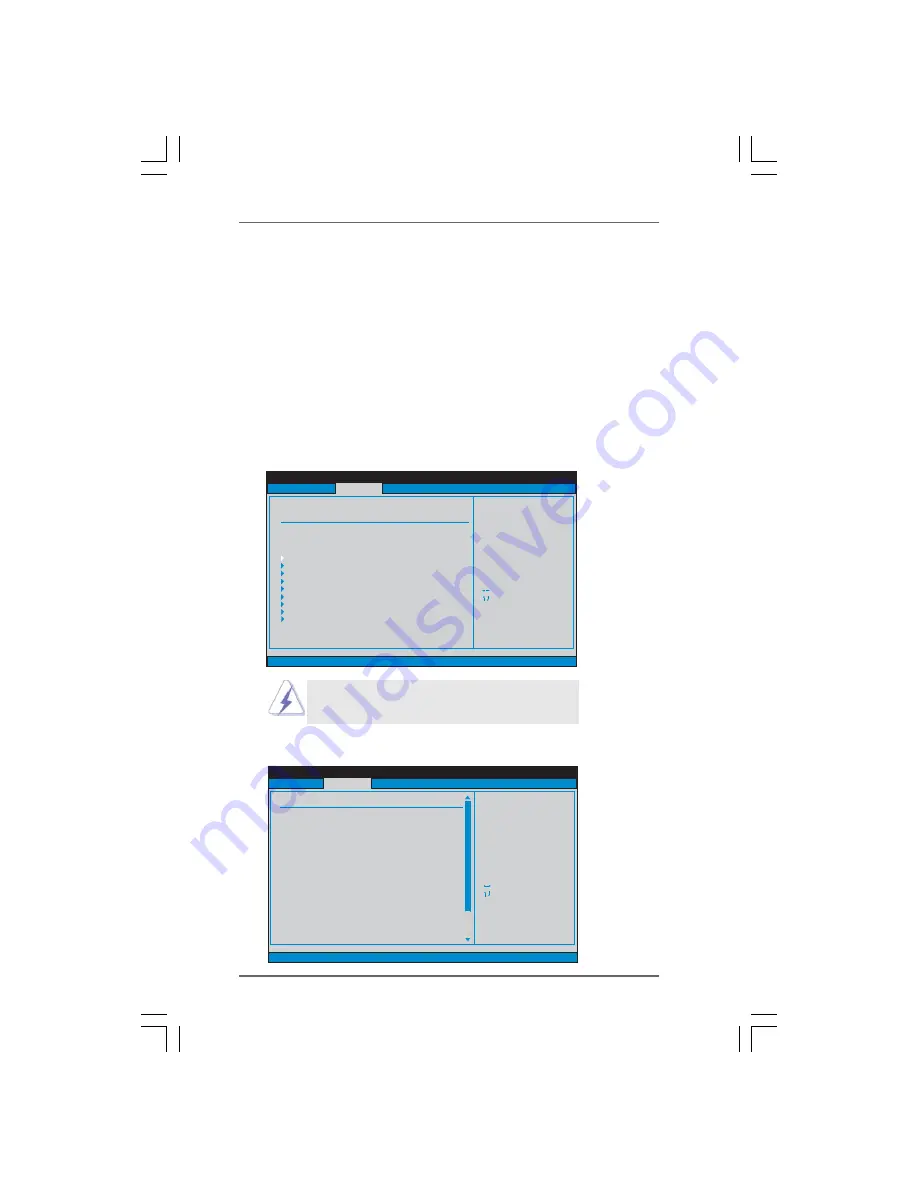
4 1
4 1
4 1
4 1
4 1
BIOS SETUP UTILITY
Main
Smart
H/W Monitor
Boot
Security
Exit
Select Screen
Select Item
Enter Go to Sub Screen
F1
General Help
F9
Load Defaults
F10
Save and Exit
ESC
Exit
v02.54 (C) Copyright 1985-2005, American Megatrends, Inc.
Advanced
Advanced Settings
WARNING : Setting wrong values in below sections
may cause system to malfunction.
CPU Configuration
Memory Configuration
IDE Configuration
PCIPnP Configuration
Floppy Configuration
SuperIO Configuration
USB Configuration
ACPI Configuration
Chipset Configuration
Options for CPU
3.4
3.4
3.4
3.4
3.4
Advanced Screen
Advanced Screen
Advanced Screen
Advanced Screen
Advanced Screen
In this section, you may set the configurations for the following items: CPU
Configuration, Memory Configuration, Chipset Configuration, ACPI Configuration, IDE
Configuration, PCIPnP Configuration, Floppy Configuration, SuperIO Configuration,
and USB Configuration.
Setting wrong values in this section may cause
the system to malfunction.
BIOS SETUP UTILITY
CPU Configuration
Select Screen
Select Item
+-
Change Option
F1
General Help
F9
Load Defaults
F10
Save and Exit
ESC
Exit
v02.54 (C) Copyright 1985-2003, American Megatrends, Inc.
Advanced
Select Screen
Select Item
+-
Change Option
F1
General Help
F9
Load Defaults
F10
Save and Exit
ESC
Exit
CPU Frequency (MHz)
PCIE Frequency (MHz)
AM2 Boost
Overclock Mode
[200]
[100]
[Disabled]
[Auto]
Spread Spectrum
Cool' n' Quiet
Secure Virtual Machine
L3 Cache Allocation
Boot Failure Guard
Advanced Clock Calibration
Processor Maximum Frequency
Processor Maximum Voltage
x15.0 3000 MHz
1.400 V
[Auto]
[Enabled]
[Auto]
[Enabled]
[Auto]
[Disabled]
Multiplier/Voltage Change
[Auto]
If AUTO, multiplier and
voltage will be left at the
rated frequency/voltage. If
Manual,
will be set based
on User Selection in Setup.
multiplier and
voltage
HT Bus Speed
HT Bus Width
[Auto]
[Auto]
3.4.1
3.4.1
3.4.1
3.4.1
3.4.1 CPU Configuration
CPU Configuration
CPU Configuration
CPU Configuration
CPU Configuration
preparing an additional floppy diskette or other complicated flash utility.
Please be noted that the USB flash drive or hard drive must use FAT32/16/
12 file system. If you execute ASRock Instant Flash utility, the utility will
show the BIOS files and their respective information. Select the proper
BIOS file to update your BIOS, and reboot your system after BIOS update
process completes.
















































