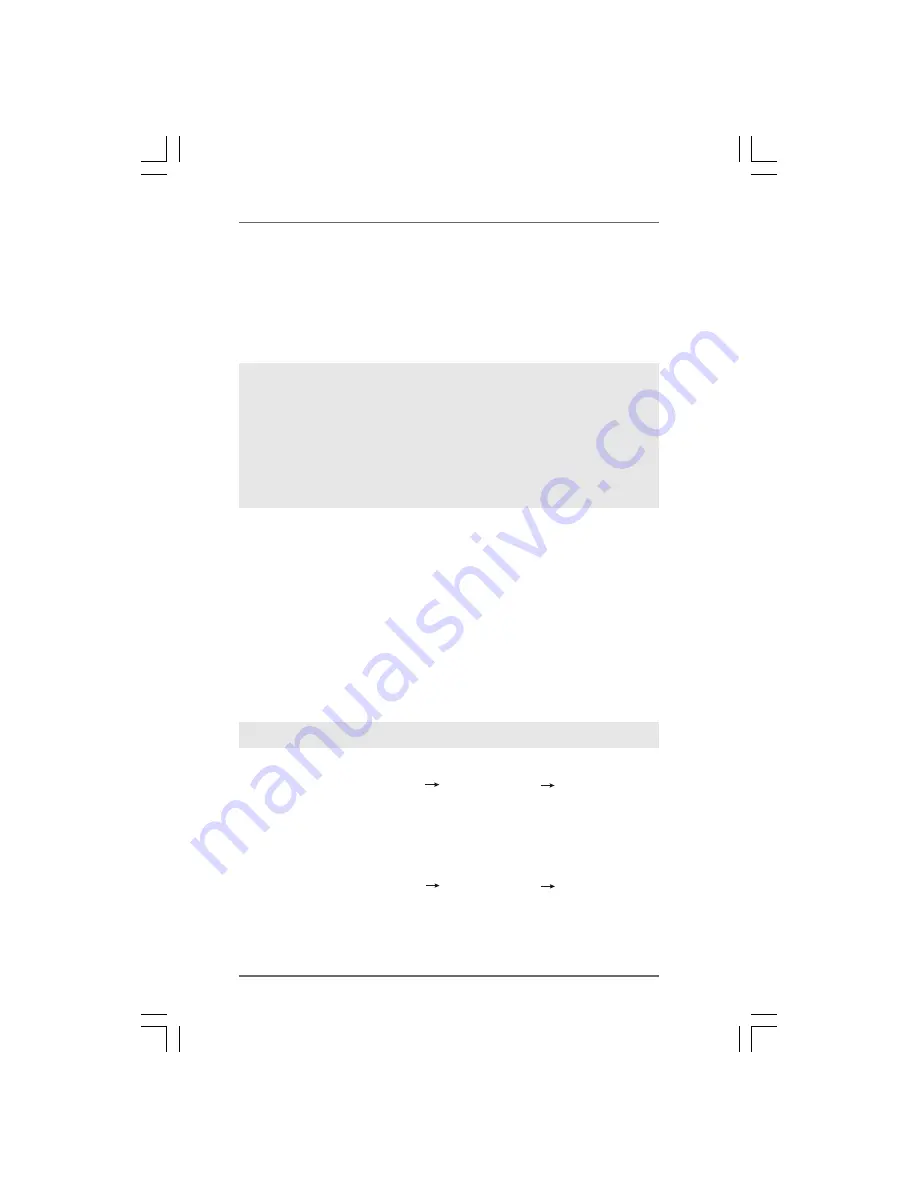
3 5
3 5
3 5
3 5
3 5
2.15
2.15
2.15
2.15
2.15 Installing Windows
Installing Windows
Installing Windows
Installing Windows
Installing Windows
®
®
®
®
®
XP / XP 64-bit / Vista
XP / XP 64-bit / Vista
XP / XP 64-bit / Vista
XP / XP 64-bit / Vista
XP / XP 64-bit / Vista
TM
TM
TM
TM
TM
/
/
/
/
/
Vista
Vista
Vista
Vista
Vista
TM
TM
TM
TM
TM
64-bit W
64-bit W
64-bit W
64-bit W
64-bit Without RAID F
ithout RAID F
ithout RAID F
ithout RAID F
ithout RAID Functions
unctions
unctions
unctions
unctions
If you want to install Windows
®
XP, Windows
®
XP 64-bit, Windows
®
Vista
TM
or Windows
®
Vista
TM
64-bit OS on your SATA / SATAII HDDs without RAID functions, please follow
below procedures according to the OS you install.
NOTE1. If you install Windows
®
Vista
TM
/ Windows
®
Vista
TM
64-bit on IDE HDDs and want to
manage (create, convert, delete, or rebuild) RAID functions on SATA / SATAII HDDs,
you still need to set up “SATA Operation Mode” to [RAID] in BIOS first. Then, please
set the RAID configuration by using the Windows RAID installation guide in the
following path in the Support CD:
.. \ RAID Installation Guide
NOTE2. Currently, if you install Windows
®
Vista
TM
/ Windows
®
Vista
TM
64-bit on IDE HDDs
and there are no SATA / SATAII device used, please set up “SATA Operation Mode”
to [IDE] in BIOS.
2.15.1 Installing Windows
2.15.1 Installing Windows
2.15.1 Installing Windows
2.15.1 Installing Windows
2.15.1 Installing Windows
®
®
®
®
®
XP / XP 64-bit Without RAID
XP / XP 64-bit Without RAID
XP / XP 64-bit Without RAID
XP / XP 64-bit Without RAID
XP / XP 64-bit Without RAID
F
F
F
F
Functions
unctions
unctions
unctions
unctions
If you want to install Windows
®
XP or Windows
®
XP 64-bit on your SATA / SATAII HDDs
without RAID functions, please follow below steps.
Using SATA / SATAII HDDs with NCQ and Hot Plug functions
STEP 1: Set Up BIOS.
A.
Enter BIOS SETUP UTILITY
Advanced screen
IDE Configuration.
B.
Set the “SATA Operation Mode” option to [IDE].
STEP 2: Make a SATA / SATAII driver diskette.
Make a SATA / SATAII driver diskette by following section 2.14.1 step 2 on page
33.
STEP 3: Set Up BIOS.
A.
Enter BIOS SETUP UTILITY
Advanced screen
IDE Configuration.
B.
Set the “SATA Operation Mode” option to [AHCI].
(There are two ASRock Support CD in the motherboard gift box pack, please
choose the one for Windows
®
Vista
TM
/ Vista
TM
64-bit.)
.. \ I386
(For Windows
®
Vista
TM
OS)
.. \ AMD64
(For Windows
®
Vista
TM
64-bit OS)
After that, please insert Windows
®
Vista
TM
/ Windows
®
Vista
TM
64-bit optical disk into
the optical drive again to continue the installation.






























