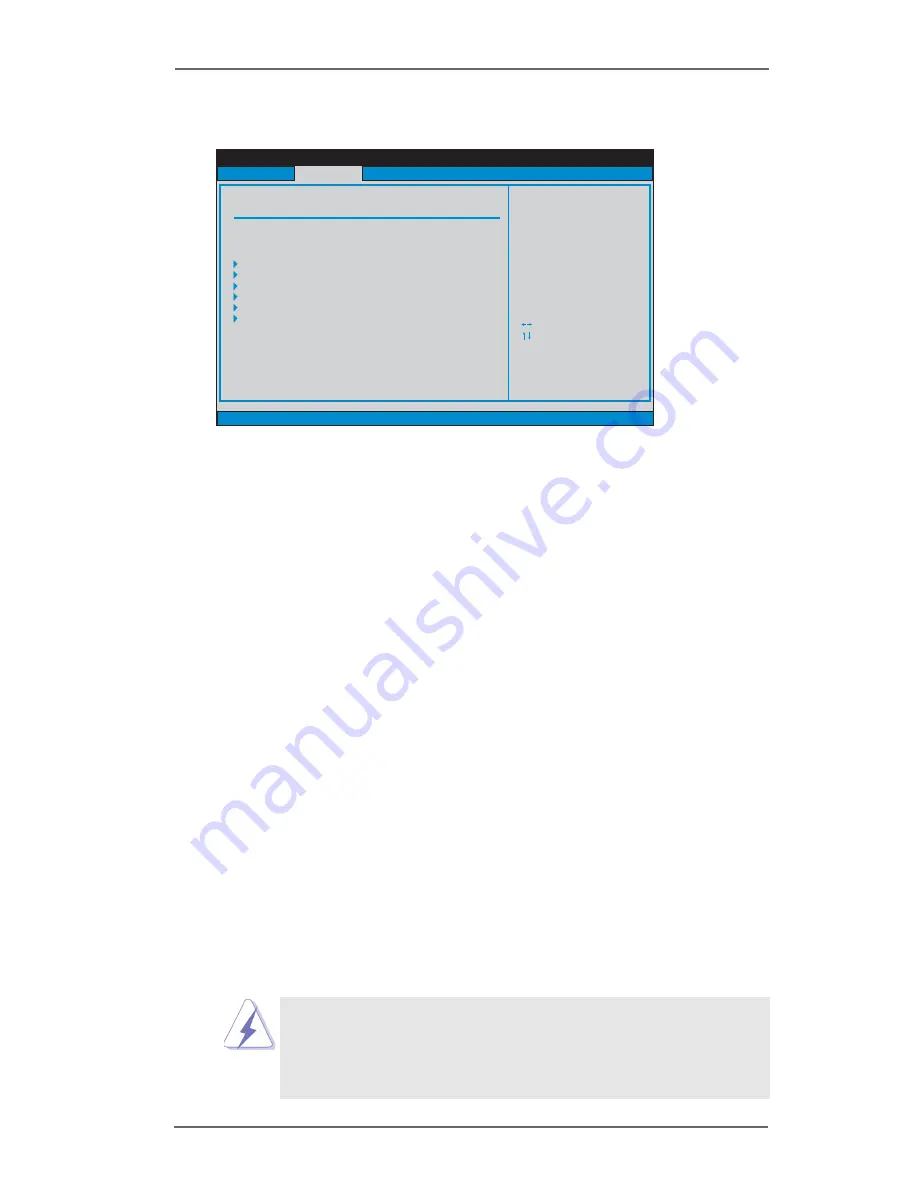
3 0
3.3.4 IDE Configuration
OnBoard IDE Operate Mode
Please select [Compatible Mode] when you install legacy OS (Windows
ME / 98SE) into SATA device. If you install legacy OS into IDE HDD while
SATA devices are used, you also need to select [Compatible Mode].
If native OS (Windows 2000 / XP) is installed into SATA device, please
select [Enhanced Mode]. You also need to select [Enhanced Mode]
while native OS is installed into IDE HDD and SATA devices are used.
If you do not install any SATA device, please also select [Enhanced Mode]
no matter you use legacy OS or native OS for the system.
Please note that the following options will be varied depending on the
“OnBoard IDE Operate Mode” ([Compatible Mode] or [Enhanced
Mode]) that you selected.
When [Enhanced Mode] is selected:
OnBoard IDE Controller
You may enable either the primary IDE channel or the secondary IDE channel.
Or you may enable both the primary and the secondary IDE channels by
selecting [Both]. Set to [Disabled] will disable the both. Configuration options:
[Disabled], [Primary], [Secondary], [Both].
When [Compatible Mode] is selected
Combined Mode Option
It allows you to select between [Pri IDE + SATA] and [SATA + Sec IDE]. If
it is set to [Pri IDE + SATA], then the secondary IDE will not work. Likewise,
if it is set to [SATA + Sec IDE], then the primary IDE will not work.
Because Intel
®
ICH5 south bridge only supports four IDE devices
under legacy OS (Windows ME / 98SE), you have to choose either
[Pri IDE + SATA] or [SATA + Sec IDE] when the installed SATA device
is used with legacy OS.
BIOS SETUP UTILITY
IDE Configuration
Set [Compatible Mode]
when both Legacy OS
(MS-DOS, Win Me / 98SE)
and SATA device
are used.
Set [Enhanced Mode]
when Native OS
(Win 2000 / XP)
is used.
v02.54 (C) Copyright 1985-2003, American Megatrends, Inc.
Advanced
OnBoard IDE Operate Mode
OnBoard IDE Controller
Primary IDE Master
Primary IDE Slave
Secondary IDE Master
Secondary IDE Slave
SATA1
SATA2
[Enhanced Mode]
[Hard Disk]
[Not Detected]
[Not Detected]
[Not Detected]
[Not Detected]
[Not Detected]
Select Screen
Select Item
+-
Change Option
F1
General Help
F9
Load Defaults
F10
Save and Exit
ESC
Exit
Select Screen
Select Item
+-
Change Option
F1
General Help
F9
Load Defaults
F10
Save and Exit
ESC
Exit
[Both]










































