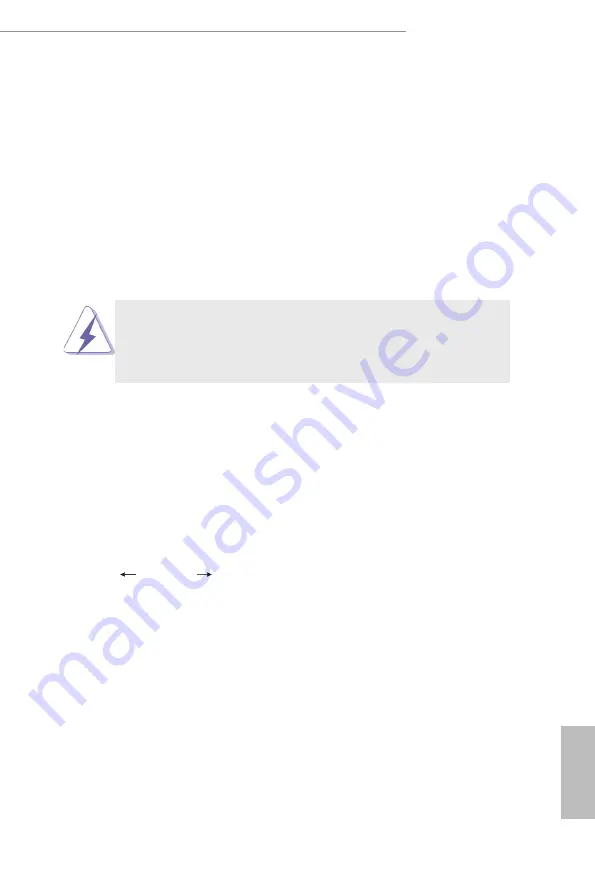
NUC 1200 BOX Series
24
25
English
Chapter 5 UEFI Setup Utility
5.1 Introduction
This section explains how to use the UEFI SETUP UTILITY
to configure your
system. The UEFI chip on the motherboard stores the UEFI SETUP UTILITY. You
may run the UEFI SETUP UTILITY when you start up the computer. Please press
<F2> or <Del> during the Power-On-Self-Test (POST) to enter the UEFI SETUP
UTILITY, otherwise, POST will continue with its test routines.
If you wish to enter the UEFI SETUP UTILITY after POST, restart the system by
pressing <Ctl> + <Alt> + <Delete>, or by pressing the reset button on the system
chassis. You may also restart by turning the system off and then back on.
Because the UEFI software is constantly being updated, the
following UEFI setup screens and descriptions are for reference
purpose only, and they may not exactly match what you see on
your screen.
5.1.1 UEFI Menu Bar
The top of the screen has a menu bar with the following selections:
Main
To set up the system time/date information
Advanced
To set up the advanced UEFI features
H/W Monitor
To display current hardware status
Security
To set up the security features
Boot
To set up the default system device to locate and load the
Operating System
Exit
To exit the current screen or the UEFI SETUP UTILITY
Use < > key or < > key to choose among the selections on the menu
bar, and then press <Enter> to get into the sub screen. You can also use the
mouse to click your required item.
Содержание NUC BOX-1220P
Страница 1: ...NUC BOX 1260P NUC BOX 1240P NUC BOX 1220P User Manual Version 1 0 Published May 2022...
Страница 6: ......
Страница 19: ...NUC 1200 BOX Series 13 English 3 Tighten the screw to secure the M 2 SSD to the motherboard...
Страница 22: ...16 English 5 Then reinstall the bottom panel...
Страница 42: ...36 English 5 3 7 USB Configuration USB Power Control Use this item to control USB power...














































