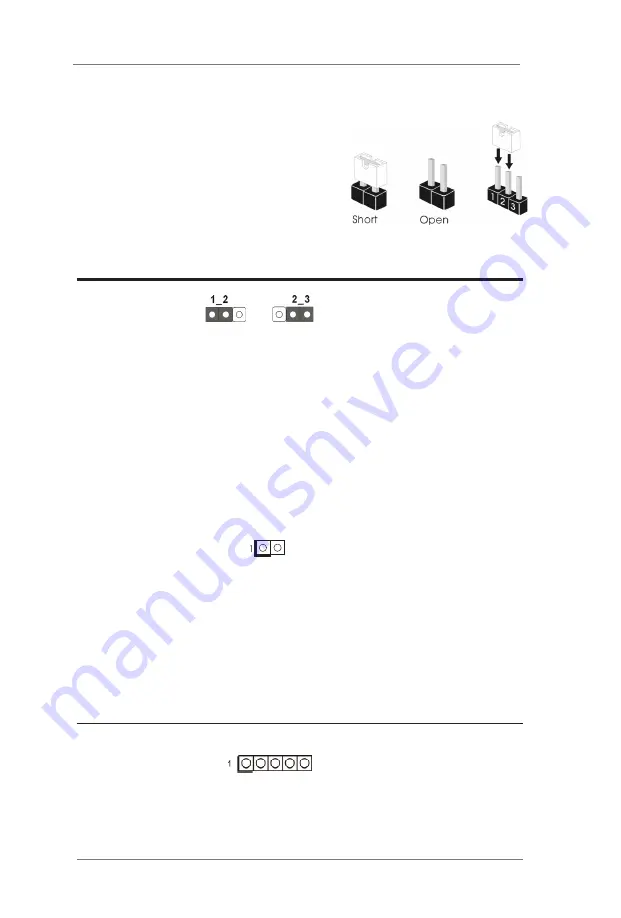
17
2.5 Jumpers Setup
The illustration shows how jumpers are
setup. When the jumper cap is placed on
pins, the jumper is “Short”. If no jumper cap
is placed on pins, the jumper is “Open”. The
illustration shows a 3-pin jumper whose
pin1 and pin2 are “Short” when jumper cap
is placed on these 2 pins.
Jumper
Setting
Description
Clear CMOS Jumpers
CLRMOS1
:
(3-pin CLRMOS1)
1-2 : Normal
(see p.8, No. 10)
2-3 : Clear CMOS
Note: CLRMOS1 allows you to clear the data in CMOS. To clear and reset the
system parameters to default setup, please turn off the computer and unplug
the power cord from the power supply. After waiting for 15 seconds, use a
jumper cap to short pin2 and pin3 on CLRMOS1 for 5 seconds. However,
please do not clear the CMOS right after you update the BIOS. If you need
to clear the CMOS when you just finish updating the BIOS, you must boot up
the system first, and then shut it down before you do the clear-CMOS action.
Please be noted that the date, time and user default profile will be cleared
only if the CMOS battery is removed.
(2-pin CLRMOS2)
CLRMOS2
:
(see p.8, No. 20)
Open : Normal
Short : Auto Clear CMOS
(Power Off)
Note: CLRMOS2 allows you to clear the data in CMOS automatically when AC pow-
er on. The data in CMOS includes system setup information such as system
password, date, time, and system setup parameters. To clear and reset the
system parameters to default setup, please turn off the computer and unplug
the power cord, then use a jumper cap to short the pins on CLRMOS2.
Digital Input / Output Power Select (JGPIOPWR)
1-2 : +12V
(5-pin JGPIO_PWR1)
2-3 : +5V
(see p.8, No. 24)
3-4 : +5V
4-5: GND
Clear CMOS
Default
Содержание IMB-X1712
Страница 8: ...8 1 3 Motherboard Layout...
Страница 14: ...14 1 2 3...
Страница 39: ...39 3 3 8 Trusted Computing Security Device Support Enable or disable BIOS support for security device...















































