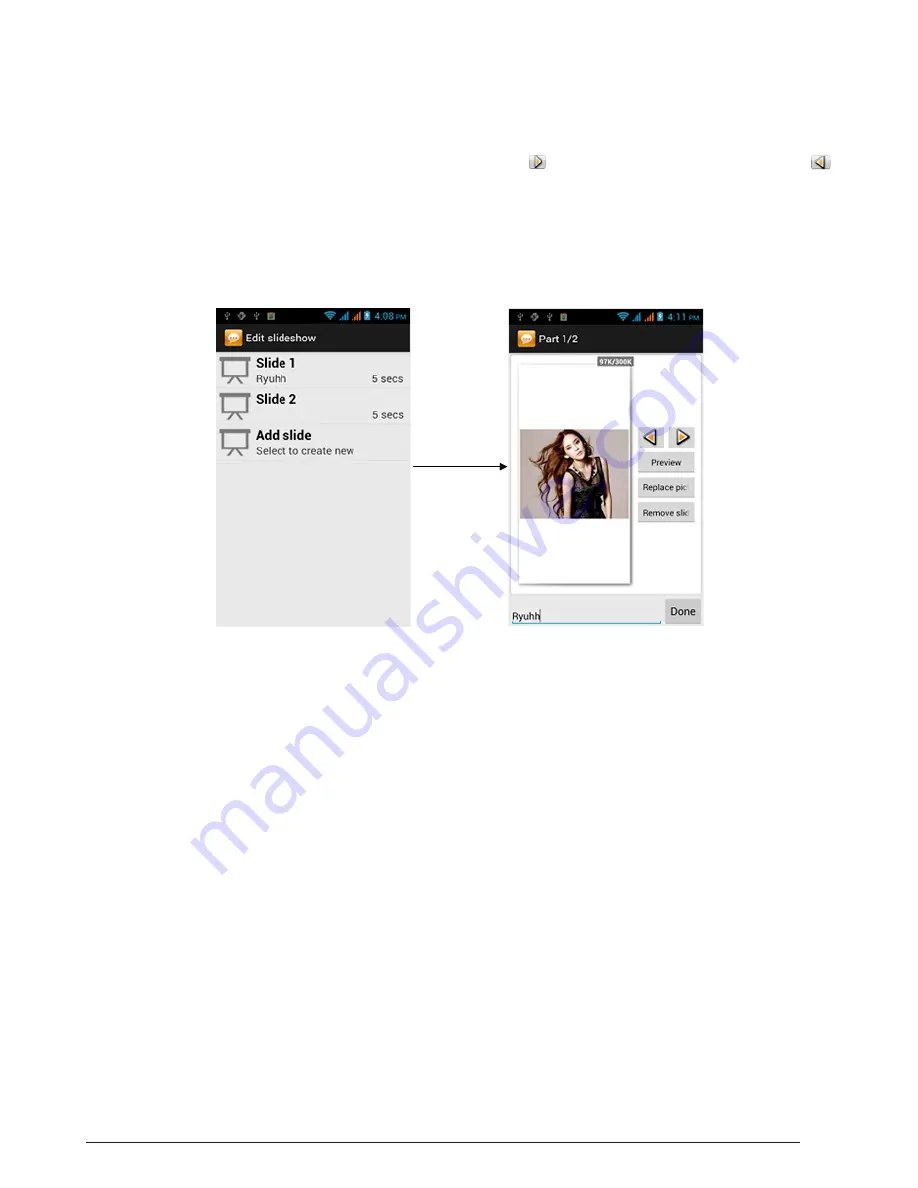
25
3.1.5
To save a message as a draft
While composing a text or multimedia message, press BACK to automatically save
your message as a draft. To resume composing the message, tap the message in
the All thread screen. Continue editing the message, and then tap Send to send it.
Note: Only a message with a valid recipient will be saved as a draft.
3.1.6
Receiving text and multimedia messages
Depending on your notification settings, the phone will play a ring tone, vibrate,
or display the message briefly in the status bar when you receive a new text or
multimedia message.
3.1.7
To open and read a text message
Press HOME, then press and hold the status bar, slide it down to open the
Notifications panel. Tap the new message to open and read it. On the All threads
screen, tap the text message or message thread to open and read it. To return to
the All threads screen from a text message thread, press MENU and then tap More
-> All threads.
Notes
• To view the details of a particular message, in the message threads, press
and hold the message to open the options menu, and then tap View thread.
•
Contact:
Open contact. Select a contact to attach it to your message.
Tips: When editing multiple slides , tap
to edit the next slide or tap
to return to the previous slide.
While editing the slideshow, press MENU to let you preview the slideshow,
add music or video to a slide, remove a slide, and more.
6. When you are finished composing the multimedia message, tap
Send
.
Содержание R3
Страница 1: ... ASPERA R3 USER MANUAL ...
Страница 49: ...49 ...






























