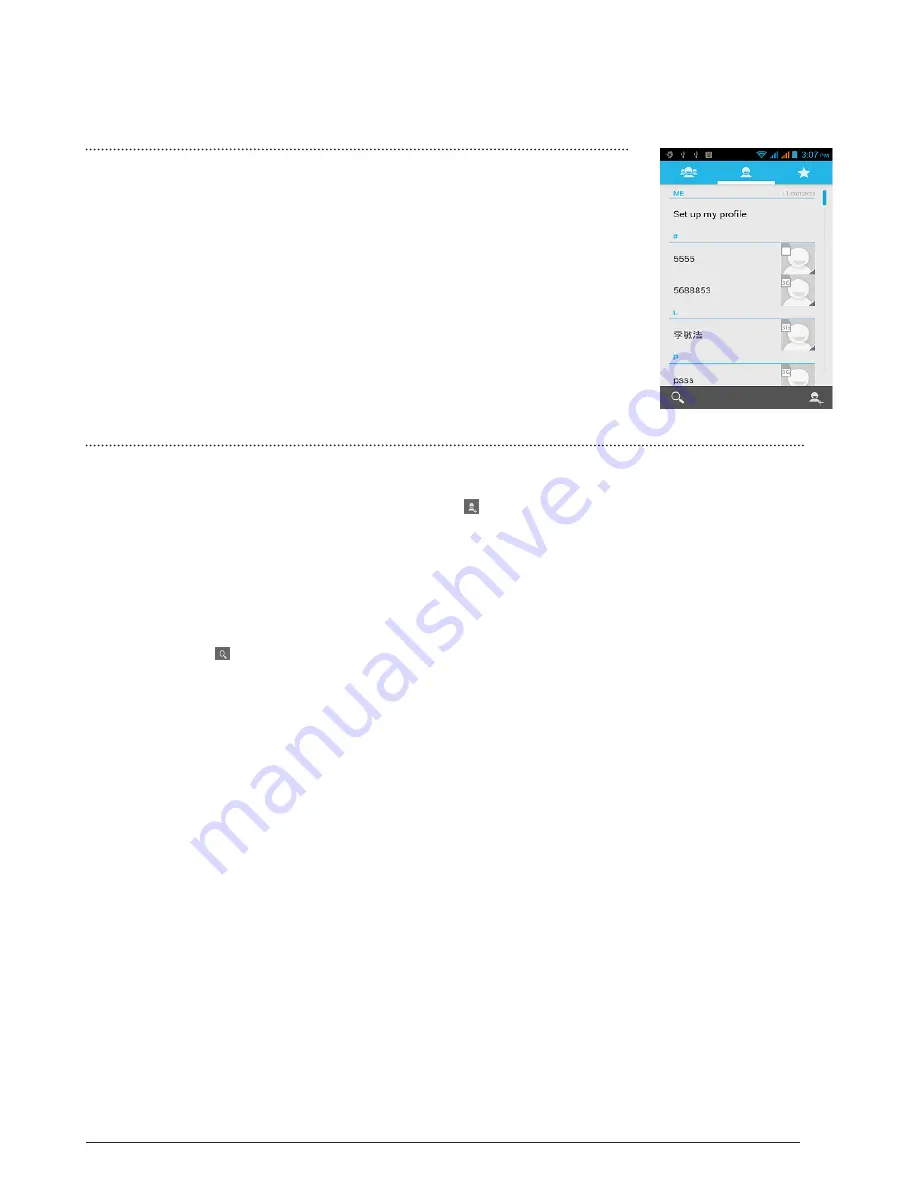
21
CHAPTER 2:
CONTACTS
2.2
CONTACTS LIST
2.2.1 Add a new contact
1. On the contacts list screen, press the
button, then select stored methods.
(your google accout/sim/phone)
2. Enter the contact information in the fields provided.
3. Scroll to the bottom of the screen and tap Done.
2.2.2
To search for a contact
You can press button to enter search, there is a search bar on the top of contacts
list screen, enter the first few letters of the first or last name of the contact you are
searching, matching contacts are displayed.
Tips:
If the list of matching contacts is long, you can view more results by tapping
to hide the on screen keyboard.
2.2.3
Delete contact
On the contacts list screen, press Menu, and then tap Delete contact. On the Delete
screen, you can operate Multiple choice, or Mark all.
Warning:
This operation will delete the contact, please be careful.
2.2.4
Display options
This function helps you to display customize options, including default and Gmail
account display option.
Tips:
After synchronizing contacts with your Google account, add the contact
to the phone, you must select “All Other Contacts” item in Gmail account display
option, the contacts will displayed in the list.
2.1
ABOUT CONTACTS
In Contacts, you can easily manage your communications
with contacts via phone, messaging, and email. If you are
synchronizing contacts with your Google account, with your
PC tools, any contacts stored in those accounts are displayed
in contacts.
Содержание R3
Страница 1: ... ASPERA R3 USER MANUAL ...
Страница 49: ...49 ...






























