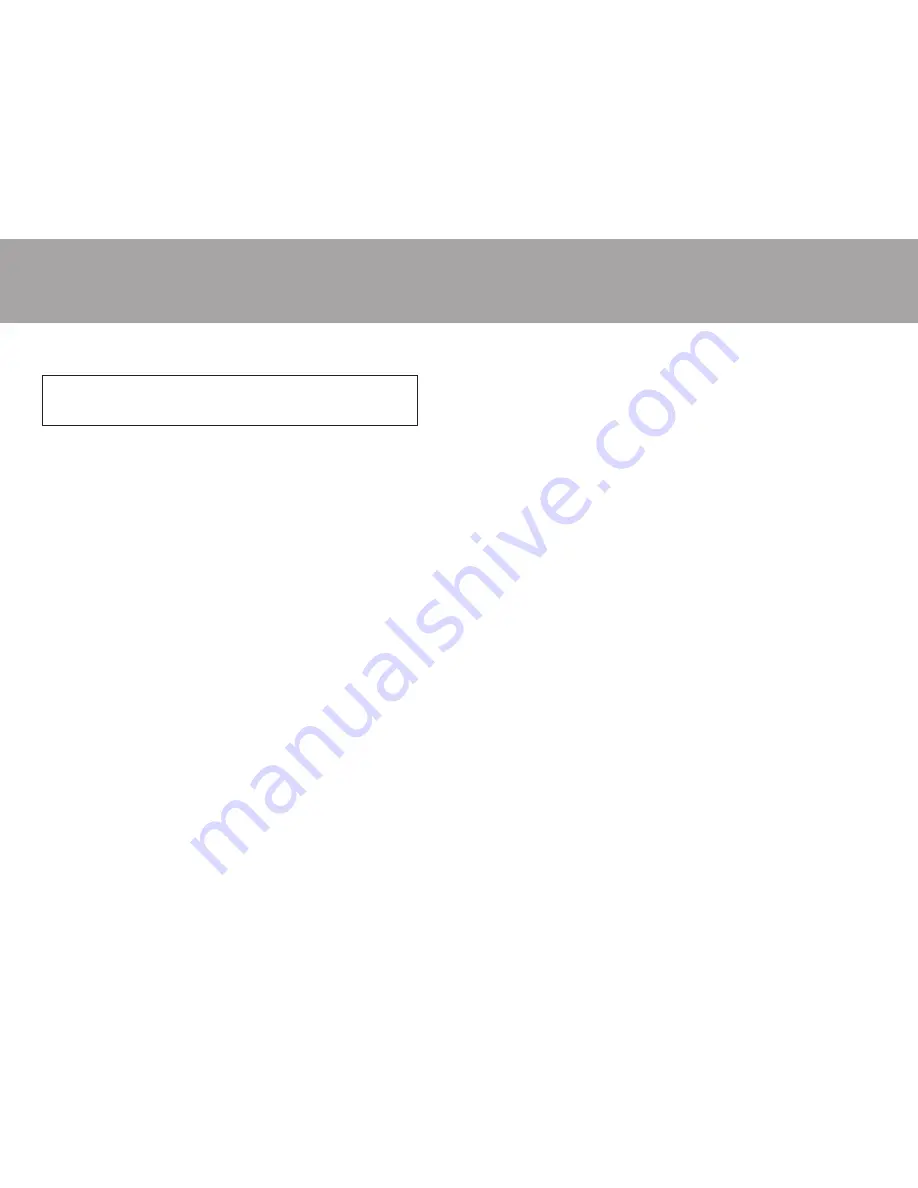
Usage Notice
Introduction
Congratulations on your purchase of an Aspen Touch Solutions Touch Monitor. This manual covers all models of the
Aspen Touch Monitor 15” (ATM-152) and the Aspen Touch Medical Monitor 15” (ATMM-152) series of touchmonitor
products. Aspen has brought together a team of experienced developers from the touch industry to create what
we believe to be the finest touch monitors available in the industry today.
Your Aspen Touch Monitor combines outstanding flat panel display design, the most needed features for typical
touch,
POS
and medical applications, and the best touchscreen components to deliver a product of superior
performance and value. We welcome your comments on our products and our company. For the latest product
information, see our web site at http://www.aspentouchsolutions.com.
As you read this manual, you may encounter words or terms associated with display, touchscreen or touch
applications that you are not familiar with. Many of the words unique to this industry have been italicized on first
use in this manual. Definitions of these words have been included in the Glossary.
Product features of the Aspen ATM/ATMM-152 series Touch Monitor include:
•
15”
AMTFT LCD
panel
•
250
nit
Brightness/400:1
Contrast Ratio
LCD panel
•
Auto-Sensing Brightness Adjustment for the best performance in changing light conditions
•
High resolution resistive touchscreen with Dual Interface
Serial
(ATM-152R and ATMM-152R only)
and
USB
connections
•
1024 x 768
native resolution
•
On Screen Display (OSD) for display setup, with vandal-resistant lockable controls
•
One-click access to Brightness, Audio Mute, and Video Auto-Adjust functions
•
Universal internal DC power supply allows world-wide operation without user configuration
(ATMM-152R has universal external power supply)
•
State-sensing, lockable power switch prevents display from being turned off by vandals, and restores
operation after AC power is interrupted
•
Power-on indicator built-in to power ON/OFF switch (OEM models only)
•
Variety of
VESA
-compatible mounting options
•
Top or bottom access stand lockdown for stable countertop mounting
•
Kensington
®
lock connection on touchmonitor chassis for best public access security
•
Cable management access through display base and bottom
•
Touchscreen has high performance wedge seal for best contamination rejection in harsh environments
•
Two high performance baffled loudspeakers with 1W+1W audio amplifiers and electronic volume controls
•
Optional
MSR
and customer display for the ultimate POS package
Connections and Installation
Data Connection
Begin your installation by selecting a data connection. With the ATM-152R and ATMM-152R
monitors, you may use either a serial or USB data connection. All other ATM-152 series models use USB only.
Choose the appropriate data cable from the accessory kit included with your monitor.
Please note that all Aspen Touch Monitors that include an MSR or MSR/Customer Display also have an internal
USB
hub
to interface with the peripheral devices. As a result, the display will have only one USB cable which sup-
ports both touch data and the MSR/Customer Display data.
Also, two additional User USB ports are available on the display, and these ports may be used to connect additional
USB devices to your system such as a mouse, keyboard, bar code reader, etc.
Power, Video and Audio
Connect the power, video and (if desired) audio cables to the monitor, using the Quick
Set-up Guide for assistance, if necessary. Power for the ATMM-152R monitor only is supplied by an external DC
power supply with a unique power plug.
Mounting
You may simply place the monitor upright on the base of the desk stand. However, if you wish to use
your monitor in any other way than resting it on its stand on a flat surface, you will need to either:
•
Attach the stand to a countertop or wall
•
Dismount the display chassis from the stand and use the VESA mounting holes on the chassis to attach the
display to an arm or other mount.
Note:
Connect the cables to the monitor before attaching the stand to a countertop or a wall if access to cable
connections will be restricted when the stand mounting is complete.
To attach the stand to a countertop or wall,
first use the full-size template included in this manual to determine
the proper locations for screw or bolt holes, and if necessary, to select a location for a larger hole to route cables
through the mounting surface. Cables can generally be hidden under the stand baseplate and the rear cover. The
baseplate of the stand can be attached to a flat surface in several ways using the VESA holes, Keyhole Slots, or
Top-down Anchor Mounting System.
•
VESA
The four holes near the middle of the baseplate are VESA-compatible with spacing of 75mm center to
center. Use these holes to bolt the stand from the back side.
•
Keyhole Slots
The three large “keyhole” slots may be used to secure bolts, inserted from the front side, with
nuts, threaded on from the back side of the mounting surface. Insert bolts in mounting holes, loosely thread
nuts on from back side, slip stand keyholes over bolt heads and position bolt shaft in the narrow portion of
keyhole slot. Tighten nuts from back side to finish the installation.
•
Top-down Anchors
To attach the stand to the mounting surface from the front, use the two round holes
adjacent to the cable access cutout, and the hole in the center of the smaller keyhole slot near the front
of the baseplate. The back holes are accessible through the stand when the rear cover is removed, and the
front hole is accessed through the small cover in the top surface of the plastic base. To remove the cover,
rotate it 1/4 turn clockwise by inserting a flat blade screwdriver in the cover slot.
To attach the display to an arm or other mount,
use the VESA-compatible holes after dismounting the display
mounting chassis from its stand. The VESA holes are designed to allow for easy attachment of the display to
standard swing arms and mounts.
5
4
Warning:
To prevent the risk of fire or shock, do not expose this product to rain or moisture
Warning:
To avoid electric shock, do not open or disassemble this product. There are no user serviceable parts
in this product. Refer all service questions to Aspen Touch Solutions or a qualified service provider.
. . . . . . . . . . . . . . . . . . . . . . . . . . . . . . . . . . . . . . . . . . . . . .
. . . . . . . . . . . . . . . . . . . . . . . . . . . . . . . . . . . . . . . . . . . . . .








