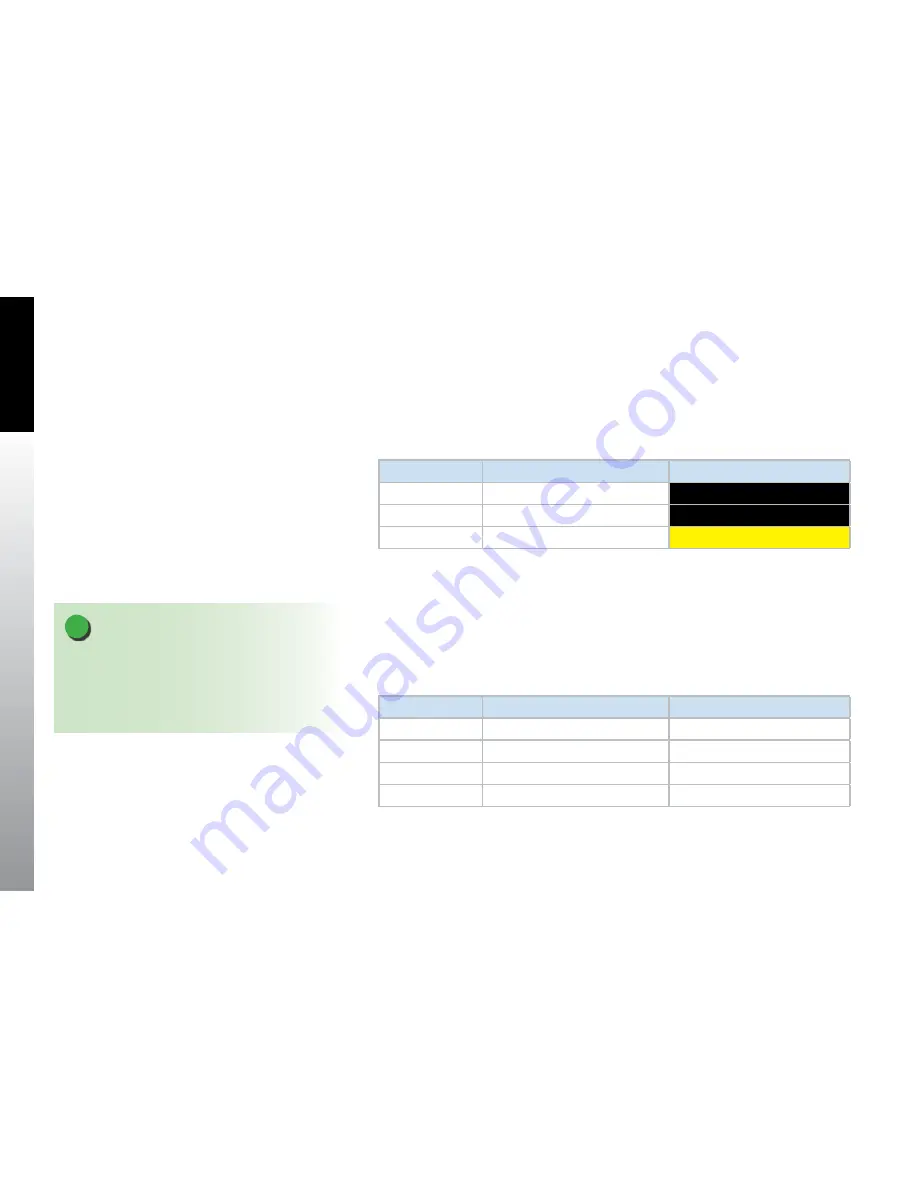
CHAPTER 5
REFERENCE GUIDE
EFD1000/500 MFD Pilot’s Guide
Page 5-64
091-00006-001 REV B
EFD1000/500 MFD Pilot’s Guide
Page 5-65
091-00006-001 REV B
TIS traffic is usually displayed in real time. If for some reason the traffic sensor
information has not been refreshed for 6 seconds the EFD1000/500 MFD will display
an age indicator and an a TRFC COAST annunciation. After 12 seconds of no updates,
the EFD1000/500 MFD will continue to display the age indicator and the annunciation
will change to TRFC RMVD. Finally after 60 seconds both the age indicator and the
annunciation are removed. (
Table 5-21
)
Type of Sensor
Status
Annunciation
≥ 6 seconds
Yes
TRFC COAST
≥ 12 seconds
Yes
TRFC RMVD
≥ 60 seconds
Yes
TRFC UNAV
Table 5-21 TIS Traffic Annunciations
5.3.2.1.5.
Altitude Filter
The Traffic VIEW has an altitude filter, controlled by a Hot Key, allowing the pilot to set
the altitude for traffic display. There are four altitude filters available: Above, Below,
Normal, and Unrestricted (
Table 5-22
). Only traffic within the selected altitude
filter value will display. Normal is the default Traffic altitude filter unless it has been
previously set.
Hot Key Label
Filter Level
Traffic Display Volume
ABV
Above
+9,900 ft to -2,700 ft
BLW
Below
+2,700 ft to -9,000 ft
NRM
Normal
±2,700 ft
UNR
Unrestricted
±9,900 ft
Table 5-22 Traffic Filter Parameters
NOTE
The altitude filters listed in
Table 5-23
are the
EFD1000/500 MFD’s altitude thresholds. The traffic
sensor configured with the EFD1000/500 MFD may
have different (i.e. lower) altitude thresholds. Check
your traffic sensor’s Pilot’s manual for specifics.
Содержание Evolution EFD 1000 MFD
Страница 1: ...EFD1000 500 MFD Pilot s Guide...
Страница 2: ......
Страница 3: ...EFD1000 500 MFD Pilot s Guide Page iii 091 00006 001 REV B EFD1000 500 MFD Pilot s Guide...
Страница 26: ...EFD1000 500 MFD Pilot s Guide Page xxvi 091 00006 001 REV B This Page Intentionally Left Blank...
Страница 212: ...EFD1000 500 MFD Pilot s Guide Page 7 30 091 00006 001 REV B CHAPTER 7 APPENDICES This Page Intentionally Left Blank...
Страница 213: ......






























