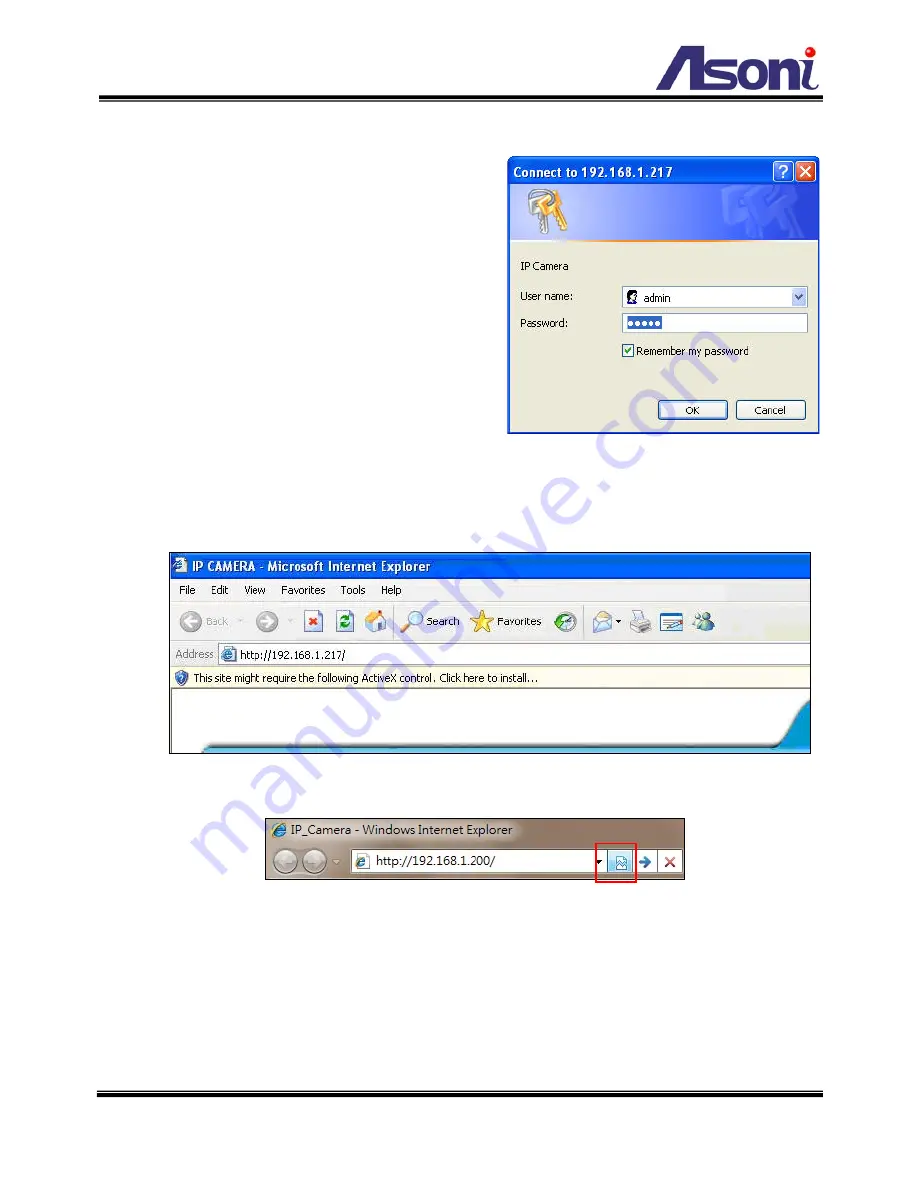
13
4. Live Video
Start the IE browser, type the IP address of the
network camera in the address field:
http://<IP of camera>
If the “HTTP Port” has been changed from “80”,
type the URL as:
http://<IP of camera>:<HTTP Port>
After link to the camera, it will show a dialogue
box. Key-in the user name and password to
log-in and open the web page of camera.
The default user name and password are “
admin
” and “
admin
”.
For the first time links to camera by IE, it will ask you to install the ActiveX component,
please install this component.
If you are using IE 10, click “Compatibility View” icon to make this page works properly:
If you are using IE 11, click “Tool” icon (which is a gear wheel), and click “Compatibility
view settings”. In the dialog box, add the current IP address and then click “OK”, this web
page will be displayed properly.
The web page of the device shows as following.
Содержание CAM6709H
Страница 10: ...9 Digital Output Alarm Output Door Window Contacts Relay Board or Relay Box...
Страница 11: ...10 B Monitor Setting 1 Right Click on the desktop Select Properties 2 Change color quality to Highest 32bit...
Страница 20: ...19 After set up click Apply to save the settings...
Страница 31: ...30 Image Setting Image Setting...
Страница 35: ...34 Adjust Volume The volume level of Microphone In and Audio Out can be adjusted...
Страница 36: ...35 C Network Setting Network Setting Network Setting...
Страница 47: ...46 settings of mail FTP or Samba network storage are correct...





























