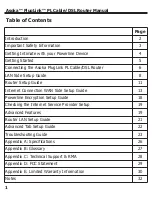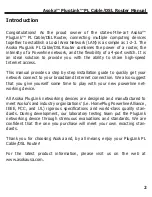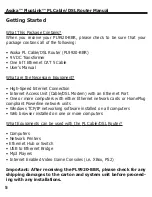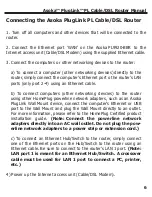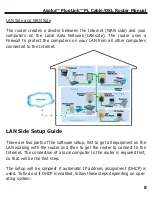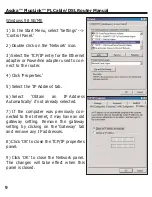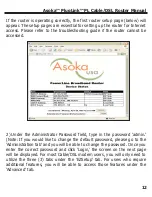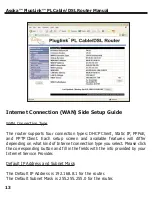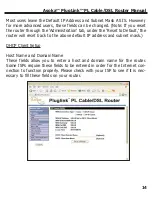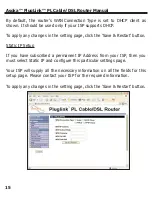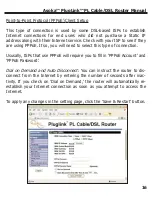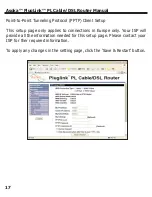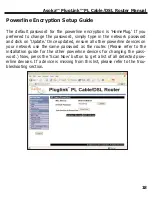Important Safety Information
This product is intended for connection to the AC power. The following pre-
cautions should be taken when using this product.
• Read all instructions before installing and operating this product.
• Follow all warnings and instructions marked on the product.
• Do not operate this product near water.
• This product relies on a building’s electrical installation for short-cir-
cuit (over current) protection. Ensure that a fuse or circuit breaker no
larger than 15 Amp is used on the phase conductors (all current-car-
rying conductors).
• Do not allow anything to rest on the product interconnect cords.
• Do not locate this product where people may walk on the cords.
• The PL Cable/DSL Router should be plugged directly into an AC wall
outlet.
(Note: The appropriate voltage, 120/240V, will be
clearly marked on the box.)
• Only a qualified technician should service this product. Opening or
removing covers may result in exposure to dangerous voltage points
or other risks.
(Note: Opening or removing the covers will void
your product warranty.)
• Unplug the PL Cable/DSL Router from the AC wall outlet and refer
the product to qualifed service personnel for the following conditions:
- When the interconnect cords are damaged or frayed.
- If liquid has been spilled onto the product.
- If the product has been exposed to rain or water.
- If the product does not operate normally when the operating
instructions have been followed.
- If the product exhibits a distinct change in performance.
Asoka™ PlugLink™ PL Cable/DSL Router Manual
3