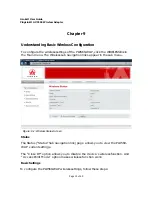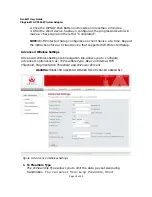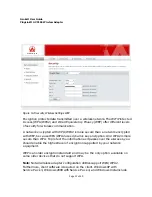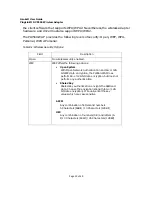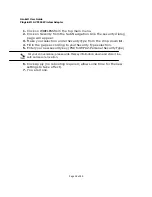Asoka® User Guide
PlugLink® AV 9560 Wireless Adapter
Page
9
of
40
Chapter 5
Installing PL9560
Do not connect the PlugLink AV 9560 Wireless Adapter to a
power strip, extension cord, uninterruptible power supply (UPS),
or surge protector. This may prevent the unit from working
property or degrade the network performance.
Plug the PlugLink AV 9560 Wireless Adapter into the wall outlet
vertically (right side up).
1. Use the Ethernet cable shipped with your PlugLink HD AV Eco Adapter
PL9661-ETH (PL9661-ETH not included; sold separately) to a LAN port on
your router.
2. Plug the PlugLink HD AV Eco Adapter PL9661 (PL9661-ETH not included)
into a nearby wall outlet.
Figure 5-1: Connecting the PL9661-ETH to a router.