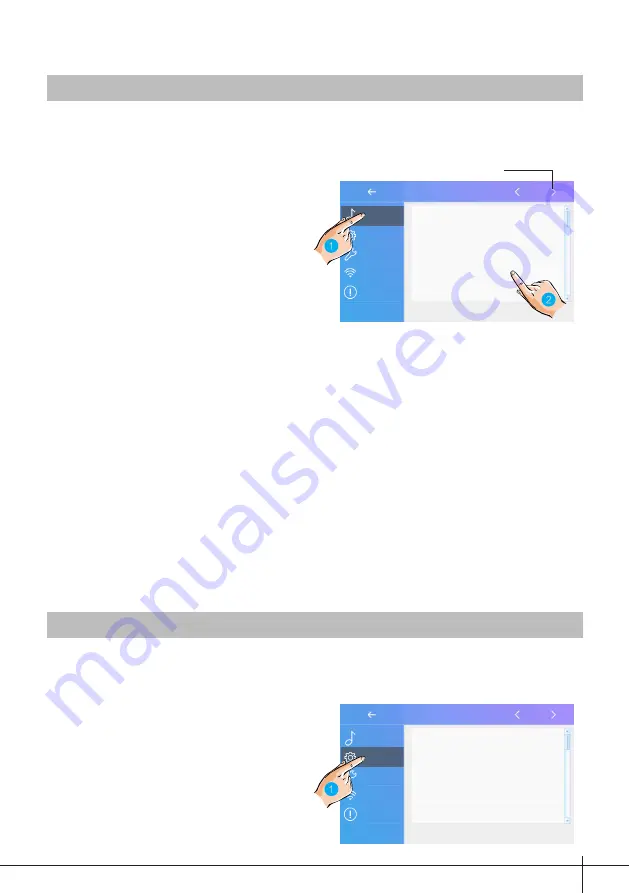
-15-
1. Touch it to enter call tune setting
interface.
2. Touch the setting item to select the
call tone.
1. Touch it to enter general setting
interface.
Ring volume
[04]
Door1 calling tune
[01]
Door2 calling tune
[01]
Door3 calling tune
[01]
Door4 calling tune
[01]
Date and time
Language
[000]
Monitor time
[300]
Shortcut setting
SD card
Setting
Setting
Call Tune
General
Installer
Wireless
About
Call Tune
General
Installer
Wireless
About
Ring tone setting
General setting
The ring call tone can be set individually to distinguish different calling sources.
Total 22 tones can be selected.
This section contains the general settings and device information.
Ring volume
: adjust the ringtone volume.
Door1/2/3/4 calling tune
: call tone from door1/2/3/4 entrance panel.
DoorBell calling tune
: call tone from doorbell.
Intercom calling tune
: call tone from an intercom of another apartment.
InnerCall calling tune
: call tone from an intercom in your apartment.
GuardCall calling tune
: call tone from the Gurad unit.
Scroll to next interface






























