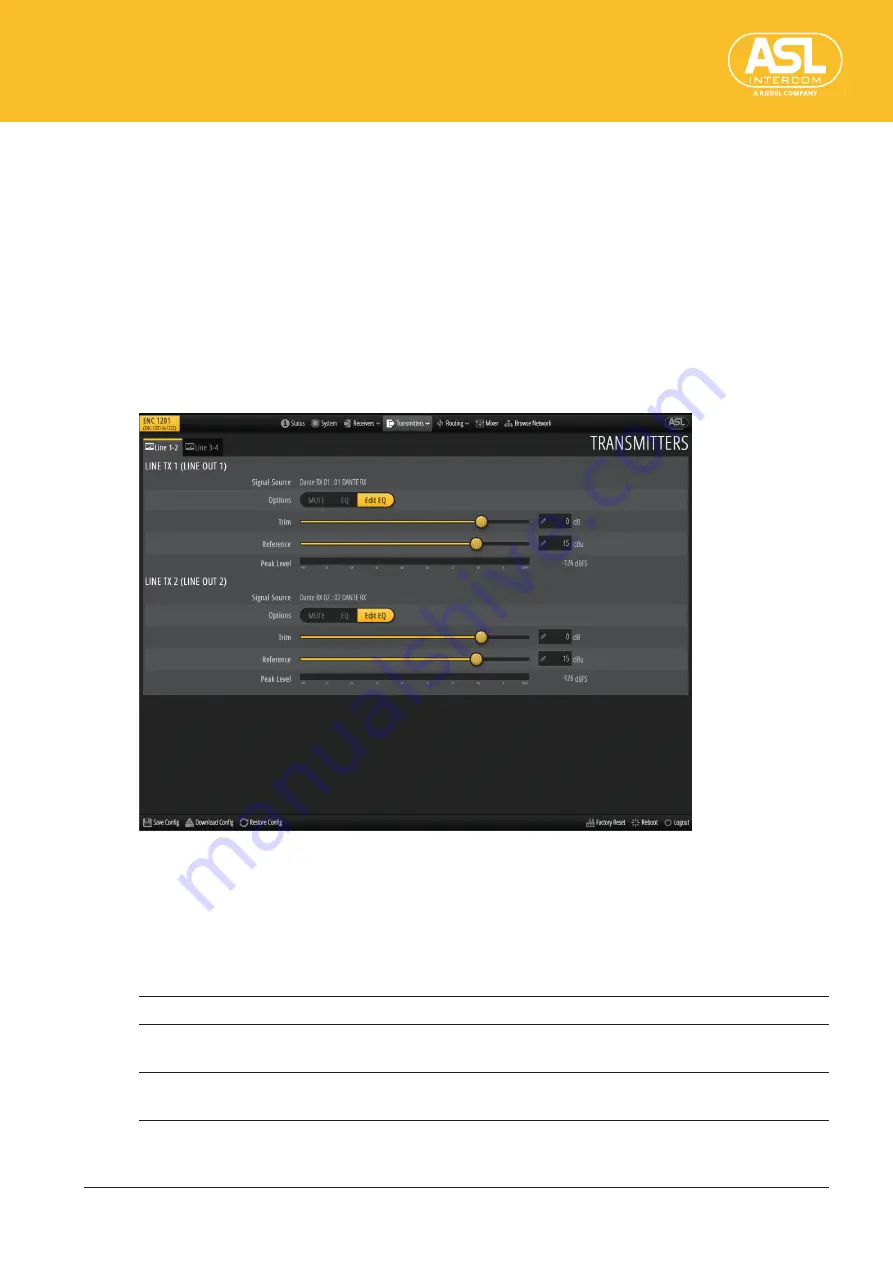
Configuring the Unit via its Web Interface
Transmitters (Outputs)
ENC 1201
Version 1.0 Page
37
4.6 Transmitters (Outputs)
The “Transmitters” menu structure is very similar to that of the “Receivers” menu. This
is where you can view and edit the ENC 1201’s outputs. The dropdown menu provides
access to three sections: General, Metering and Labels.
4.6.1 Transmitters (Outputs) > General
This pane allows you to edit basic settings for the ENC 1201’s physical outputs.
The ENC 1201 has 4 Line inputs. Their settings are displayed and can be edited on the
“Line 1-2” and “Line 3-4” tabs.
All outputs provide the same parameters.
Line 1-2 and Line 3-4
Signal Source
“Signal Source” displays the audio source for that output. Sources can be assigned under
“I/O” (p. 43).
Options
Click the buttons in this row to activate or switch off the corresponding functions. Active
functions are displayed on an orange background.
Mute
Clicking [Mute] (orange) will switch that channel off.
EQ
All of the ENC 1201’s physical outputs are equipped with an equalizer. Click this
button to switch the associated equalizer on (orange) of off (gray).
Edit EQ
[Edit EQ] is always displayed in orange. Clicking this button opens a pop-up win-
dow where you can set the equalizer. See “EQ” (p. 33).






























