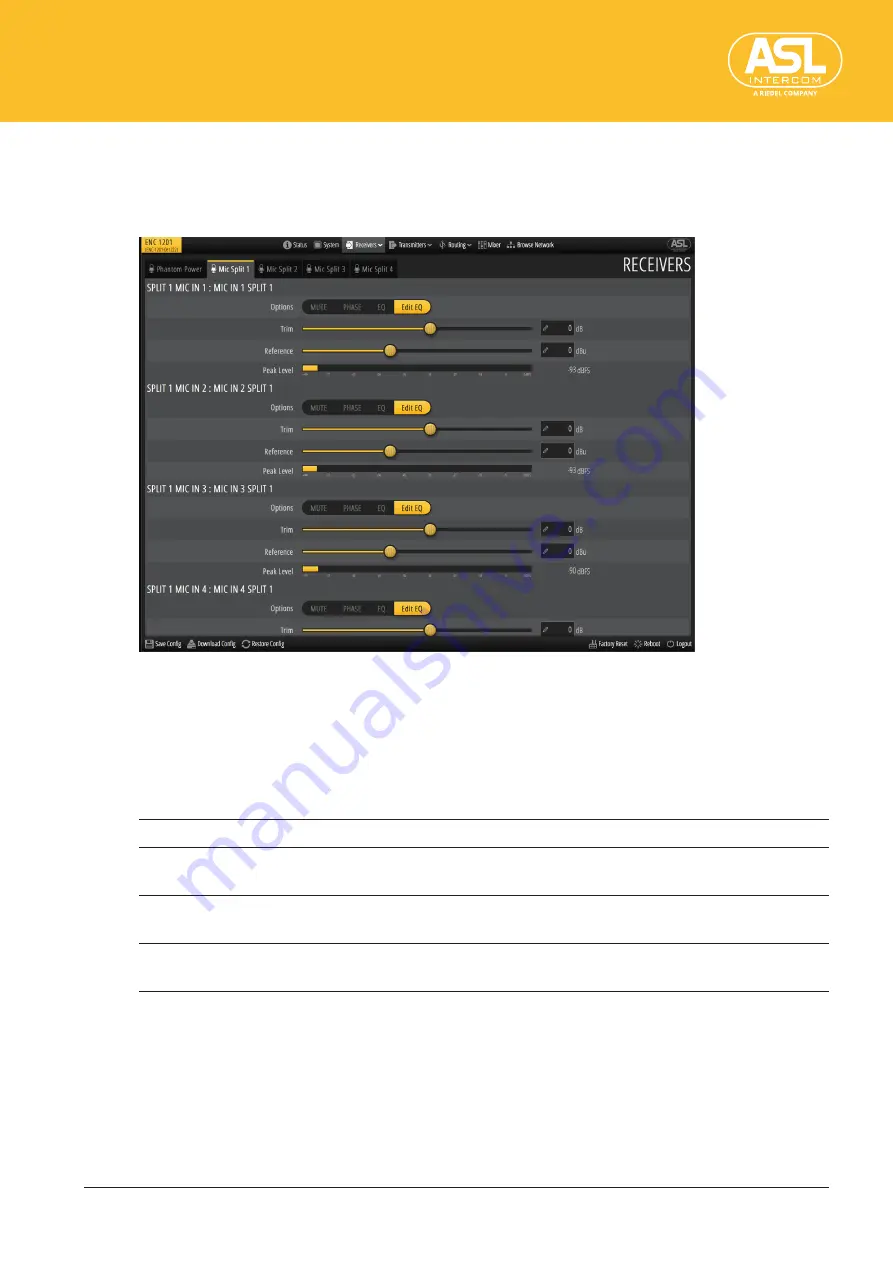
Configuring the Unit via its Web Interface
Receivers (Inputs)
ENC 1201
Version 1.0 Page
31
Mic Split 1~4
These four tabs allow you to prepare up to 4 different sets of settings for each of the 8
MIC IN signals. There can be up to 4 versions for each MIC IN signal, which may come in
handy if different receivers require different level or EQ settings, for instance.
There are four tabs—one per split where you can set the parameters of all 8 MIC IN sock-
ets. You may have to scroll to see the MIC input whose split settings you want to change.
All four tabs have the same layout and the same parameters.
Options
Click the buttons in this row to activate or switch off the corresponding functions. Active
functions are displayed on an orange background.
Mute
Clicking [Mute] (orange) will switch that channel off.
Phase
Clicking [Phase] (orange) inverts the phase for the current split version of the
selected MIC IN socket (180°).
EQ
All microphone split channels are equipped with an equalizer. Click this button to
switch the associated equalizer on (orange) or off (gray).
Edit EQ
[Edit EQ] is always displayed in orange. Clicking this button opens a pop-up win-
dow where you can set the equalizer. See “EQ” (p. 33).
Trim
This fader can be used to set the input signal level (–91dB~72dB). The fader only allows
you to change the level in steps of 1dB. Use the value field to the right for more precise
settings (in steps of 0.1dB).
Hold down the Shift key while double-clicking the fader to reset the fader to 0dB. Double-
click the fader to set it to the minimum value.






























