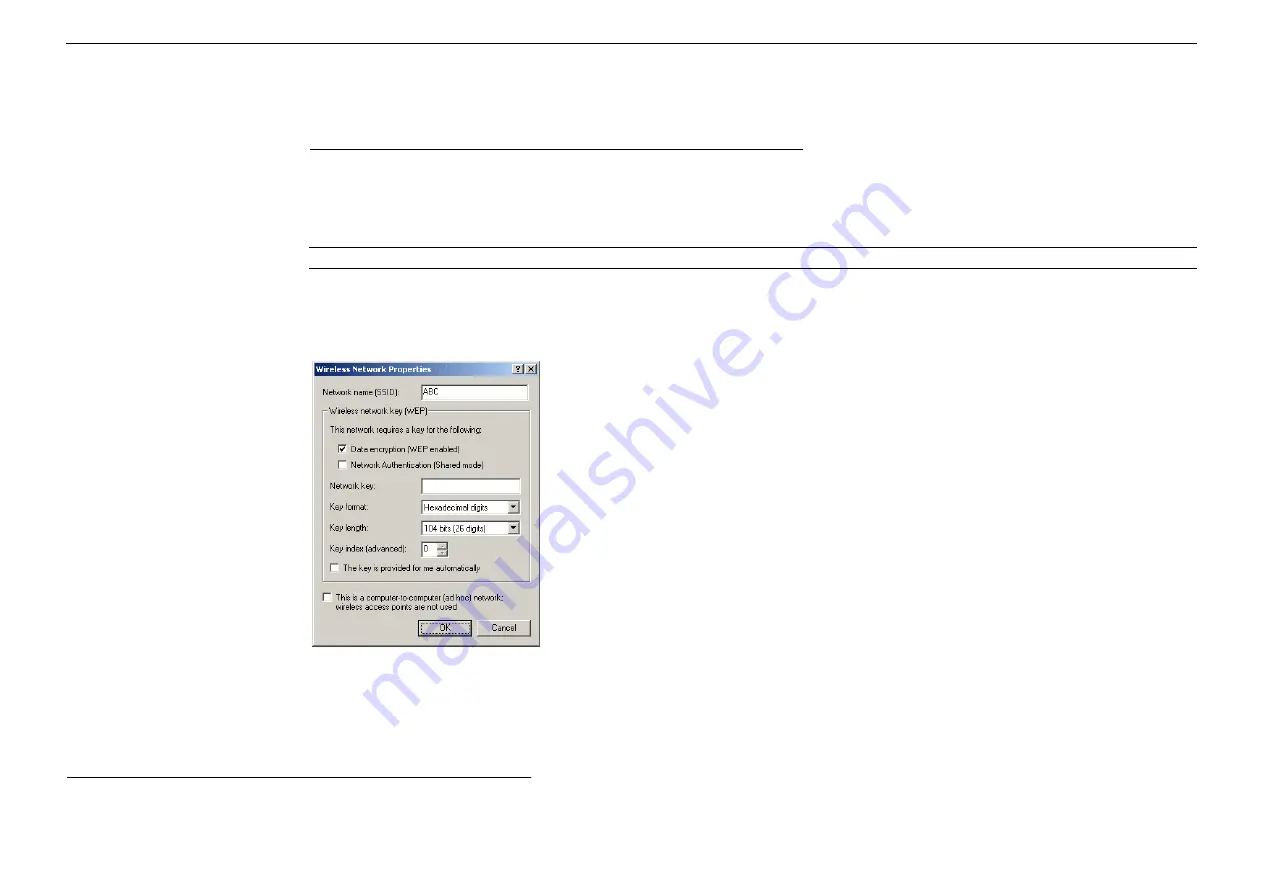
54Mbps 802.11g Wireless LAN Card
14
When entering the key, the
Key format
and
Key length
are changed automatically according to the format and length of the characters you
entered. When using
Hexadecimal
format, only digits 0-9 and letters a-f, A-F are allowed. Make sure to enter the character matching the required
key format and length as below:
ASCII characters
Hexadecimal digits
40 bit
5 alphanumeric characters
10 hexadecimal digits
104 bit
13 alphanumeric characters
26 hexadecimal digits
Key index (advanced):
Specifies the key index value. You can specify up to four keys (the key index are 0, 1, 2 and 3).
Note:
Contact your network administrator if you are unsure about the WEP setting.
Ad Hoc/ Infrastructure Network:
If the network you are configuring is an Ad Hoc network, check
This is a computer-to-computer (ad hoc)
network…
check box. Otherwise leave it unchecked for Infrastructure network connection.
3.
After entering required fields, click
OK
to exit this window.
Your newly configured network will be added under
Preferred networks
. Your wireless adapter will attempt to connect preferred networks in the
order in which they appear in the list. You can change the order of preferred network by selecting the network that you want to move and clicking the
Move up
or
Move down
button.
Note that in the
Preferred networks
list, an Ad-hoc network can not be moved to a higher position than an Infrastructure network. If you want to
connect to Ad Hoc network only, see “Specifying a Network Type to Access” for instructions.
Содержание WLH3010
Страница 1: ...54Mbps 802 11g Wireless LAN Card User s Manual ...
Страница 14: ......
Страница 24: ...54Mbps 802 11g Wireless LAN Card 18 ...
Страница 27: ...Chapter 3 21 ...
Страница 29: ...Chapter 3 23 ...
Страница 31: ...Chapter 3 25 ...
Страница 40: ......
Страница 43: ...Chapter 7 Troubleshooting 37 ...
Страница 44: ......
Страница 52: ...54Mbps 802 11g Wireless LAN Card 46 ...
















































