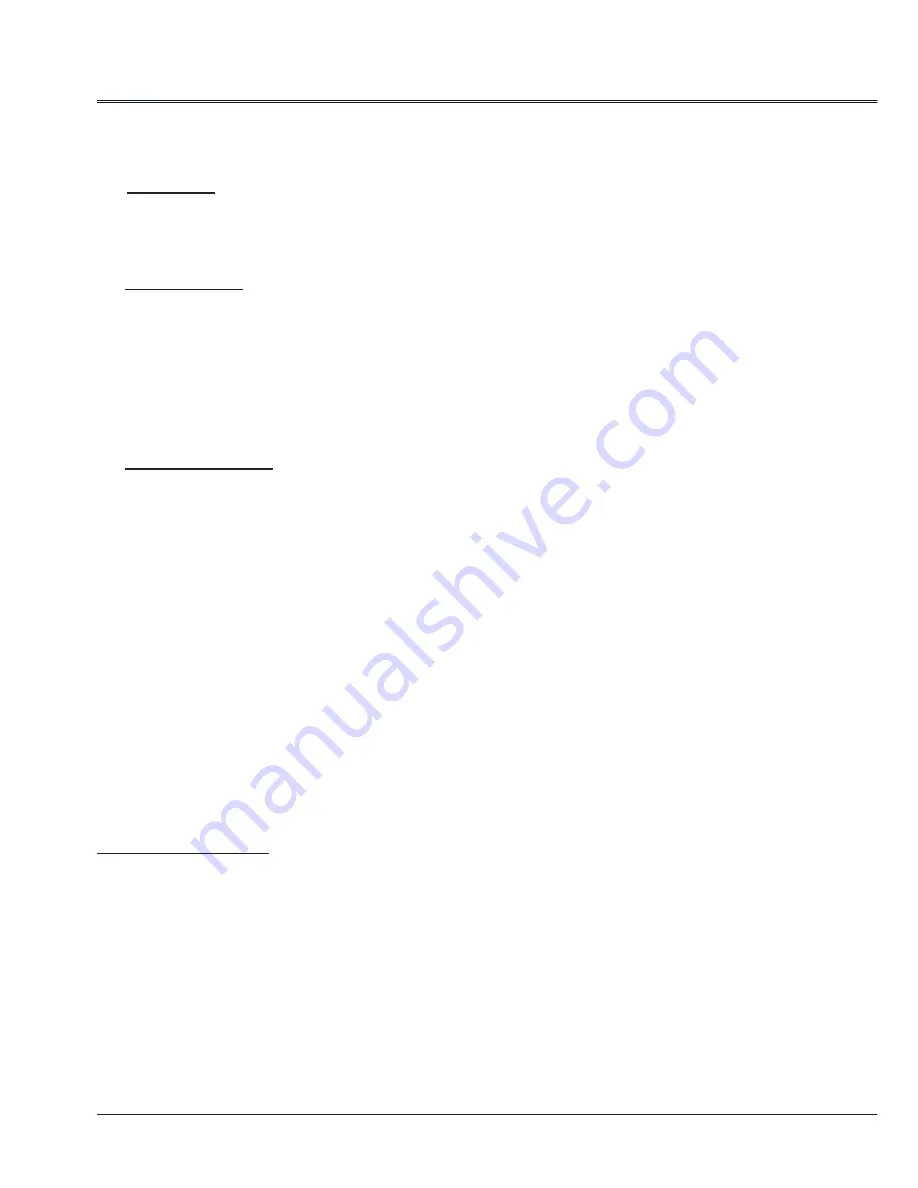
42
Advanced setting
Logo (Logo and Logo PIN code lock settings)
This function allows you to customize the screen logo with Logo select, Capture, Logo PIN code
lock and Logo PIN code change functions.
Logo select
This function decides on the starting-up display from among following options.
User
........ Show the image you captured.
Default
.... Show the factory-set logo.
Off
........... Show the countdown display only.
Screen Capture
This function enables you to capture an image being projected to use it for a starting-up display or
interval of presentations.
Select
Screen
Capture
and press the OK button. A confirmation box appears and select
Yes
to
capture the projected image.
After capturing the projected image, go to the Logo select function and set it to User. Then the
captured image will be displayed the next time you turn on the projector.
√ Note:
Screen Capture can be operated on the resolutions from VGA(640x480) to XGA ( 1024x768) only.
Logo PIN code lock
This function prevents an unauthorized person from changing the screen logo.
Off
...... .....The screen logo can be changed freely from the Logo Menu.
On
...... .....The screen logo cannot be changed without a Logo PIN code.
If you want to change the
Logo PIN code lock
setting, press the OK button and the Logo PIN code
dialog box appears. Enter a Logo PIN code by following the steps below.
Logo PIN code lock
Use the Point ▲▼ buttons to enter a number. Press the Point ► button to fix the number and move the
red frame pointer to the next box. The number changes to “*”. If you fixed an incorrect number, use the
Point ◄ button to move the pointer to the number you want to correct, and then enter the correct number.
Repeat this step to complete entering a three-digit number.
After entering the three-digit number, move the pointer to Set. Press the OK button so that you can start
to operate the projector.
If you entered an incorrect Logo PIN code,
Logo PIN code
and the number (***) will turn red for a
moment. Enter the correct Logo PIN code all over again.
Change the Logo PIN code lock setting
Use the Point ▲▼ buttons to switch
No
or
Yes
, and then press the OK button to make a choice.
Logo PIN code change
Logo PIN code can be changed to your desired three- digit number. Press the OK button to select Logo
PIN code change. Logo Pin code dialog box appears, use the Point ▲▼ buttons to enter the correct
code. The New Logo PIN code input dialog box appears. Set a new Logo PIN code, confirmation box
appears, choose yes to set the new Logo Pin code.
Be sure to note the new Logo PIN code and keep it on hand. If you lose the number, you can no longer
change the Logo PIN code setting.
CAUTION:
WHEN YOU HAVE CHANGED THE LOGO PIN CODE, WRITE DOWN THE NEW PIN CODE
IN COLUMN OF THE LOGO PIN CODE NO. MEMO ON PAGE 58, AND KEEP IT SECURELY.
SHOULD THE LOGO PIN CODE BE LOST OR FORGOTTEN, THE LOGO PIN CODE SETTING
CAN NO LONGER BE CHANGED.
Содержание US1275
Страница 1: ...User s Manual P N 4100530500 LCD Reflecting Shortfocus Projector Model US1275 US1275W US1325 US1315W ...
Страница 63: ...63 ...
Страница 64: ......
















































