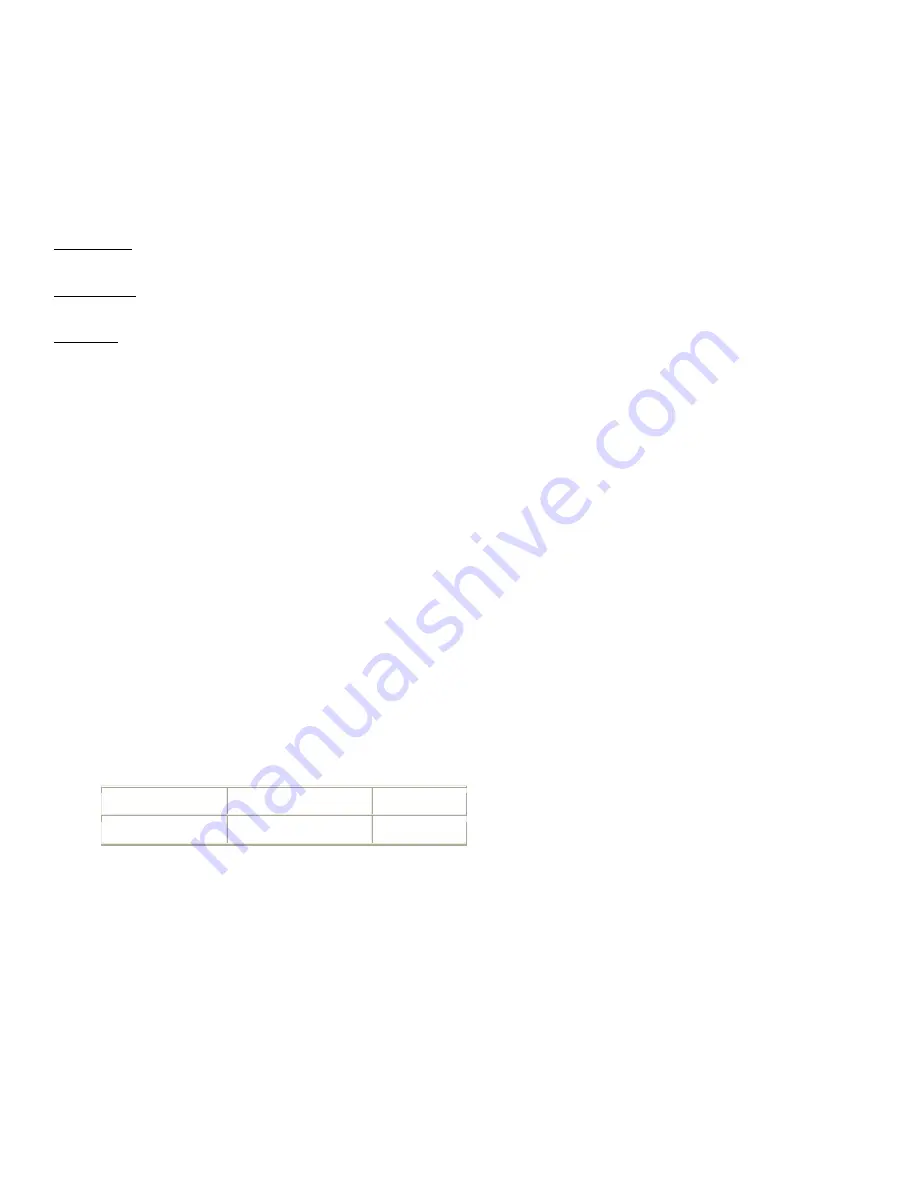
Copyright © 1997-2004 InFocus Corporation.
All Rights Reserved.
ASK Proxima DP5900 Projectors
Frequently Asked Questions
How do I set up the DP5900 remote mouse?
The DP5900 can emulate a mouse when connected to a computer using one of the remote mouse cables (serial, PS/2 or Mac
ADB) provided with the projector. In most cases, the DP will automatically detect and configure the remote when the
computer boots. There are a few cases where the DP will not be detected as a mouse.
Before you begin, ensure that if using an older operating system:
Windows 95: In Control Panel, if using the serial 9-pin remote cable, verify that the mouse driver being used is a Microsoft
Serial Mouse Driver. Otherwise, use the Microsoft PS/2 Mouse Driver when using the PS/2 remote cable.
Windows 3.1: In Windows Setup, the mouse driver should be set to Microsoft or IBM PS/2 mouse (when using either the
serial or PS/2 remote cable).
Macintosh: Try loading the Macintosh without any extensions loading. Verify that AppleTalk is disabled. If necessary, disable
any modems.
1.
Turn off your computer and disconnect the external mouse (if applicable).
2.
Connect one end of the ASK Proxima remote cable to the computer's 9-pin serial, PS/2 or ADB port and the other
end into the CONTROL port on the projector. Note: Use VGA input 1 with control port 1, and VGA input 2 with control
port 2.
3.
Turn on the projector and light the lamp.
4.
Turn on your computer. It should detect the projector as a mouse.
5.
Use the circular mouse pad to control the mouse pointer.
If the steps above do not activate the remote mouse, follow the troubleshooting steps below:
1.
Verify there are no Cyclops drivers loading.
2.
Verify an external mouse works in the same port that is used for the DP5900 mouse. (Example, if using the serial
port on your PC, test the port with a 9-pin serial mouse, etc.).
3.
Verify that the various functions on the remote work. (e.g., Can it bring up the menus?) If not, try replacing the
batteries.
4.
If unable to operate the remote mouse, power down the projector and wait one minute (leave PC/MAC powered on).
Turn the projector back on. The remote mouse should now work.
How do you find the lamp hours on the DP5900 ?
Push the Up-Arrow button (on keypad) for about 20 seconds. The lamp hour that is left will be displayed in the screen.
A display will appear near the top, middle of the display. Lamp hours remaining are under "Data". Example:
Service
Data No.
Data
Mode
37
1888
Lamp "ON" time will be: 1900* - 1888 = 12 hours (* highest value when lamp hours are started or reset)



















