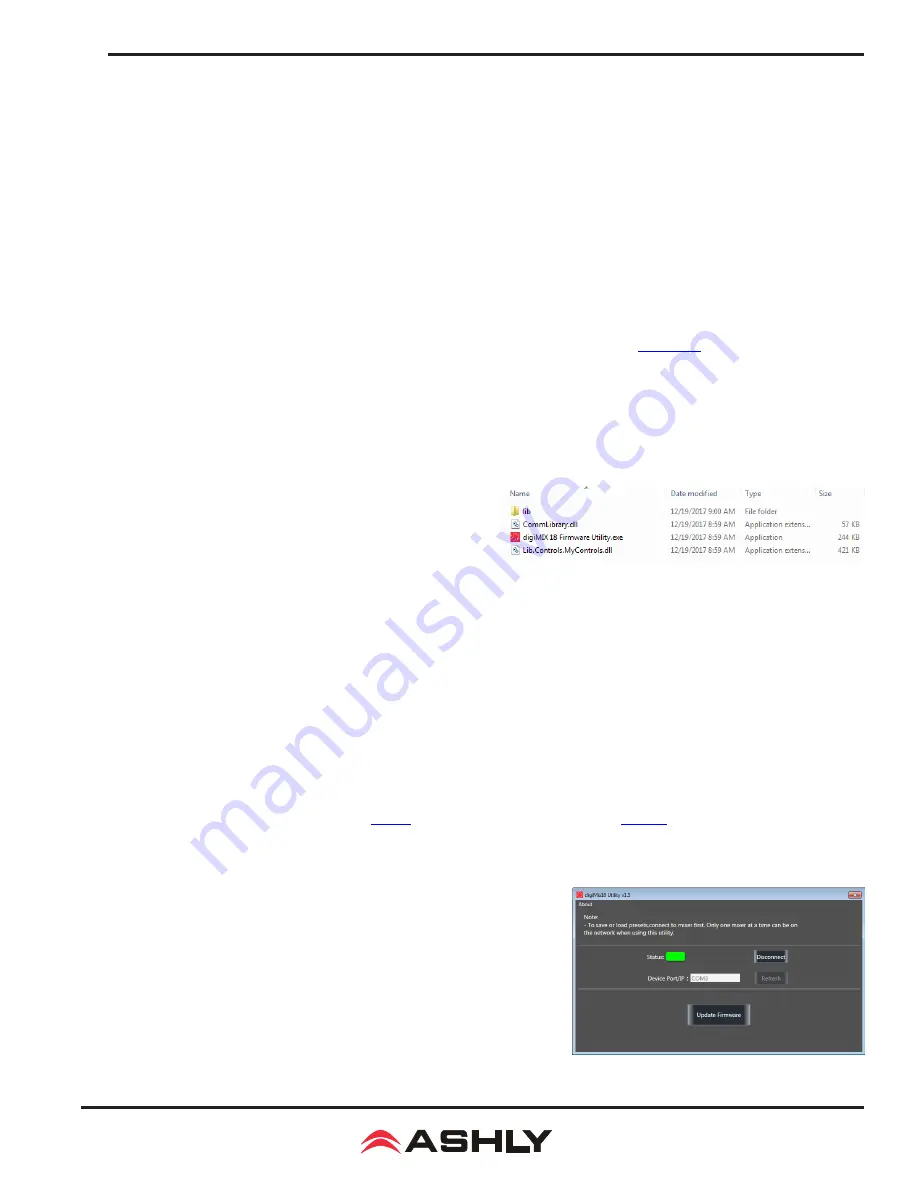
21
Operating Manual - digiMIX18 Digital Mixer
5.7 Other System Functions
Device Name
- Press and hold the "Device Name" text box in the upper right hand corner of the system screen to bring up the
keyboard, then type in the desired name for the mixer and press "Enter". The default name is "digiMIX 18".
Current Scene
- This displays the name of the scene currently loaded from memory onto the mixer. If no scene has been loaded,
the current scene name is "Default". The current scene is also shown in the mixer mode screen.
Selected Channel
- This displays the name of the DSP channel preset loaded from memory onto the currently selected input,
FX1-2, aux1-8, or main L/R output channel. If no DSP channel has been loaded, the selected channel name is "Default". The
selected channel is also shown in the mixer mode screen.
FX1 & FX2
- This displays the name of the FX channel preset loaded from memory onto FX1 and FX2. If no FX preset has been
loaded, the FX1 or FX2 name is "Default".
Firmware versions -
The four currently installed mixer DSP and micro-controller firmware versions are shown in the lower left
corner of the System touchscreen. These are the internal programs that run the mixer. Newer versions may become available on
the Ashly website, and may be required to use the latest features. To update firmware, see
section 6.1
.
6 OTHER MIXER FUNCTIONS
6.1 Firmware Update
(Important: Remove Dante or USB module before running firmware update)
A firmware update may be occasionally released to fix bugs or update features. Press the mixer's System button to view the cur
-
rently installed firmware (see figure 5), then refer to the ashly website for the latest digiMIX18 firmware version.
Windows
: Download and install "digiMIX 18 Firmware Utility"
file bundle from the Ashly website Software/digiMIX18 downloads
section. Once installed there will be a root folder called "digiMIX
18 Firmware Utility" containing an executable file named "digiMIX
18 Firmware Utility.exe", plus two DLL files and a sub-folder called
"Lib" (see figure 6.1a). Click on the executable file to then run the
utility.
MAC:
Download the file "digiMIX 18 Firmware Utility.dmg" from the Ashly website Software/digiMIX Downloads section, and install.
►
TIP:
To use Ethernet for a firmware update, network communications must be 100% reliable and uninterrupted. If there
is any data interruption during the update, the mixer may be rendered inoperable and require factory service.
Because
of this, Ashly strongly recommends using the USB data connection instead of Ethernet for firmware update.
►
TIP :
If using USB for a computer connection to your mixer, you may first need to download and install the appropriate Windows or
MAC USB Control Port driver on your computer, located in the Ashly website's Software/digiMIX downloads section.
Firmware Update Procedure:
►
TIP
:
backup mixer presets first,
see
sec 6.2
for digiMIX18 preset utility, or
sec 9.1f
for iPad app backup/restore.
1) To update firmware,
first
remove the Dante-3018 or USB-3018 option if installed.
Before powering up the mixer or running
the software, connect the mixer's USB Control jack to your computer using a USB printer cable.
2) Next, press and hold the mixer's <System> button while powering on the
mixer. Blue text should appear on the mixer touchscreen indicating that the
mixer is ready to program.
3) Launch the digiMIX18 firmware utility program on your computer. The
digiMIX18 serial port will automatically appear when the program discovers
the mixer (see figure 6.1b). If the port is not showing, check connections or
verify that the USB device driver is properly installed.
Note: There can only
be one digiMIX18 connected to your computer during firmware update.
4) Once the COM port is displayed in the software utility, click the "Connect"
button. The status box will turn green to indicate communication is established
between the mixer and computer.
Figure 6.1b: digiMIX 18 Firmware Utility
Figure 6.1a: digiMIX18 Firmware Utility files (Windows)






























