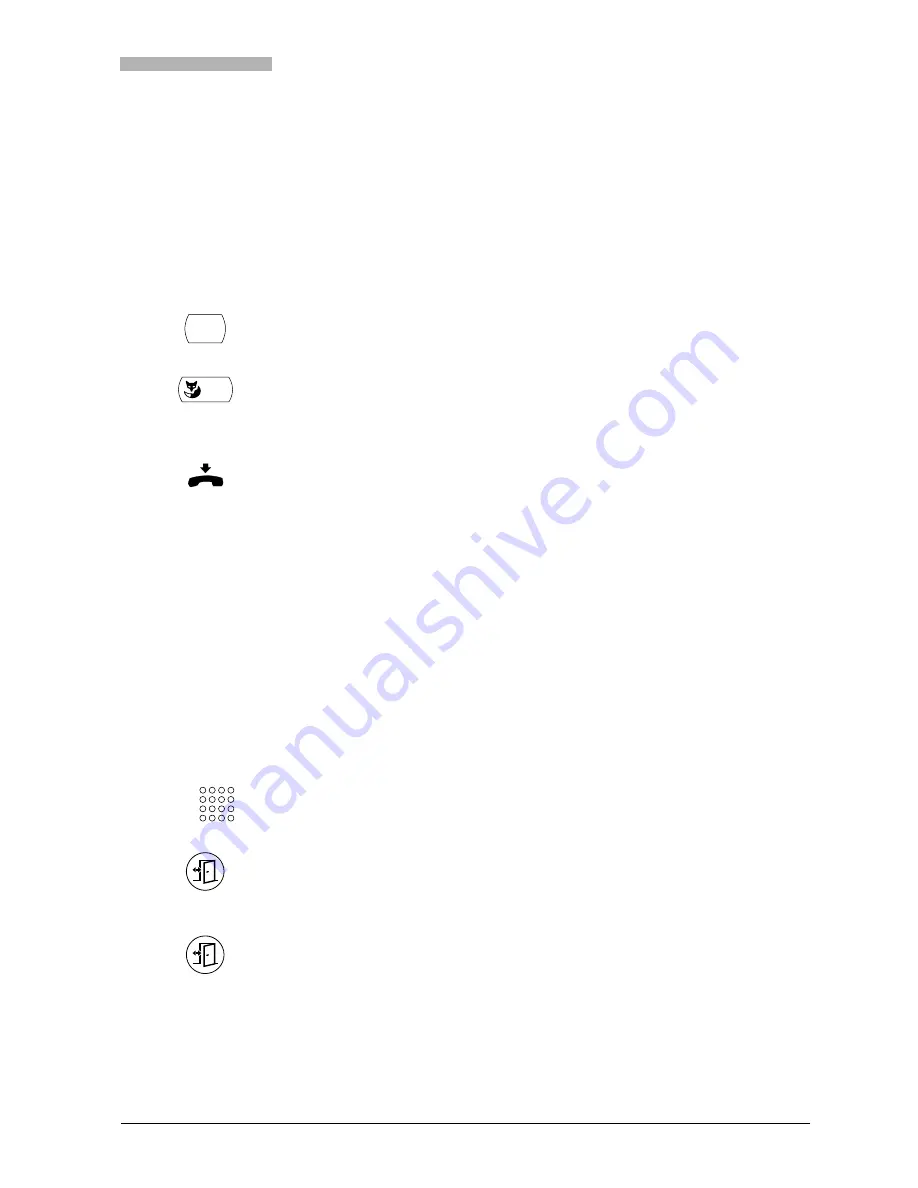
Using Supplementary Features for More Efficiency
20321618en_ba_a0
23
Setting up a Conference Call
You are in a call and have a call party on hold at the same time. You want to include the party on hold in
the conversation and hold a conference call.
With the conference function you can include a call party on hold in the current conversation. From the
conference call you can initiate an enquiry call to someone else. You can broker between the conference
parties as a group and the enquiry call party.
Depending on the system, a conference call can consist of up to 6 conference participants. You can hold
a conference call with internal and external subscribers.
You Are Away from Your Desk
This section explains the different options provided by your phone when you want to leave your desk.
Using the Absence Key
You want to leave your desk and set up your phone for your absence.
Your phone has an Absence key. It is factory set as a call diversion key. By simply pressing the Absence
key you can activate a call diversion.
To connect the call party on hold: Press the Menu key repeatedly until the
display shows "Conference".
Conference
Press the "Conference" Foxkey.
The call party on hold is now included in the call: Conference call.
Note
You may hear an attention tone. This depends on the system's configura-
tion.
Leaving a conference call: Put the handset on-hook.
The other conference parties remain in the call.
Enter the phone number to which the call is to be diverted.
Press the Absence key.
The display shows "Diverted to:". The call diversion is activated.
– or –
To activate the last diversion destination: Press the Absence key only.
The display shows "Diverted to:". The call diversion is activated.
Note
You can configure the Absence key like any other configurable key.
MENU
☛






























