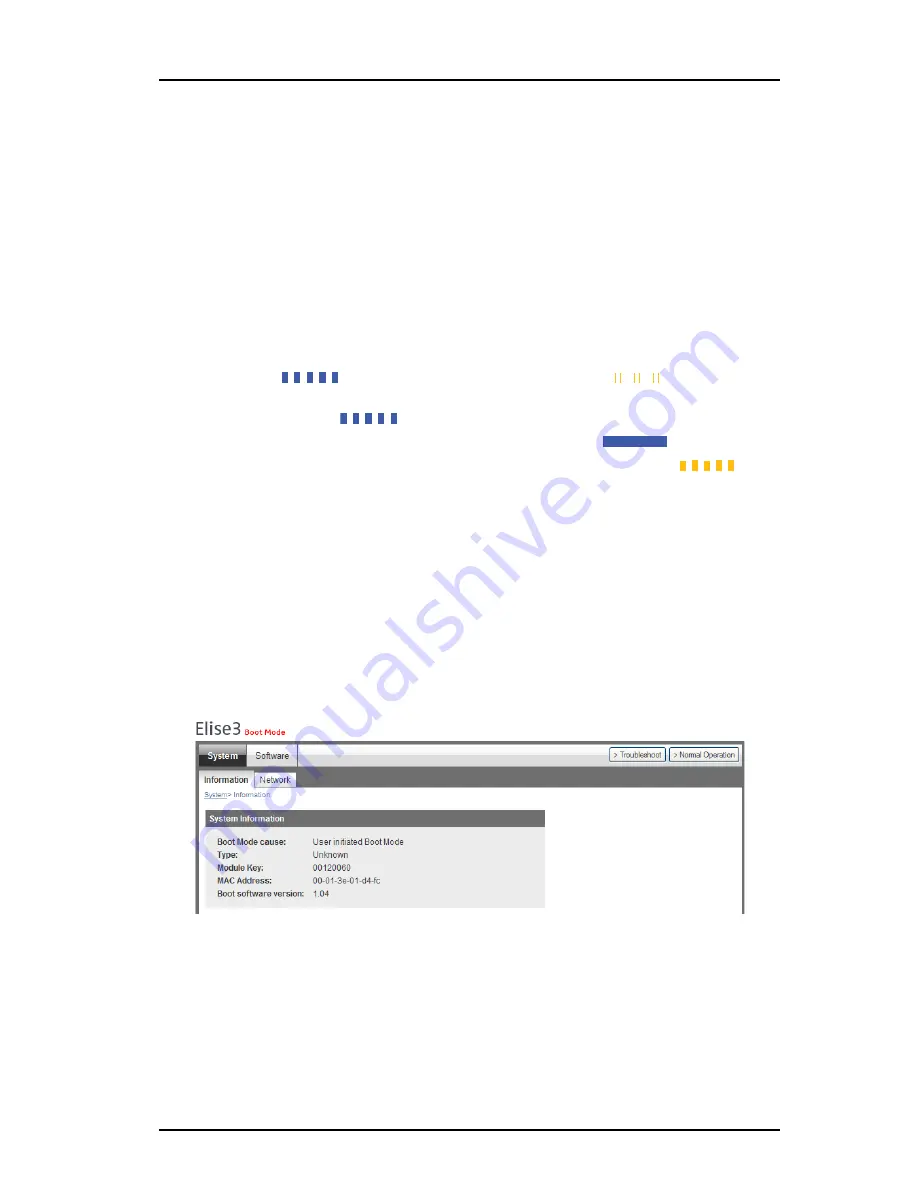
TD 92679EN
22 November 2013 / Ver. G
Installation Guide
Elise3
27
5. Working in Boot Mode
5.
Working in Boot Mode
If the software installed on the Elise3 cannot be started, the Boot Mode can be used for
installing new software, see settings, performing factory reset, troubleshooting and also
starting up in normal operation again. If the Elise3 detects several major errors (for example
restart loop), the Elise3 can set itself in Boot Mode.
5.1
Set Elise3 in Boot Mode
The description below starts with a controlled restart. The operation takes approximately 5
minutes.
1
Press the Restart button and release it within 4 seconds (use a paper clip or similar).
The status LED will first indicate shutting down with quick flashing blue light
and then “waiting” with flashing yellow light
.
2
Wait for one minute until the status LED indicates starting up with quick flashing
blue light
, then press the Mode button.
The Mode button LED will lit and show fixed blue light
.
3
Then wait until the status LED changes to quick flashing yellow light
, which
indicates that the module has started in Boot Mode (after approximately one
minute).
4
Enter the Elise3’s IP address in a web browser.
If this operation does not work, pressing the mode button after an initiated forced restart
can be used as a last resource, see
7.2.2 Forced Restart
on page 32.
5.1.1
System Information
Under System > Information the reason for why the Elise3 is in Boot Mode, the module key
number, MAC address, Boot software version, etc. are shown.
Figure 18. System information in Boot Mode.

























