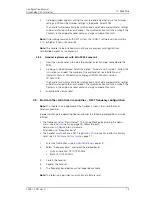TD 92639GB
2009-12-08/ Ver. C
Configuration Manual
Ascom d62 DECT Handset
11
4
Select the device that shall receive the license. Click "OK".
If no devices are shown in the Move license window, there are no devices that are
selectable to move the license to.
See also
4.6
Replacement procedure choice guide
on page 11 for information on how to
move user parameters and contacts to another handset.
4.5
Perform a Factory reset
When a factory reset is done on a handset, all configuration settings will be restored to
default values, PBX subscriptions will be removed and all data are removed. This includes
contacts, messages etc. The software will be left intact.
Factory reset is activated from the Admin menu. See chapter
6.1
Admin Menu Tree
on
page 29 to see how to activate the Admin menu, and
Figure 4
on page 30 to see where in
the menu to find "Factory reset".
After a factory reset, follow the steps under
3.2
Installation of a new handset
on page 5.
4.6
Replacement procedure choice guide
Depending on situation, two different replacement procedures can be chosen;
replacement via PDM/IMS2 and Easy Replacement. Use the following list as a guide to
choose which procedure to use.
• If a handset needs to be replaced due to for example a broken display, see
User
Manual, Ascom d62 DECT Handset, TD 92477GB
.
• If the electrical connection is damaged, it might not be possible to follow the Easy
Replacement procedure. Depending on fault, it might work to do a replacement via
PDM/IMS2, see
4.7
Replacement of handset with the IMS2
on page 11 or
4.8
Replacement of the handset with the PDM Windows Version
on page 13.
• If two handsets and their settings shall be switched between two users, follow
4.7
Replacement of handset with the IMS2
on page 11 or
4.8
Replacement of the handset
with the PDM Windows Version
on page 13.
4.7
Replacement of handset with the IMS2
Both the old handset and the new handset must be of the same device type (d62 or d41).
The same extension number is assigned to the new handset.
Make sure that the old handset is saved in the IMS2. Start the Device Manager in the IMS2
and navigate to the "Numbers" tab. There shall be a tick in the "Saved" column for the
old handset.
If the handset is not saved, insert it into a desktop charger or rack charger connected to
IMS2 and perform a save, see
Installation and Operation Manual, IMS2
,
TD 92586GB
.
If it would be impossible to save the old handset settings, stop this replacement
procedure. Instead unsubscribe the old handset from the PBX, register the new handset
and follow the instructions for installing a handset, see
3.2
Installation of a new handset
on page 5.
When the handset is saved, unsubscribe the old handset from the PBX.
The following steps are described in two different scenarios, check which one suits the
best before proceeding.