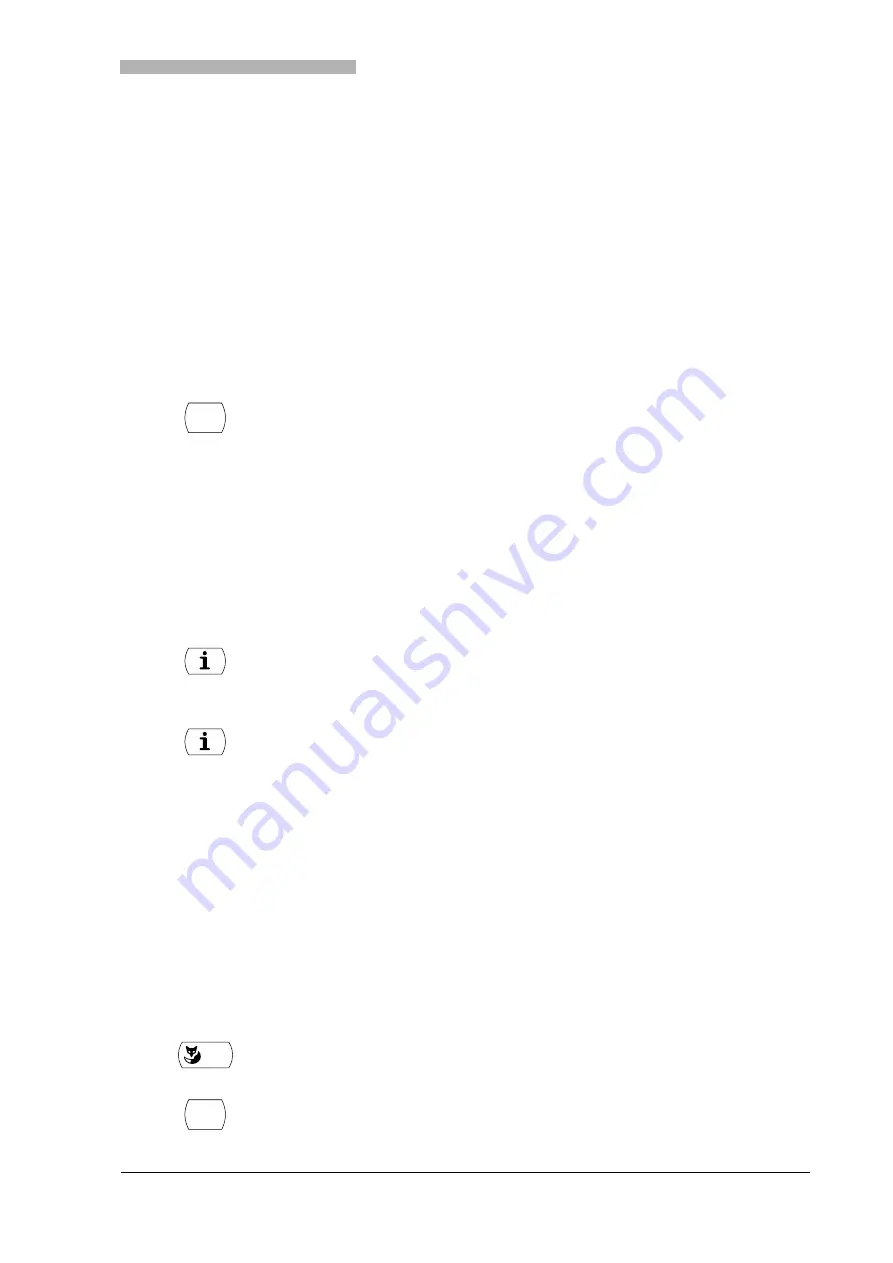
Using the Display and Operating Elements
20321618en_ba_a0
11
Using the Display and Operating Elements
Display
Abbreviations
Depending on the display space available, certain terms may be abbreviated, e.g. "Announ." for "An-
nouncement". The abbreviations though can be easily understood.
Navigating through the Foxkey Menu
The Foxkey provides the functions available for the current situation.
The display shows the options currently available on the Foxkey. Use the Menu key to display further
Foxkey options.
Navigating through Info Lines
The display shows an "
i
" in idle state or an "
+
" for further text.
An "
i
" in the display tells you that there is a list of callers, messages, or active functions available in var-
ious info lines. Use the Info key to call up info lines.
If there is not enough space on the display to show the entire text, a "
+
" appears. Press the Info key to
see the rest of the text.
Keys
Pressing a Key
Depending on the current situation, a key may have various functions. The function activated depends on
the number of times the key is pressed or whether it is pressed quickly or held down for a moment. Here
are some examples:
Press the Menu key repeatedly until you come to the option you want.
To call up info lines: Press the Info key repeatedly until the information is dis-
played.
Note
After the last info line, the display shows the first info line again.
To see the rest of the text: Press the Info key.
The display shows the continuation of the text.
Note
Press the Info key as often as necessary to read the entire text.
Press the key.
<long>
Keep the key held down for a moment (about 2 seconds).
MENU
MENU
All manuals and user guides at all-guides.com
all-guides.com


























