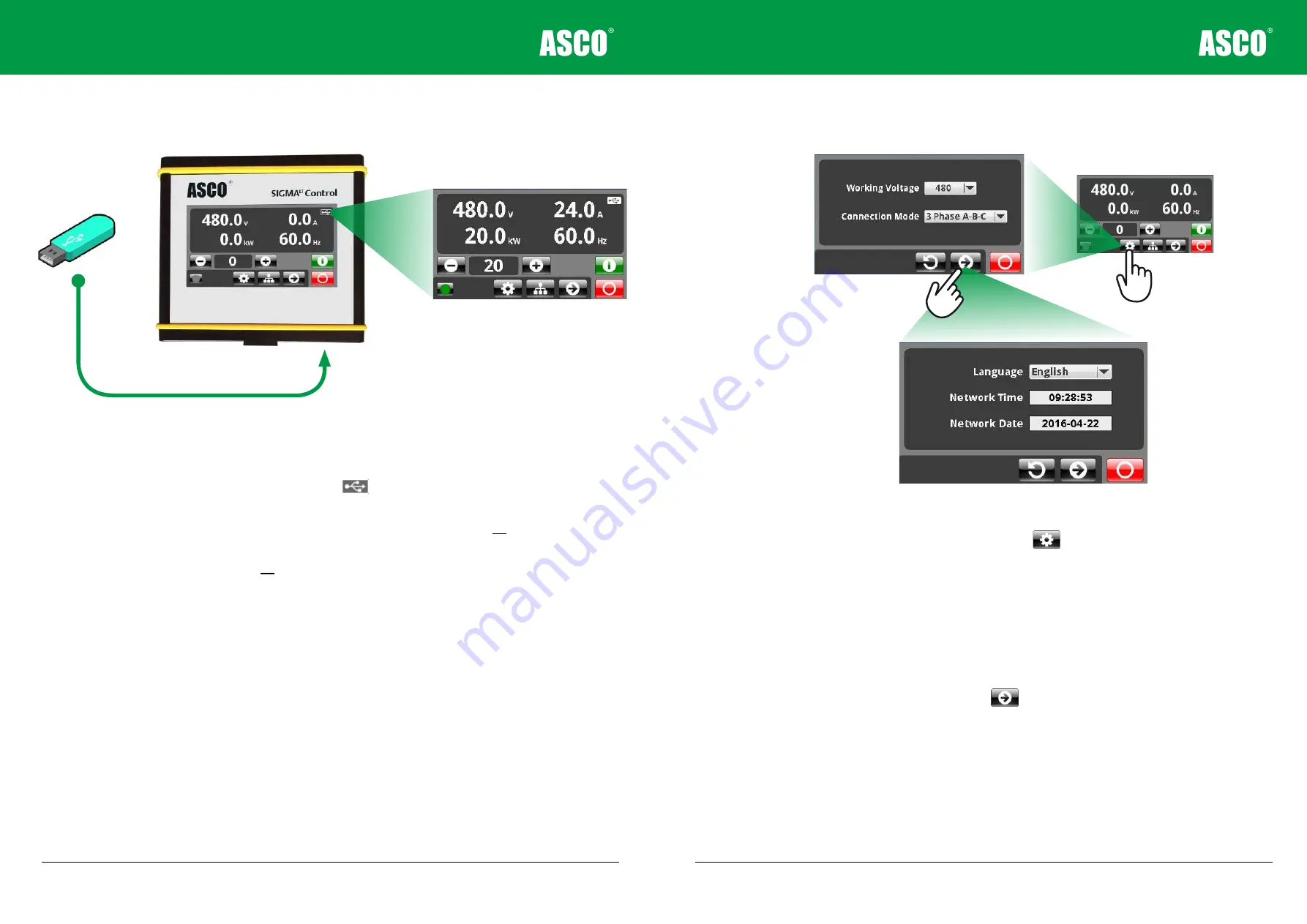
4 - 8
Data Logging
Figure 4-5
A USB symbol will appear when connected and will blink when logging is active
•
Instrumentation data logging is available when a USB flash drive is connected to
the hand-held. A USB symbol will appear in the top right corner of the main
screen to show it has been found.
•
Data logging will automatically start when load is applied to
all
load banks in the
network. The USB symbol will blink when writing data to the USB.
•
Reject load on
all
load banks in the network to stop data logging. Do not remove USB
when load is applied.
•
A tabular separated file is created with the file name ddhhmmss.txt. This contains 3
Voltages, 3 Currents and Frequency of every second in the test.
•
The data can be opened in spreadsheet software for further analysis.
Firmware upgrades
•
To upgrade the firmware in either the hand-held or the load bank connect USB
device containing the upgrade files. This process will upgrade all of the load banks
in the network. Contact our support team for more information about the latest
firmware files.
Chapter Four
4 - 9
Settings
Figure 4-6
Hand-held settings screens
•
From the main screen, press Settings.
Working Voltage
•
Setting the working Voltage will recalculate the load capacity allowing the correct
load to be applied at the set voltage. As default the hand-held will be set at the nomi-
nal voltage of the load bank.
Connection Mode
•
Select the connection mode required. Three phase is the default setting.
Network Time and Date
•
Press the next screen button . Network Time and Date will synchronise the
time stamp in all of the networked load banks. Network time and date is important for
correct data logging.
Language
•
Select from various languages in the language menu.
Hand-held control operation


























