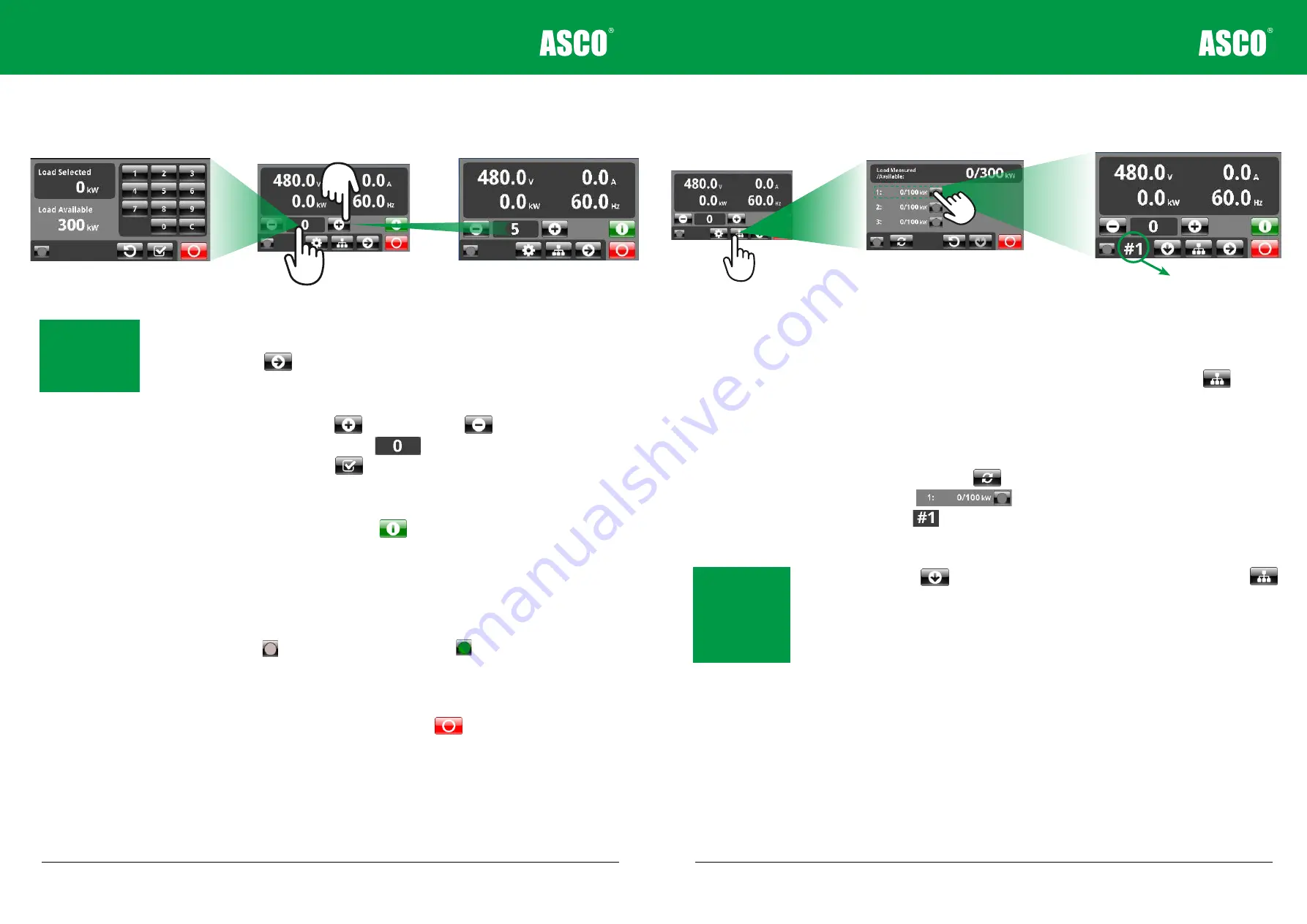
4 - 6
Load Control
Figure 4-3
Load selection screen options
Voltage, Current, Power and Frequency are shown in the frame at the top of the screen.
Press Next Screen button to display full 3-phase instrumentation.
Select Load (load values in kW)
•
Select Load using increase load and decrease load buttons.
•
Alternatively press on the manual entry to open the keypad and type in the
new load selected and press OK.
Apply and Reject Load
•
Apply load by pressing apply load button . Applied load will be shared between
the load banks on the network according to the load bank size and minimum load
resolution.
•
The load change is synchronised across all load banks.
•
The hand-held instrumentation will display the accumulated power and current from all
load banks on the network.
•
The status button on the bottom left will turn green as a sign that load is
applied.
•
The load banks will now be in remote mode, and a blue remote light will be illuminated on
the load bank control panels.
•
To reject all load on test press the reject load button .
Note:
Load increases
and decreases by
the minimum load
resolution in the
network.
Chapter Four
4 - 7
Load Banks in a Network
Figure 4-4
Load bank networking screens
With more than one load bank in a network, it may be useful to see an overview of the
load banks connected and individually control each one.
•
From the main instrumentation screen, press the Network Overview button . The
screen will show load measured in kW as a total on the network and for each load bank.
•
The Network Overview will summarise the load measured and the load available on the
whole network and for each individual load bank.
•
Load banks will be added to the network in the background if they are discovered,
however the Network Search button will refresh the search if required.
•
Press a load bank to view instrumentation and control it individually.
•
The load bank ID is displayed on the bottom line and the blue remote lamp will
flash on that load bank. In this way you can identify which load bank you are controlling.
•
Load control from this screen will be specific to this particular load bank*.
•
Press Down Screen to move to the next load bank or press Network Overview
to go back and view all load banks in the network.
•
Use load control (page 4-6) to apply and reject load.
*Load applied to the entire network will override individually assigned load on a specific
load bank.
Load bank ID
Hand-held control operation
Note:
The first load
bank turned on will
have the ID #1 the
second #2 and so on.
Utilise this feature
to map out the load
banks as required.



























