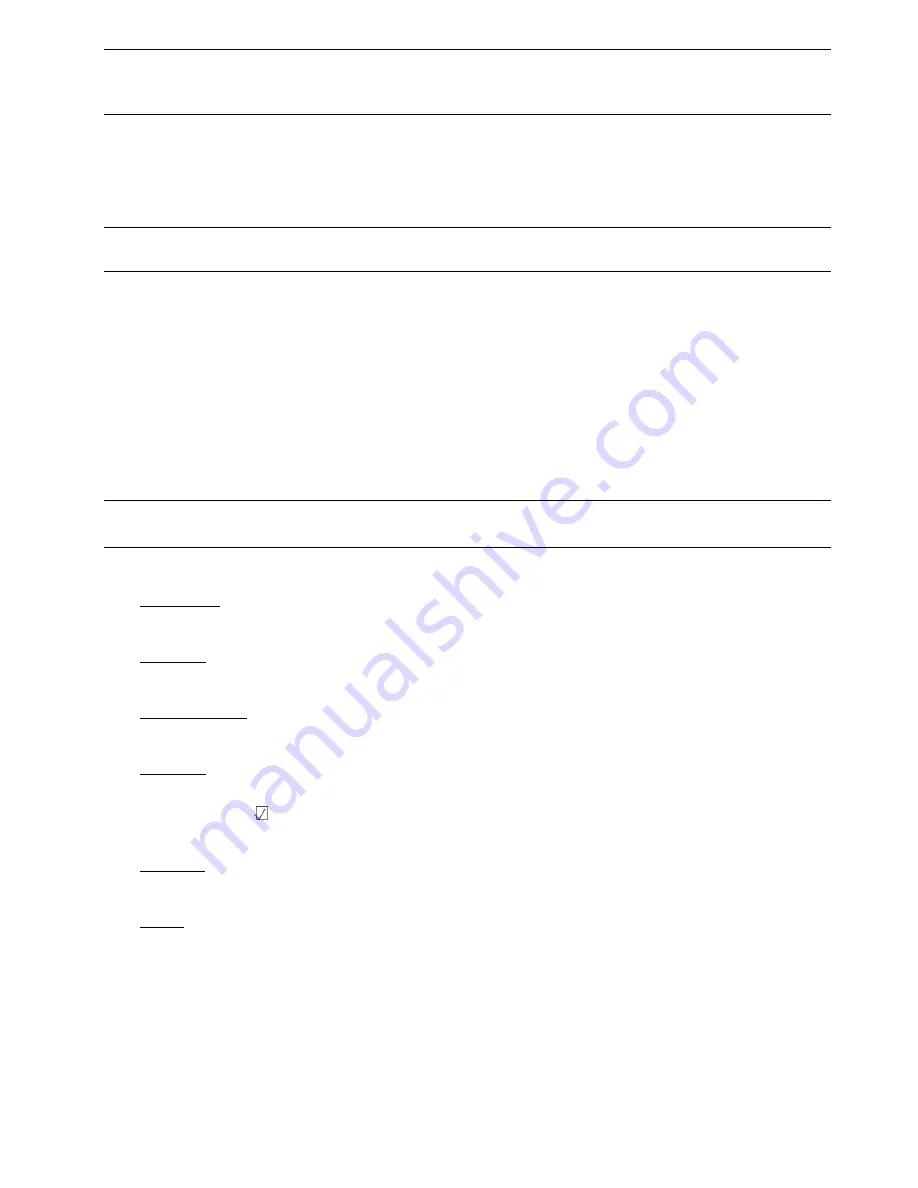
ADVANCED OPERATION
16
Note: This DHCP function needs to be supported by the router or a cable modem with DHCP
services, and a “DDNS account” to correspond with the dynamic IP address to a specific
“Hostname”, for this function to work properly.
5.8. BACKUP
In this menu list, you can backup video from a specified time and date to a compatible USB flash drive.
The backup file can be played directly in your PC via the supplied software “Video Viewer”. For details,
please refer to “Playback”.
Note: Before making a video backup with audio, you need to make sure there
is an
audio camera connec-
ted to the channel which supports audio recording.
5.8.1. USB BACKUP
Before making USB backup, please check if:
a). The USB flash drive is supported by your DVR. If not, the message “USB ERROR” will be shown on
the screen.
For the list of the compatible USB flash drives, please refer to “APPENDIX 3 COMPATIBLE USB FLASH
DRIVE LIST” on page 29.
b). The format of your USB flash drive is "FAT 32". If not, please format it to “FAT 32” using your PC.
c). There is no data in the USB flash drive. If there is, it’s recommended to clear all data in the USB flash drive
before starting the backup.
Note: You can backup up to 2GB
o
f
video data
at
one-time
to a
USB fl
as
h
drive
. To backup more data,
please set the time & channel(s) you want, and start USB backup again.
Move to “BACKUP”, and press ”ENTER”, select "USB BACKUP". You will see the following submenu items:
1)
START TIME
Select the start time of the backup.
2)
END TIME
Select the end time of the backup.
3)
AVAILABLE SIZE
Display the available capacity of the inserted USB flash drive.
4)
CHANNEL
Select channels by pressing “ENTER” button to change the symbol in front of the channel
number. Symbol “
” means that this channel is selected to backup.
Symbol “
□
” means that this channel is not selected to backup.
5)
HDD NUM
Select the HDD containing the data you need.
6)
START
Press “ENTER” to start copying the chosen data to the USB flash drive.
5.8.2. DISK BACKUP
Insert a blank DVD or CD into the DVR's disc drive. Follow above instructions with the exception of selecting
"DISK BACKUP" after entering the backup menu






























