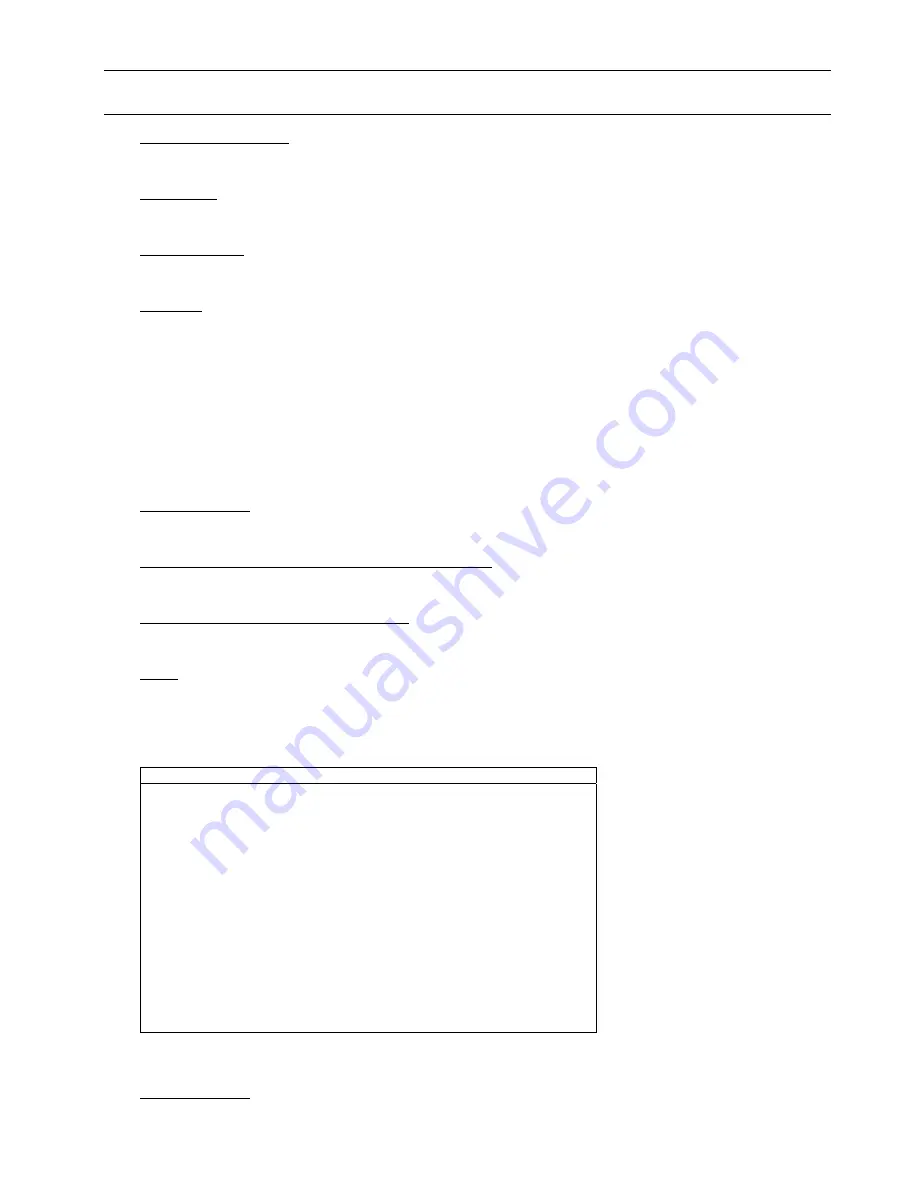
ADVANCED OPERATION
14
Note: Do not disconnect the power of your DVR while the upgrade process is in progress, or the DVR
functions may not work normally or be unusable.
8)
AUTO KEYLOCK (SEC)
Set the time-out in second after which the key lock function is activated (NEVER / 30 / 60 / 120).
9)
LANGUAGE
Select the language of the OSD.
10) VIDEO FORMAT
This shows the current DVR video format (NTSC / PAL).
11) VERSION
This is the firmware version information.
5.7. NETWORK (Selected models only)
In this menu list, you can set up the network.
Move to “NETWORK”, and press “ENTER” to enter the submenu. The submenu items are described below.
5.7.1. STATIC
1)
NETWORK TYPE
Select the network type as STATIC and set all the information needed in the DVR.
2)
NETWORK INFORMATION (IP / GATEWAY / NETMASK)
Put in all the network information obtained from your network administrator.
3)
DNS (PRIMARY DNS / SECONDARY DNS)
Key in the IP address of the domain name server obtained from your ISP (Internet Service Provider).
4)
PORT
The valid number ranges from 1 to 9999. The default value is 80. Typically, the TCP port used by HTTP is 80.
However in some cases, it is better to change this port number for added flexibility and/or security.
See the example below:
STATIC
NETWORK TYPE
STATIC
IP
192 . 168 . 001 . 012
GATEWAY
192 . 168 . 001 . 254
NETMASK
255 . 255 . 252 . 000
PRIMARY DNS
168 . 095 . 001 . 001
SECONDARY DNS
139 . 175 . 055 . 244
PORT
0080
PLEASE CONSULT YOUR INSTALLER FOR ADVANCE SETTING
uv
SELECT
s
BACK
t
NEXT
ENTER
5.7.2. PPPOE
1) NETWORK TYPE
Select the network type as PPPOE.






























