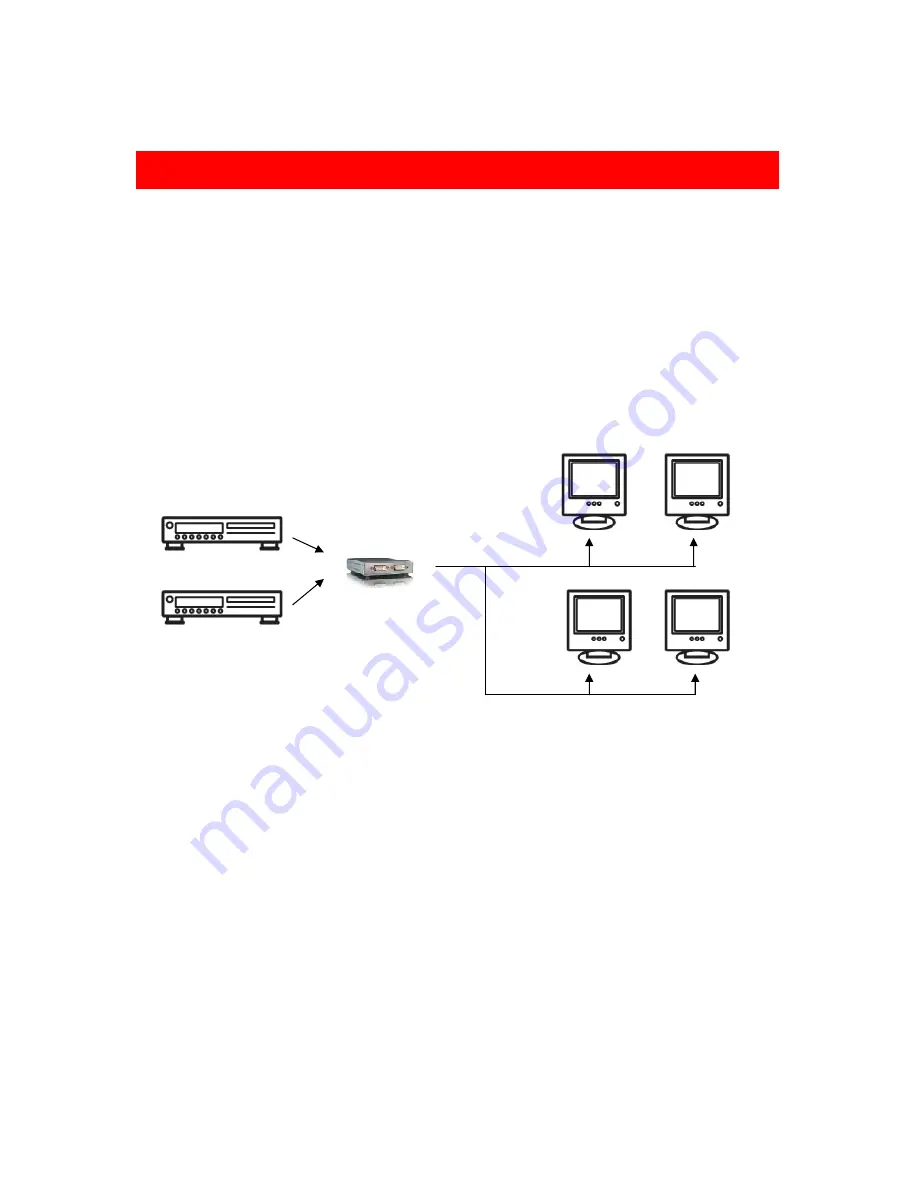
2
The
AS
‐
2124
allows
you
to
switch
between
two
DVI
sources
and
four
DVI
displays
independently
with
compact
pattern
generator
functionality.
Any
input
can
be
switched
into
any
output
through
a
remote
control.
To
simplify
the
switching
process,
AS
‐
2124
comes
with
an
IR
remote
control.
If
you
don’t
have
an
IR
remote
control
nearby,
AS
‐
2124
can
also
be
configured
by
two
DIP
switches
(one
rotary
switch
and
one
DIP
switch).
Furthermore,
the
AS
‐
2124
is
designed
to
regenerates
every
signal
carried
to
itself
so
that
every
signal
sent
out
from
the
AS
‐
2124
is
as
crystal
clear
as
the
original.
Introduction
DVD
Player
A
DVD
Player
B
DVI
Matrix
Содержание AS?2124
Страница 1: ...2x4 DVI Matrix AS 2124 User Manual...




























