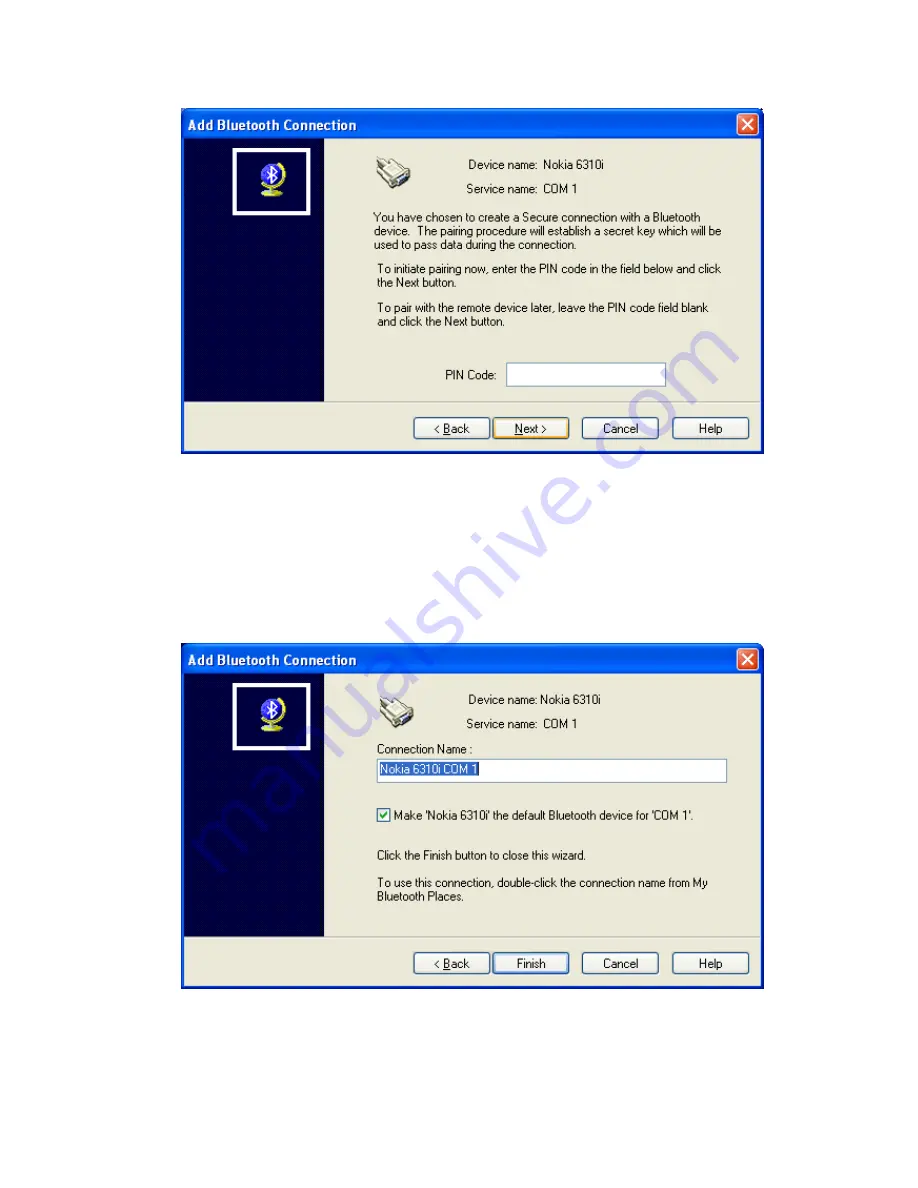
To establish a paired relationship with the remote device while using this wizard, enter your
Personal Identification Number in the PIN Code field of the security screen, and then click the
Next>
button.
Note
: To establish the paired relationship with the remote device the first time this connection
is used, leave the PIN Code field blank in the security screen, and click the Next button. The
Security screen
will not
appear if the devices have been paired.
Click the
Next>
button to continue.
Asanté
FBT100 User’s Guide
11/12/02 Edition
27
Содержание FriendlyNET FBT100
Страница 1: ...FriendlyNET Bluetooth Wireless USB Adapter User s Manual ...
Страница 7: ...RECEIVING FILES SERIAL PORTS Asanté FBT100 User s Guide 11 12 02 Edition 7 ...
Страница 10: ...ISYNC Asanté FBT100 User s Guide 11 12 02 Edition 10 ...
Страница 13: ...ACCESSIBILITY Asanté FBT100 User s Guide 11 12 02 Edition 13 ...
Страница 14: ...DISCOVERY Asanté FBT100 User s Guide 11 12 02 Edition 14 ...
Страница 15: ...INFORMATION EXCHANGE Asanté FBT100 User s Guide 11 12 02 Edition 15 ...
Страница 16: ...LOCAL SERVICES Asanté FBT100 User s Guide 11 12 02 Edition 16 ...
Страница 17: ...CLIENT APPLICATIONS Asanté FBT100 User s Guide 11 12 02 Edition 17 ...
Страница 18: ...HARDWARE Asanté FBT100 User s Guide 11 12 02 Edition 18 ...
Страница 19: ...VERSION INFO Asanté FBT100 User s Guide 11 12 02 Edition 19 ...
Страница 20: ...NOTIFICATIONS Asanté FBT100 User s Guide 11 12 02 Edition 20 ...
















































