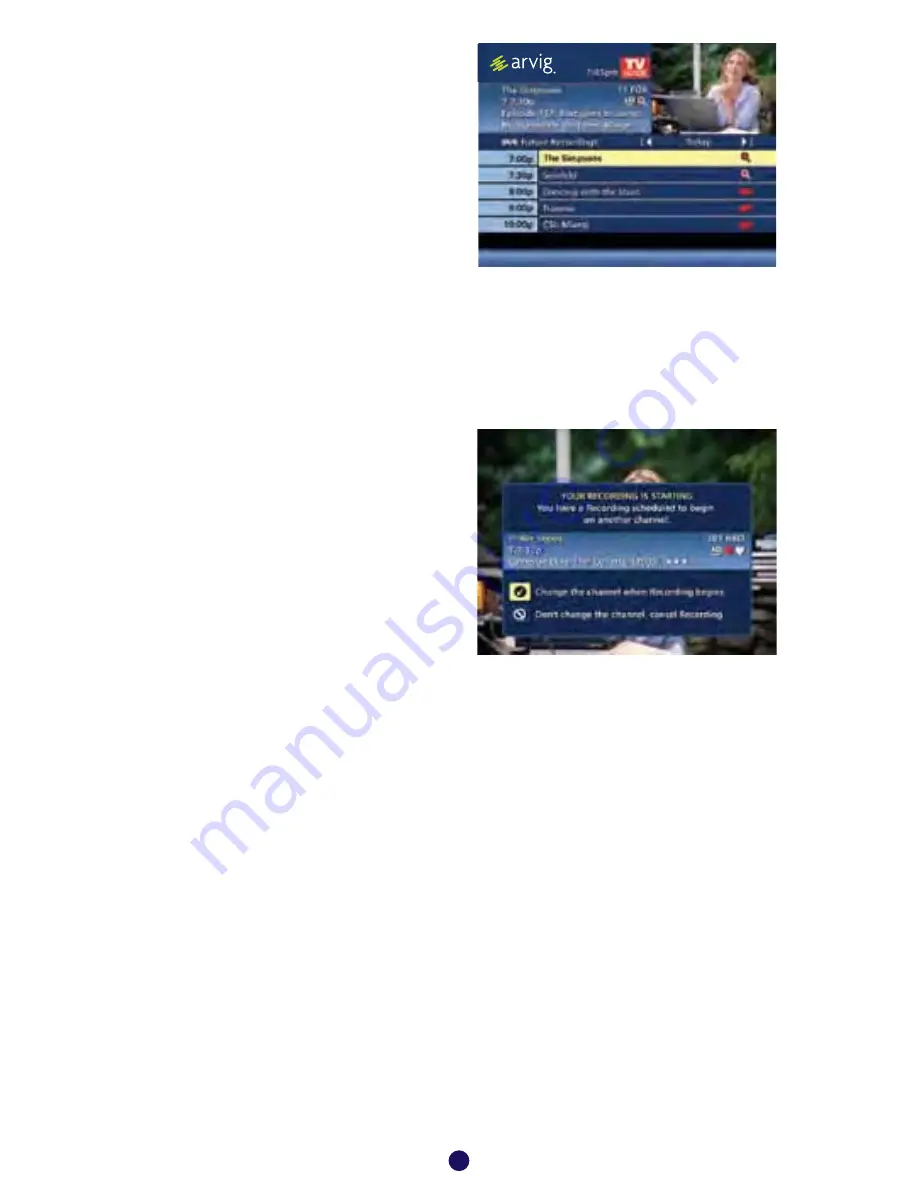
Future Recordings
View List of Scheduled Recordings
From the
Main Menu
or
Quick Menu
,
•
Select
DVR
*
•
Select
Future Recordings
•
See a list by day of all the programs you have
scheduled to record; use
arrows to advance
by day
• Select a title to cancel the
Scheduled Recording
or modify
Recording Options
• To give your new recording the highest scheduling
priority and to capture the most number of
episodes for your new recording, select
High
.
The screen will show you how many episodes
Manage Your Recordings
A recorded program remains in your
My Recordings
list until you decide to delete it or
have set it to delete when space is needed. Your
DVR
will record and store up to 90 hours
of standard definition programming and up to 20 hours of High Definition programming.**
There are several options you can choose to make the most efficient use of your storage space:
i-Guide
gives you easy ways to manage your recordings.
DVR Setup
From the
Quick Menu
or
Main Menu
, select
DVR
to access
DVR Setup
to manage:
• DVR Folders
• Live Program Notice
• DVR Clipping
The default setting is On for these options.
You can also access DVR setup from the Setup Menu.
dvr
* Menu label may vary.
** Recording HD programming requires a DVR connection to an HD television.
35
View Your List Of
Scheduled Recordings
• From the
Main Menu
or
Quick Menu
, select
DVR
.
• Select
Future Recordings
.
• See a list of all the
programs you have
scheduled to record.
• Select a title to cancel the
Scheduled Recording
or modify
Recording Options
.
Recording Notices
Recording Starting Notice
Before a scheduled recording
begins, a notice will appear
on-screen giving you the
opportunity to confirm or
cancel the scheduled recording.
If you don’t do anything when
the recording is scheduled to start, the DVR will automatically
tune to the channel and begin recording. Live TV programming
that has been temporarily recorded will be erased once the
scheduled recording starts.
Recording Stopped Notice
Changing the channel during a recording will stop the recording.
You will see a notice confirming whether you want to stop the
recording and change channels or continue recording.
You can
SWAP
(page 9) to watch live TV while continuing a
current recording.
12
Saving Searches
Save your search by selecting
Save Search
. Saving
searches can be helpful when you want to quickly
find a program. Simply select
Saved Searches
from
the
Search Menu
to access your list of saved searches
to restart or delete the search. Y
ou can save up to 16
searches at one time.
Search
i-Guide provides you many ways to find your favorite
shows. Select from the
Quick Menu
or
Search
from the
Main Menu
to begin. Quickly search
programs by
Title
, or search by category like
Movies, Sports
or
Kids
programs or view
HD
and
PPV
channels.
If you have a DVR, you can quickly search by
Keyword
or
Actor/Director
. See Search and
Record in the DVR section for more information.
9
Title Search
Title Search
allows you to find a specific program by
entering the first few letters of the program name.
S e l e c t
T i t l e
f ro m t h e
S e a rc h
m e n u a n d u s e t h e
b u t t o n s t o n a v i g a t e t h e k e y b o a rd a n d
spell out the program title. Continue entering letters
until the show you are looking for appears on the right.
If the program is not airing in the next 14 days, it won’t
appear on the list.
search




























