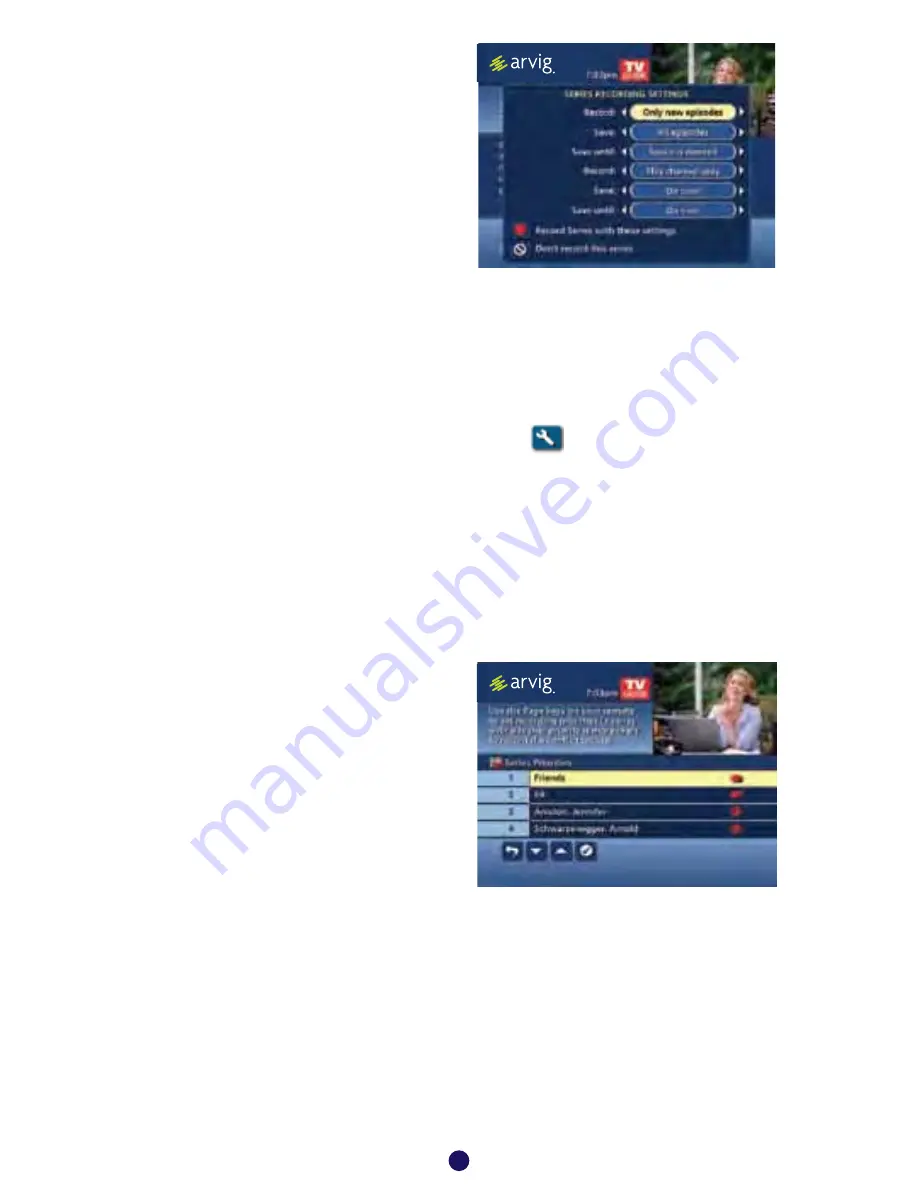
Record A Series
Your DVR lets you record
multiple episodes of a program
according to your preferences.
• Select the episode type
to record, such as first run
only or all episodes.
• Specify how many
recordings to save.
• Specify how long to save the recording—until you erase it
or until space is needed.
• To access advanced series setup features like add minutes
to the start and end times and specify which channels to
record, select
Recording Options
icon.
Your series recordings will appear in the
My Recordings
list
with the show title as its label. Multiple recordings of the same
show will have the same label and will be listed beginning
with the most recent recordings first as default. To change
your view, use the
on your remote to View by Date, View
by Channel or View by Title.
Managing Series
Recordings
From the
DVR Menu
, select
Series Recordings
for a list of
scheduled
Series
. From here
you can change the priority of
your series, modify
Series
recording, or delete series.
Scheduling Conflicts
If there are scheduling conflicts in your series recordings, your
DVR automatically creates a
Series Priority List
. The first series
you set to record has the highest priority and will be the one
recorded if there is a conflict.
11
Keyword Search
Select
Keyword
from the
Search Menu
and use
the
buttons to navigate the keyboard to spell
out your keyword. Select
Search Now
to begin the
search and the list of matching results will appear.
The Keyword Search is based on any word in the
program title or description. The list can be sorted
by date or alphabetically by selecting
Sort Results
.
Save the search criteria or set up an auto-recording.
Saving Searches
Save your search by selecting
Save Search
on
any results screen. Saving searches can be helpful
when you want to quickly find a program, subject
or celebrity. Simply select
Saved Searches
from the
Search Menu
to access your list of saved searches
to restart or delete the search. You can save up to
16 searches at one time.
From any Search Results screen you can:
•
Sort Results
– sort results by title or date
• Save Search
– save your search for future reference
(save up to 16 searches)
• Auto-Record
– set a DVR auto-recording of your
search results
Recording Series
Your
DVR
allows you to record multiple episodes of
a program (series) according to your preferences.
To set up a
Series Recording
, begin by selecting
the program from the Listings grid or from a Search
results list:
• Select Record from the
Program Info
screen
• Select Set Up a Series Recording
• Select the type of episode to record, such as
First run only episodes
• Specify how many recordings to save
• Specify how long to save the recording
• To access advanced series set up features,
like add minutes to the start and end times and
specify which channels to record, select the
Recording Options
to review all options
dvr
32
Saving Searches
Save your search by selecting
Save Search
. Saving
searches can be helpful when you want to quickly
find a program. Simply select
Saved Searches
from
the
Search Menu
to access your list of saved searches
to restart or delete the search. Y
ou can save up to 16
searches at one time.
Search
i-Guide provides you many ways to find your favorite
shows. Select from the
Quick Menu
or
Search
from the
Main Menu
to begin. Quickly search
programs by
Title
, or search by category like
Movies, Sports
or
Kids
programs or view
HD
and
PPV
channels.
If you have a DVR, you can quickly search by
Keyword
or
Actor/Director
. See Search and
Record in the DVR section for more information.
9
Title Search
Title Search
allows you to find a specific program by
entering the first few letters of the program name.
S e l e c t
T i t l e
f ro m t h e
S e a rc h
m e n u a n d u s e t h e
b u t t o n s t o n a v i g a t e t h e k e y b o a rd a n d
spell out the program title. Continue entering letters
until the show you are looking for appears on the right.
If the program is not airing in the next 14 days, it won’t
appear on the list.
search
Your
Series Recordings
will appear in the
My Recordings
list with the show title as its label.
Multiple recordings of the same show will have the
same label and will be listed beginning with the
most recent recordings first as default. To change
your view use the
buttons on your remote to
View By Date, View By Channel, or View By Title.
You may also modify the priority assigned to a
series using the
Series Priority List
.
Modify Series
From the
DVR Menu
select
Series Recordings
for
a list of scheduled
Series
or keyword
Series
. From
here you can change the priority of your series, or
modify
Series
recording. To modify:
•
Use the
arrows to highlight the series,
press
OK/Select
to view a summary of
recording settings for that series including the
number of episodes scheduled to record in
the next 14 days
• Highlight the
to modify settings. Select the
again to view and modify all settings
• Highlight the
to confirm
Modify the Series Priority List
If there are scheduling conflicts in your series
recordings, your DVR automatically creates a
Series Priority List
. The first series you set to
record has the highest priority and will be the
one recorded if there is a conflict. You can easily
change the recording priority of the
series so that the series of your choice are
recorded when a conflict exists.
• Select DVR from the
Quick Menu
or
Main Menu
•
Choose
Series Recordings
• Highlight a program and use the
Page Arrows
to modify priority
Note: If you want to record two series recordings instead of an individual recording that
airs at the same time, you must delete the individual recording from the
Scheduled
Recordings List
(See View List of Scheduled Recordings section to cancel a recording).
dvr
33
Saving Searches
Save your search by selecting
Save Search
. Saving
searches can be helpful when you want to quickly
find a program. Simply select
Saved Searches
from
the
Search Menu
to access your list of saved searches
to restart or delete the search. Y
ou can save up to 16
searches at one time.
Search
i-Guide provides you many ways to find your favorite
shows. Select from the
Quick Menu
or
Search
from the
Main Menu
to begin. Quickly search
programs by
Title
, or search by category like
Movies, Sports
or
Kids
programs or view
HD
and
PPV
channels.
If you have a DVR, you can quickly search by
Keyword
or
Actor/Director
. See Search and
Record in the DVR section for more information.
9
Title Search
Title Search
allows you to find a specific program by
entering the first few letters of the program name.
S e l e c t
T i t l e
f ro m t h e
S e a rc h
m e n u a n d u s e t h e
b u t t o n s t o n a v i g a t e t h e k e y b o a rd a n d
spell out the program title. Continue entering letters
until the show you are looking for appears on the right.
If the program is not airing in the next 14 days, it won’t
appear on the list.
search



























