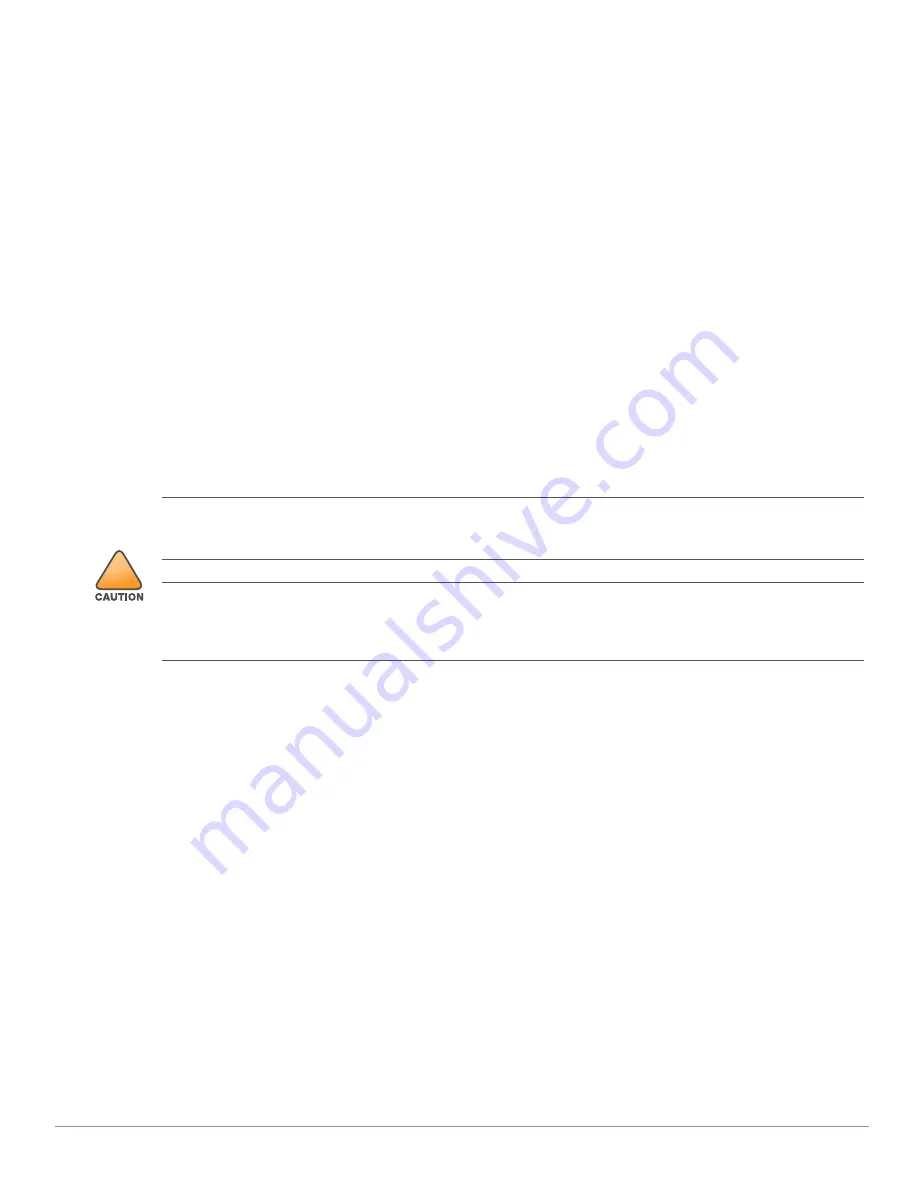
6
Aruba 203R Series Wireless Access Points | Installation Guide
Identifying Known RF Absorbers/Reflectors/Interference Sources
Identifying known RF absorbers, reflectors, and interference sources while in the field during the installation
phase is critical. Make sure that these sources are taken into consideration when you attach an access point to its
fixed location.
RF absorbers include:
Cement/concrete—Old concrete has high levels of water dissipation, which dries out the concrete, allowing
for potential RF propagation. New concrete has high levels of water concentration in the concrete, blocking
RF signals.
Natural Items—Fish tanks, water fountains, ponds, and trees
Brick
RF reflectors include:
Metal Objects—Metal pans between floors, rebar, fire doors, air conditioning/heating ducts, mesh windows,
blinds, chain link fences (depending on aperture size), refrigerators, racks, shelves, and filing cabinets.
Do not place an access point between two air conditioning/heating ducts. Make sure that access points are
placed below ducts to avoid RF disturbances.
RF interference sources include:
Microwave ovens and other 2.4 or 5 GHz objects (such as cordless phones)
Cordless headset such as those used in call centers or lunch rooms
Access Point Installation
The Aruba 203R Series access point is designed for easy desktop deployments and includes a snap-on cover to
cover the back panel of this device. The two holes in the snap-on cover may be used to mount the access point
to a wall.
Use the steps in this section to install the Aruba 203R Series access point.
1. (Optional) refer to this step if you are mounting this device to a wall.
a. Press the snap-on cover flat against the wall and use the two screw holes to mark the location anchor
points on the wall.
b. Once the wall has been marked, remove the snap-on cover and pre-drill the anchor holes.
c. Position the snap-on cover so that it lay flat against the wall in the upright position. Align the screw holes
on the snap-on cover with the corresponding anchor holes on the wall.
2. Ensure that the power and Ethernet cable(s) are plugged into the back of the access point.
3. Align the tabs on the snap-on cover with the corresponding slot on the back of the access point, then press
the cover until it snaps into place. See
Figure 5
.
!
All Aruba access points should be professionally installed by an Aruba-Certified Mobility Professional (ACMP).
The installer is responsible for ensuring that grounding is available and meets applicable national and electrical
codes. Failure to properly install this product may result in physical injury and/or damage to property.
Tous les points d'accès Aruba doivent impérativement être installés par un professionnel agréé. Ce dernier doit
s'assurer que l'appareil est mis à la terre et que le circuit de mise à la terre est conforme aux codes électriques
nationaux en vigueur. Le fait de ne pas installer correctement ce produit peut entraîner des blessures
corporelles et / ou des dommages matériels.










